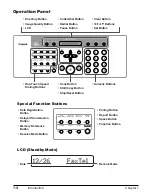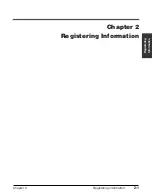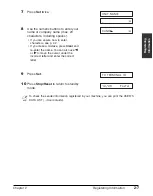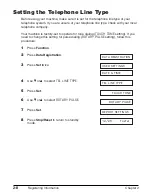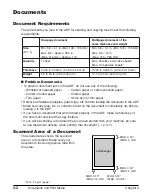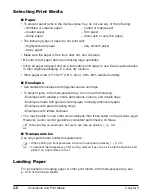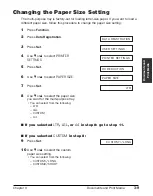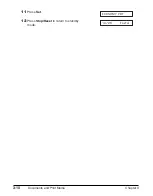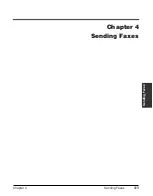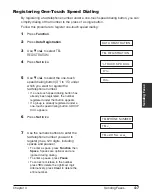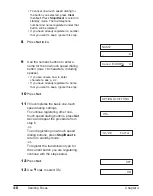3-6
Documents and Print Media
Chapter 3
Selecting Print Media
3
Paper
• To prevent paper jams in the multi-purpose tray, do not use any of the following:
– Wrinkled or creased paper
– Curled or rolled paper
– Coated paper
– Torn paper
– Damp paper
– Onion skin or very thin paper
• The following types of paper do not print well:
– Highly textured paper
– Very smooth paper
– Shiny paper
• Make sure the paper is free from dust, lint, and oil stains.
• Be sure to test paper before purchasing large quantities.
• Store all paper wrapped and on a flat surface until ready to use. Keep opened packs
in their original packaging, in a cool, dry location.
• Store paper at 64.4°F–75.2°F (18°C–24°C), 40%–60% relative humidity.
3
Envelopes
• Use standard envelopes with diagonal seams and flaps.
• To prevent jams in the multi-purpose tray, do not use the following:
–Envelopes with windows, holes, perforations, cutouts, and double flaps
–Envelopes made with special coated paper or deeply embossed paper
–Envelopes with peel-off sealing strips
–Envelopes with letters enclosed
• You may be able to load other size envelopes than those listed on the previous page.
However, Canon cannot guarantee consistent performance on these.
n
When printing on envelopes, be sure to use face-up delivery (
1
p. 3-7).
3
Transparencies
Use only special laser printer transparencies.
n
• When printing on transparencies, be sure to use face-up delivery (
1
p. 3-7).
• To prevent the transparency from curling, remove it as soon as it exits the machine and
place it on a flat surface to cool.
Loading Paper
For instructions on loading paper or other print media in the multi-purpose tray, see
p. 2-16 of the
User’s Guide
.
Summary of Contents for FAXPHONE L80
Page 18: ...xviii Preface...
Page 19: ...Chapter 1 Introduction 1 1 Introduction Chapter 1 Introduction...
Page 41: ...Chapter 4 Sending Faxes 4 1 Sending Faxes Chapter 4 Sending Faxes...
Page 55: ...Chapter 5 Receiving Faxes 5 1 Receiving Faxes Chapter 5 Receiving Faxes...
Page 59: ...Chapter 6 Copying 6 1 Copying Chapter 6 Copying...
Page 62: ...6 4 Copying Chapter 6...
Page 69: ...Chapter 8 Maintenance 8 1 Maintenance Chapter 8 Maintenance...
Page 72: ...8 4 Maintenance Chapter 8 6 Use both hands to close the front cover 7 Reconnect the power cord...
Page 78: ...8 10 Maintenance Chapter 8...
Page 79: ...Chapter 9 Troubleshooting 9 1 Troubleshooting Chapter 9 Troubleshooting...
Page 104: ...9 26 Troubleshooting Chapter 9...
Page 105: ...Chapter 10 Summary of Settings 10 1 Summary of Settings Chapter 10 Summary of Settings...
Page 115: ...Appendix Specifications A 1 Specifications Appendix Specifications...