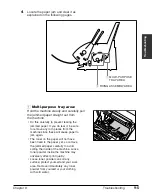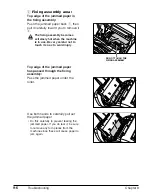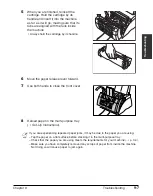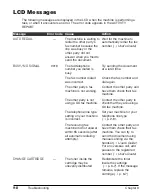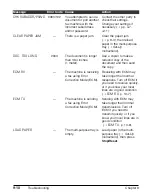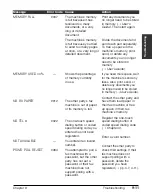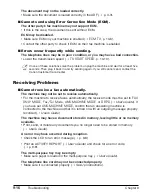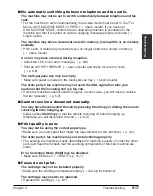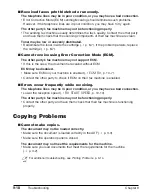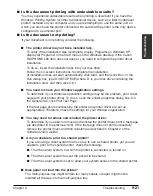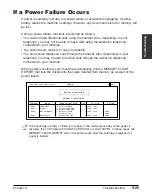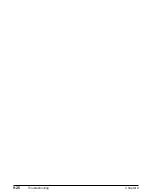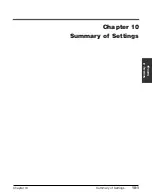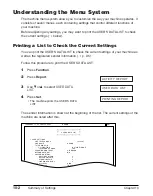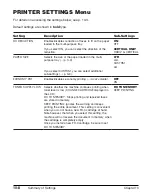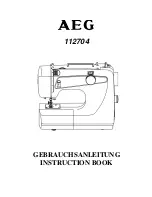Chapter 9
Troubleshooting
9-19
T
roub
leshooting
Telephone Problems
■
Cannot dial.
The telephone line cord may not be connected properly.
• Make sure it is connected properly (
1
Set-Up Instructions
).
The power cord may not be plugged in securely.
• Check that the power cord is plugged securely into the machine and into the wall
outlet (
1
Set-Up Instructions
). If the machine is plugged into a power strip, make
sure the power strip is plugged in and turned on.
The machine may not be set for the correct telephone line type.
• Make sure the machine is set for the correct telephone line type (
1
p. 2-8).
■
Handset or extension telephone disconnects while you are
talking.
The power cord may not be plugged in securely.
• Check that the power cord is plugged securely into the machine and into the wall
outlet (
1
Set-Up Instructions
). If the machine is plugged into a power strip, make
sure the power strip is plugged in and turned on.
The handset or extension telephone cord may be defective.
• Check the cord by substituting with another cord.
Installation Problems
■
For Windows 2000/XP: Are you not able to complete the
installation of the printer driver?
During the installation, you may be unable to continue beyond the dialog box prompting
you to connect the USB cable to your port. (If you cannot continue, the system is
unable to display the found new hardware wizard, described in Step 6 in the “Installing
the Software” section in Chapter 2 of the
Software User’s Guide
).
In this situation, you need to exit the setup, remove the device from the Windows
Device Manager, and restart the installation process.
To resolve this situation:
1. Click No in the dialog box prompting you to connect your cable, and exit the setup.
2. Remove the device from the Windows Device Manager. The device may appear
listedas Canon FAXPHONE L80 or Unknown Device. To remove the device: Click
Start, point to Settings and then click Control Panel (in Windows XP, click Start, and
then click Control Panel). In the Control Panel window, double-click System, click
Hardware tab, and then click Device Manager (in Windows XP, click Performance
and Maintenance, click System, and then on the Hardware tab, click Device
Manager). Under Universal Serial Bus Controllers or Other Devices, click the device
and press the Delete key.
If you are unable to remove the device, disconnect the power cord from the printer
to turn it off, and then reconnect the power cord.
Summary of Contents for FAXPHONE L80
Page 18: ...xviii Preface...
Page 19: ...Chapter 1 Introduction 1 1 Introduction Chapter 1 Introduction...
Page 41: ...Chapter 4 Sending Faxes 4 1 Sending Faxes Chapter 4 Sending Faxes...
Page 55: ...Chapter 5 Receiving Faxes 5 1 Receiving Faxes Chapter 5 Receiving Faxes...
Page 59: ...Chapter 6 Copying 6 1 Copying Chapter 6 Copying...
Page 62: ...6 4 Copying Chapter 6...
Page 69: ...Chapter 8 Maintenance 8 1 Maintenance Chapter 8 Maintenance...
Page 72: ...8 4 Maintenance Chapter 8 6 Use both hands to close the front cover 7 Reconnect the power cord...
Page 78: ...8 10 Maintenance Chapter 8...
Page 79: ...Chapter 9 Troubleshooting 9 1 Troubleshooting Chapter 9 Troubleshooting...
Page 104: ...9 26 Troubleshooting Chapter 9...
Page 105: ...Chapter 10 Summary of Settings 10 1 Summary of Settings Chapter 10 Summary of Settings...
Page 115: ...Appendix Specifications A 1 Specifications Appendix Specifications...