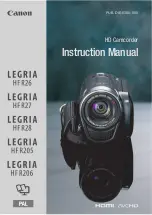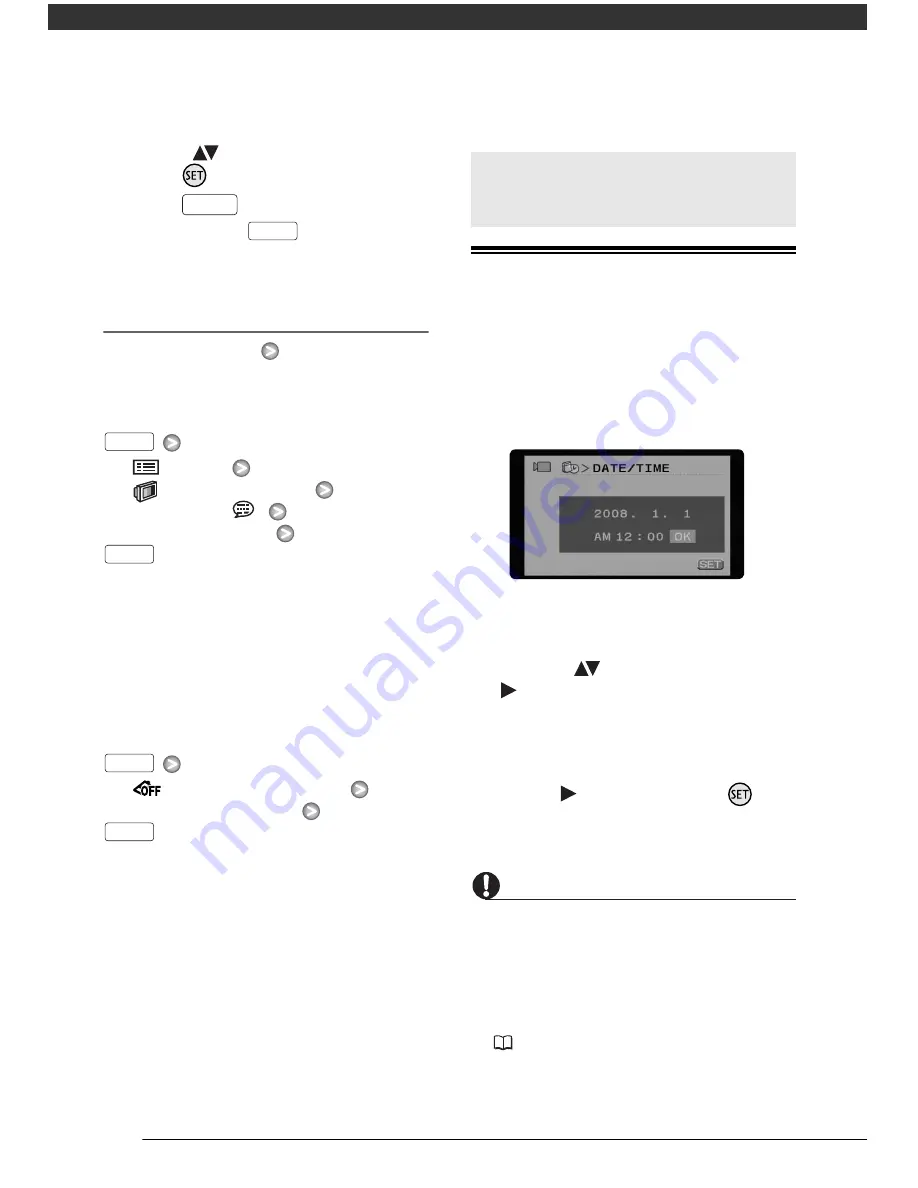
Preparations
24
5
Select (
) the desired option and
press
to save the setting.
6
Press .
You can press
to close the
menu at any time.
Abbreviation of Menu Selections in this
Manual
In this manual, the
arrow is used to
abbreviate menu selections. Below is
an example of changing a setting using
the setup menus.
[
MENU]
[
DISPLAY SETUP]
[LANGUAGE
]
Desired language
For selections in the FUNC. menu, the
abbreviated form will always show the
initial default value. In recording mode,
its icon will appear on the left side
column when you first open the menu.
If the setting was changed, the icon of
the currently selected option will appear
instead.
[
IMAGE EFFECT OFF]
Desired image effect
Setting the Date and Time
You will need to set the date and time of
the camcorder before you can start
using it. The [DATE/TIME] screen will
appear automatically when the
camcorder’s clock is not set.
When the [DATE/TIME] screen appears,
the year will be displayed in orange and
indicated with up/down arrows.
1
Change (
) the year and move
(
) to the month.
2
Change the rest of the fields
(month, day, hour and minutes) in
the same way.
3
Select (
) [OK] and press
to
start the clock and close the setup
screen.
IMPORTANT
• When you do not use the camcorder for
about 3 months, the built-in
rechargeable lithium battery may
discharge completely and the date and
time setting may be lost. In such case,
recharge the built-in lithium battery
(
93) and set the time zone, date and
time again.
FUNC.
FUNC.
FUNC.
FUNC.
FUNC.
FUNC.
First Time Settings