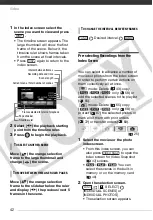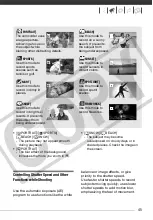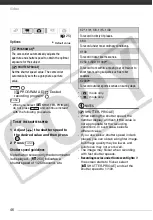Video
56
Dividing Scenes
You can divide scenes (original scenes
only) in order to leave out the best parts
and later cut out the rest.
1
Open the original movies index
screen.
/
/
You can select
the movies in the built-in memory or
on the memory card (
40).
2
Select (
,
) the scene you
want to divide.
3
Open the scene division screen.
[
DIVIDE]
The scene selected will start playing
back.
4
Select (
) the
icon and press
where you want to divide the
scene.
• You can use the following icons to
bring the scene to a precise point.
/
: Fast playback reverse/
forward.
/
:
Skip to the beginning/
end of the current scene.
/
:
Frame reverse/advance.
• Press
or
to stop the
playback and exit the scene
division screen.
5 Select (
) [YES] and press
.
• A progress bar will be displayed on
the screen.
• You can press
to cancel the
operation while it is in progress.
6 When the confirmation screen
appears, press
.
The video from the division point to
the end of the scene will appear as a
new scene in the index screen.
NOTES
• In this mode, the scene playback will
pause only at points where the scene
can be divided.
• The following scenes cannot be divided:
- Scenes included in the scene
selection (marked with a
checkmark). Remove the selection
mark in advance.
- Scenes too short (5 seconds or
shorter).
- Video Snapshot scenes
- Scenes that were not recorded with
this camcorder.
• Scenes cannot be divided within
2 seconds from the beginning or the end
of the scene.
• During the playback of a scene that was
divided, you may notice some
anomalies in the picture/sound at the
point where the scene was cut.
Editing the Playlist: Adding, Deleting
and Moving Playlist Scenes
Create a playlist to play back only the
scenes you prefer and in the order of
your choice and even set them to music
(
47). You can also create a playlist
that contains only Video Snapshot
Playlist and Scene Operations
(
FUNC.
FUNC.
COP
Y