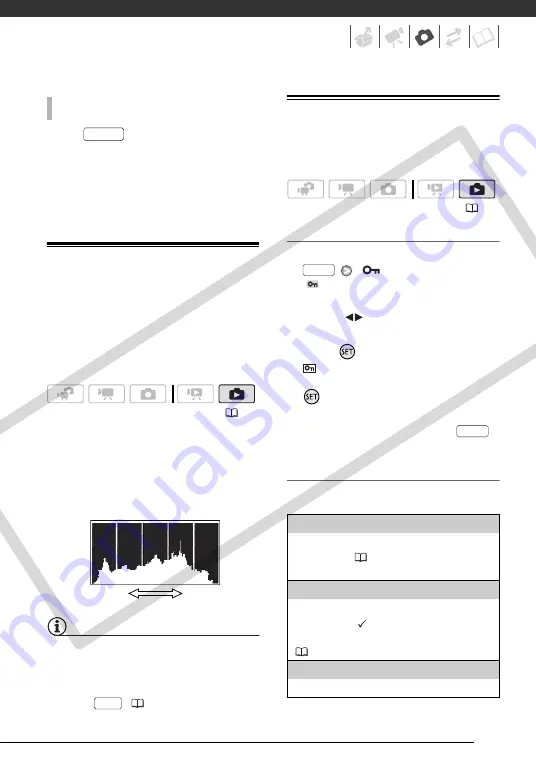
67
Press
, first halfway to
activate the autofocus and then fully
to record the photos.
Three photos in different exposures will
be recorded.
Histogram Display
When viewing photos you can display
the histogram and the icons of all the
functions used at the time of recording.
Use the histogram as a reference to
verify the correct exposure of the
photo.
The area to the right of the histogram
represents highlights and the left side
represents shadows. A photo whose
histogram skews to the right is relatively
bright; while one whose histogram
peaks to the left, is relatively dark.
NOTES
The histogram will appear also after
recording a photo, while reviewing it within
the time set for the [REVIEW] option. You
can choose to turn off the histogram by
pressing
(
54).
Protecting Photos
You can protect photos from accidental
erasure.
Protecting Single Photos
1
Open the photo selection screen.
[
PROTECT]
[
PROTECT] appears on the
screen.
2
Select (
) the photo you want to
protect.
3
Press
to protect the photo.
appears on the bottom bar and
the photo cannot be deleted. Press
again to remove the protection.
4
Repeat steps 2-3 to protect
additional photos or press
twice to close the menu.
Protecting Photos from the Index Screen
Options
A
UTO
E
XPOSURE
B
RACKETING
(
PHOTO
Shadows
Pixel Count
Highlights
DISP.
(
[INDIVIDUAL PHOTOS]
Opens the same screen described in
67). Continue from step 3 of
that procedure to protect the photo.
[SELECTED PHOTOS]
Protects all the photos selected in advance
(marked with a
selecting Recordings from the Index Screen
(
[REMOVE ALL SELECTIONS]
Removes the protection from all photos.
FUNC.
FUNC.
COP
Y
















































