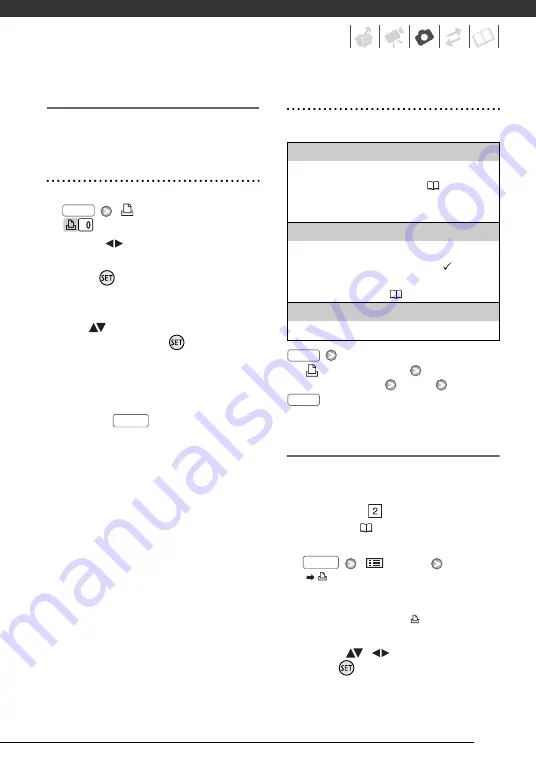
69
Selecting Photos for Printing (Print Order)
Set the print orders before connecting
the supplied USB cable to the
camcorder.
Marking Single Photos with Print Orders
1
Open the photo selection screen.
[
PRINT ORDER]
appears on the screen.
2
Select
(
) the photo you want to
mark with a print order.
3
Press
to set the print order.
The number of copies appears in
orange.
4
Set (
) the number of copies
desired and press
.
To cancel the print order, set the
number of copies to 0.
5
Repeat steps 2-4 to mark
additional photos with print orders
or press
twice to close the
menu.
Setting Print Orders from the Index Screen
Option
s
[
PRINT ORDER]
Desired option
[YES]
[OK]
Printing the Photos Marked with Print
Orders
1
Connect the camcorder to the
printer using the supplied USB
cable.
Connection
. Refer to
Connection
Diagrams
(
71).
2
Open the print settings menu.
[
MENU]
[
PRINT]
• The print settings menu appears.
• If there are no photos marked with
print orders, [SET
ORDER] appears.
3
Select (
,
) [PRINT] and
press .
FUNC.
FUNC.
[INDIVIDUAL PHOTOS]
Opens the same screen described in
Marking
Single Photos with Print Orders (
C
ontinue from step 3 of that procedure to set the
print order.
[SELE
C
TED PHOTOS(1
C
OPY)]
Sets a print order of 1 copy of each of the photos
selected in advance (marked with a
checkmark). Refer to
Pre-selecting Recordings
from the Index Screen (
[REMOVE ALL]
Removes all the print orders.
FUNC.
FUNC.
FUNC.
















































