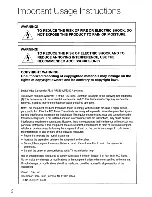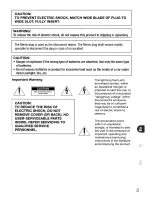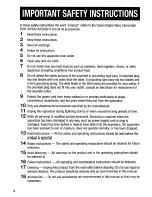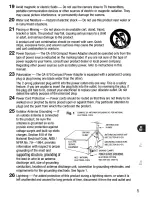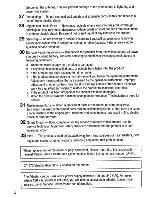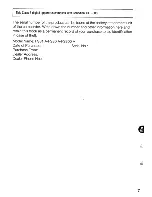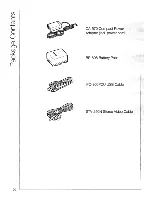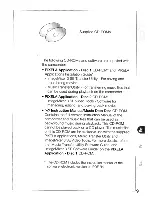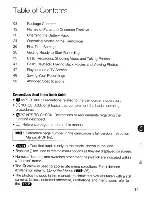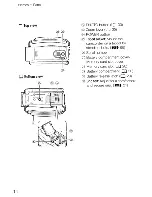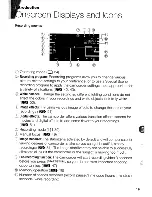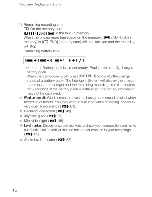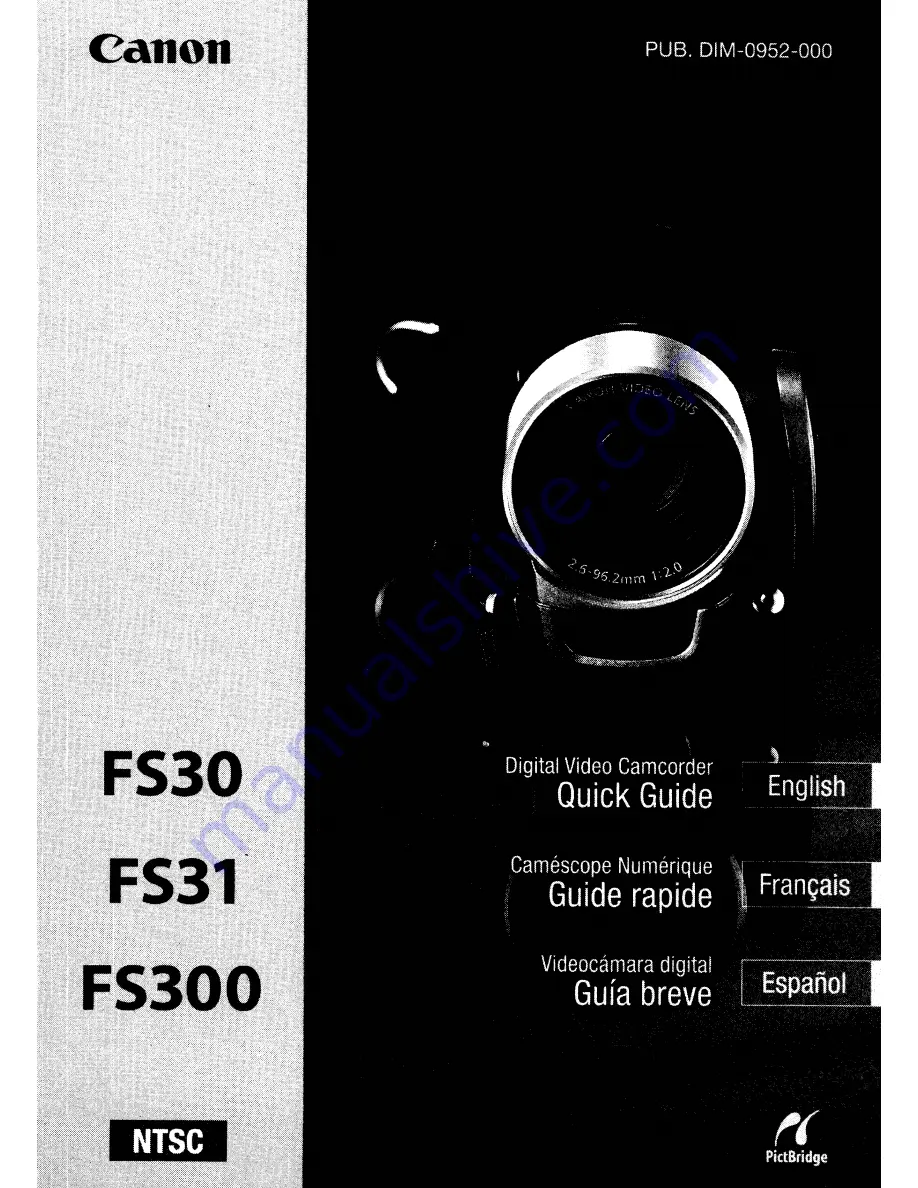Summary of Contents for FS30
Page 1: ......
Page 23: ...Charging the Battery Pack 23 ...
Page 56: ......
Page 57: ...PUB DIE 0348 000 Digital Video Camcorder Instruction Manual ...
Page 172: ...PUB DIE 0348 000 CANON INC 2010 ...
Page 173: ......
Page 183: ......
Page 184: ......
Page 185: ...canon o FS31 FS300 ...
Page 189: ...Purchaser s NAME CITY ADDRESS STATE ZiP CODE l l PRINTED IN JAPAN ...