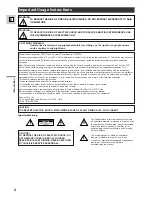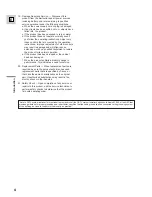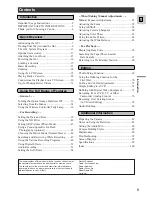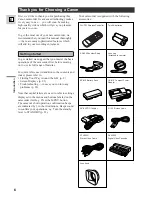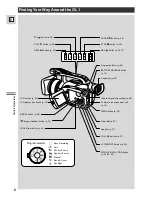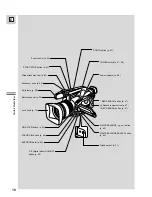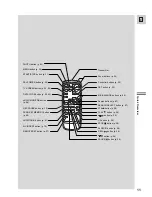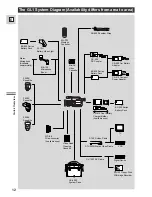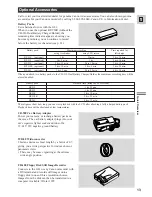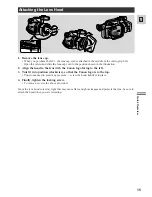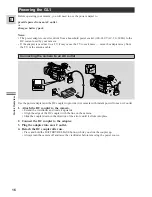Reviews:
No comments
Related manuals for GL1

DC18SE
Brand: Makita Pages: 5

DC10WA
Brand: Makita Pages: 8

DC10WA
Brand: Makita Pages: 2

DW450
Brand: Daewoo Pages: 10

PowerPack 300
Brand: Hans Pages: 2

BC1880
Brand: Fein Pages: 42

VP2
Brand: XTAR Pages: 2

SBM
Brand: Zivan Pages: 28

G6
Brand: G-Force Pages: 18

DC1822
Brand: Makita Pages: 8

DC18WA
Brand: Makita Pages: 8

DC1414 (MJ)
Brand: Makita Pages: 16

MAKSTAR DC18RA
Brand: Makita Pages: 5

Makstar DC18SD
Brand: Makita Pages: 3

DC36RA
Brand: Makita Pages: 8

Makstar DC18SD
Brand: Makita Pages: 8

MAKSTAR DC18RA
Brand: Makita Pages: 9

DC18SF
Brand: Makita Pages: 8