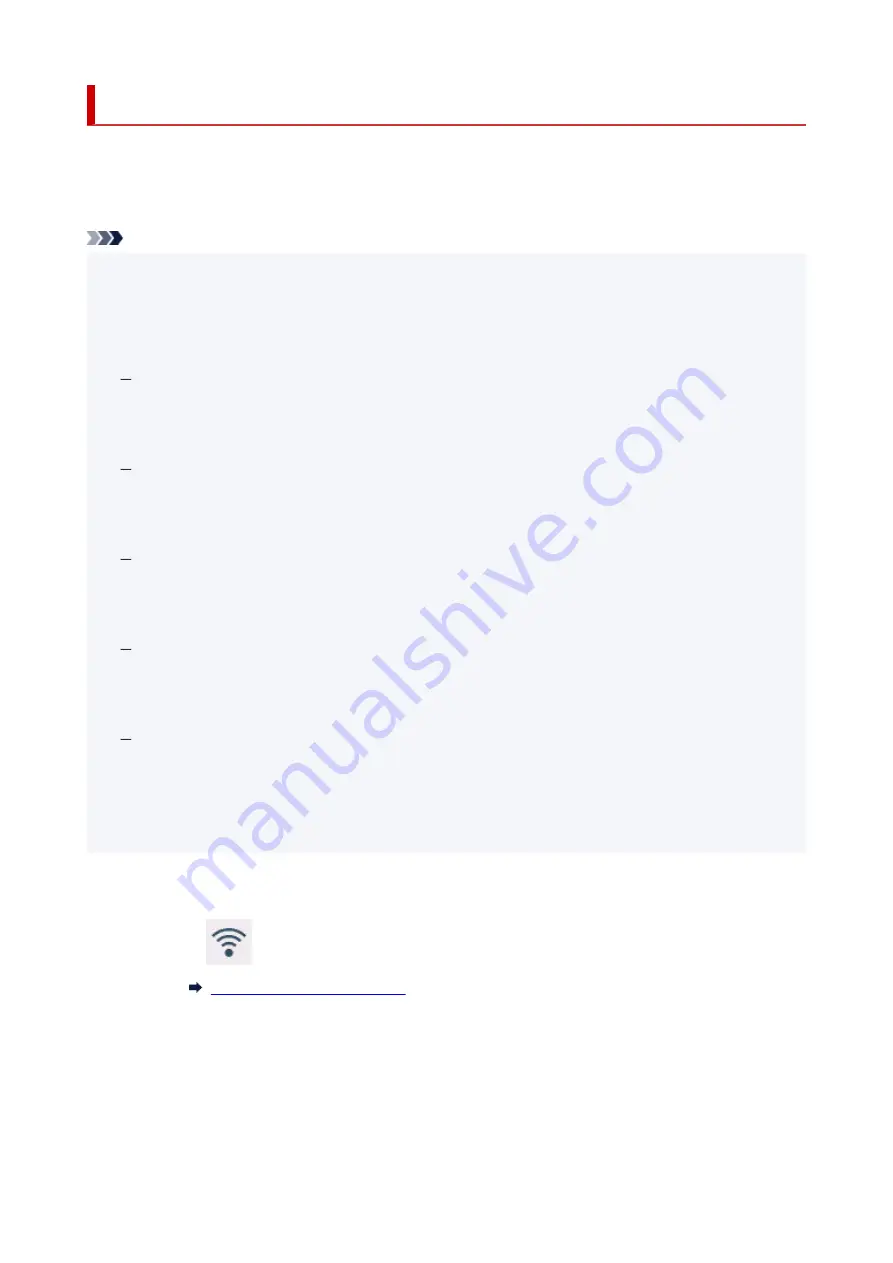
Start up Remote UI
You can check the printer status and change the printer settings using the web browser on your
smartphone, tablet, or computer.
To check the printer status and to change the printer settings, display "Remote UI" on the web browser.
Note
• Remote UI is a software that enables you to perform operations, which are usually performed on the
•
printer's operation panel, using a Web browser over a network.
LAN connection with the printer is required to use Remote UI.
• You can use Remote UI on the following OS and the web browser.
•
iOS device
OS: iOS 12.0 or later
Web browser: iOS standard Web browser (Mobile Safari)
iPadOS device
OS: iPadOS 13.0 or later
Web browser: iPadOS standard Web browser (Mobile Safari)
Android device
OS: Android 5.1 or later
Web browser: Android standard Web browser (Browser or Chrome)
macOS device
OS: macOS Sierra 10.12 or later
Web browser: Safari 10.0 or later
Windows device
OS: Windows 7 SP1 or later
Web browser: Microsoft Edge, Internet Explorer 11, Mozilla Firefox, Google Chrome
• Enable JavaScript and cookies in the web browser.
•
1.
Check printer's IP address.
1.
1.
Tap
(
Network
) on HOME screen.
1.
2.
Tap the enabled LAN.
2.
Diagonal lines are displayed for disabled LAN icons.
3.
Check
IPv4 address
.
3.
196
Summary of Contents for GP200
Page 1: ...GP 300 GP 200 GP 5300 GP 5200 Online Manual English ...
Page 17: ...B20A 876 B510 877 ...
Page 50: ...Optional accessories Stand Roll Holder Set 50 ...
Page 59: ...Start printing Important Do not move the release lever during printing 59 ...
Page 68: ...Note The screen may differ slightly depending on the model you are using 68 ...
Page 70: ...Pausing Printing Pausing Printing 70 ...
Page 86: ...86 ...
Page 117: ...5 Tap ON 5 117 ...
Page 127: ...127 ...
Page 128: ...Basket Using the Basket 128 ...
Page 192: ...Data on the hard disk are erased 192 ...
Page 222: ...3 Select OK 3 The resending setting is completed 222 ...
Page 282: ...Adjusting Feed Amount Adjusting Feed Amount Adjusting Vacuum Strength 282 ...
Page 298: ...Note For instructions on replacing the ink tanks see Replacing Ink Tanks 298 ...
Page 306: ...306 ...
Page 330: ...Cutter Blade Cutter Blade Replacing the Cutter Blade 330 ...
Page 338: ...Related Topic Cleaning the Print Heads 338 ...
Page 344: ...344 ...
Page 355: ...Specifications Specifications Print Area 355 ...
Page 411: ...Printing with ICC Profiles 411 ...
Page 430: ...Note Selecting Enlarged Reduced Printing changes the printable area of the document 430 ...
Page 487: ...Printing from Printer Printing Data Saved on USB Flash Drive 487 ...
Page 505: ...Printer Driver Windows Printer Driver macOS Printer Driver 505 ...
Page 519: ...In such cases take the appropriate action as described 519 ...
Page 567: ...3 Select Save in Job Box in Output Method 3 567 ...
Page 568: ...568 ...
Page 580: ...5 In the list select the target job 5 6 Select Edit 6 7 Select Delete 7 8 Select Yes 8 580 ...
Page 595: ...Media Type Selection does not Match Loaded Media Type 595 ...
Page 620: ...620 ...
Page 655: ...Cleaning the Printer Exterior 655 ...
Page 657: ...Move the printer to a different environment or let the paper dry before rolling it 657 ...
Page 728: ...1201 Cause The ink tank cover is open What to Do Close the ink tank cover 728 ...
Page 729: ...1210 Cause The ink tank cover is open What to Do Close the ink tank cover 729 ...
Page 755: ...1500 Cause The ink in the ink tank is running low What to Do Prepare a new ink tank 755 ...
Page 828: ...Contact your Canon dealer for assistance 828 ...
















































