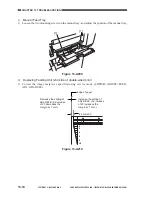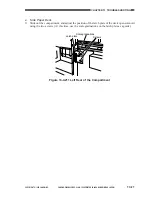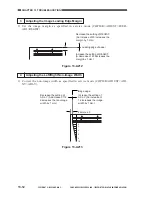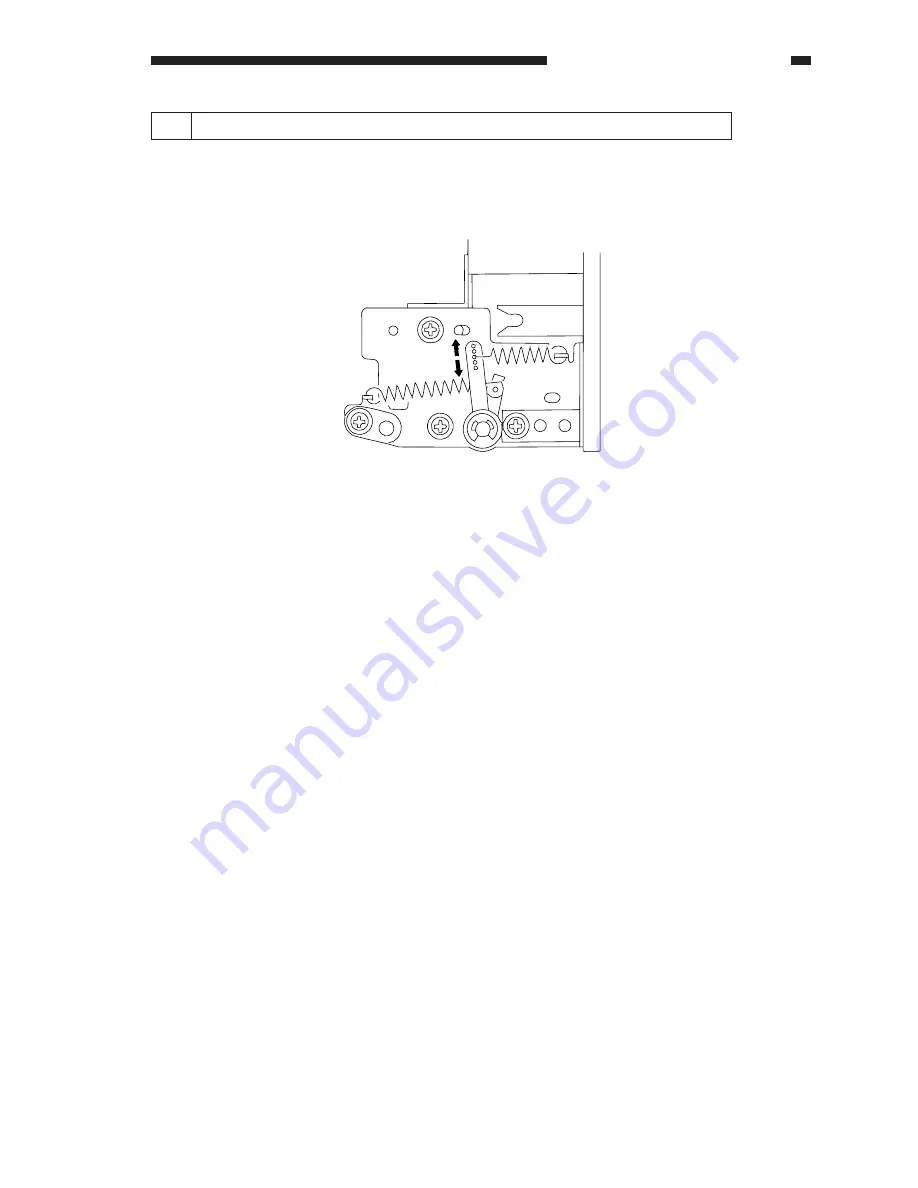
COPYRIGHT © 1999 CANON INC.
CANON GP605/605V REV.0 JAN. 1999 PRINTED IN JAPAN (IMPRIME AU JAPON)
13-23
CHAPTER 13 TROUBLESHOOTING
B
A
If double feeding or pickup failure occurs during pickup operation, reposition the pressure
spring of the separation roller.
• If double feeding occurs, move the spring in the direction of arrow A.
• If pickup failure occurs, move the spring in the direction of arrow B.
8
Adjusting the Pressure of the Manual Tray Pickup/Feeding Roller
Figure 13-D208
Summary of Contents for GP605
Page 3: ......
Page 4: ......
Page 24: ......
Page 56: ......
Page 78: ......
Page 116: ......
Page 124: ......
Page 148: ......
Page 150: ......
Page 168: ......
Page 170: ......
Page 250: ......
Page 252: ......
Page 342: ......
Page 390: ......
Page 392: ......
Page 464: ......
Page 466: ......
Page 512: ......
Page 514: ......
Page 572: ......
Page 574: ......
Page 590: ......
Page 592: ......
Page 854: ......
Page 870: ......
Page 874: ......