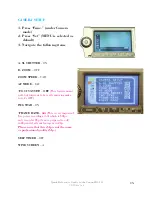1
Quick Reference Guide to the Canon HG-10
UB Media Lab
Quick Reference Guide
to the
Canon HG-10
High Definition Hard Disk Camcorder
Please remember to
TRANSFER YOUR FOOTAGE OFF THE CAMERA
before
returning it to the media lab.
(See Transferring Footage Instructions)
The Canon HG-10 is a tapeless camcorder. All footage is recorded onto a hard drive that is built into
the camera. This has many advantages, two of which are no more money spent on tapes and a much
easier and faster capturing process for editing. However,
you need to be extra careful with the
camera because there are no tapes
- any carelessness or harm to the camera will not only damage
the camera (and cost you money) but also destroy all your footage.
You will also need to be very
diligent with keeping back up copies of your footage files on your
external hard drives and/or DVDs.
Files are easier to be misplaced and corrupted
than tapes are, so
please be smart about your recording and be organized with your files!
(Please see the Transferring Footage Instructions for more information.)