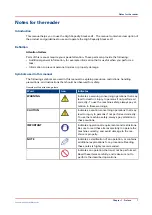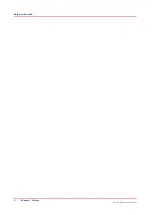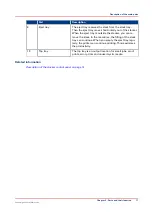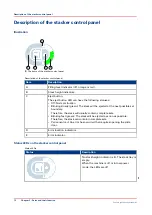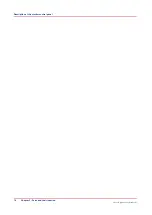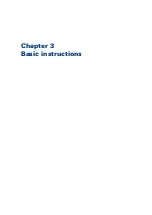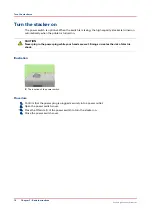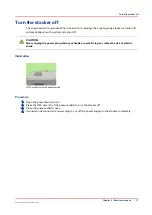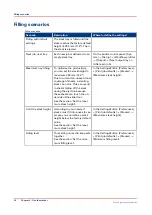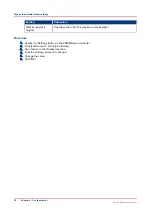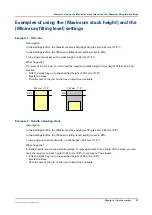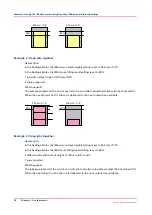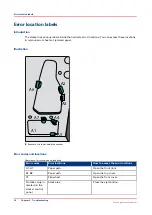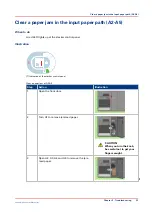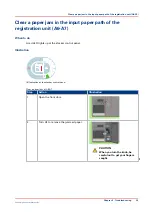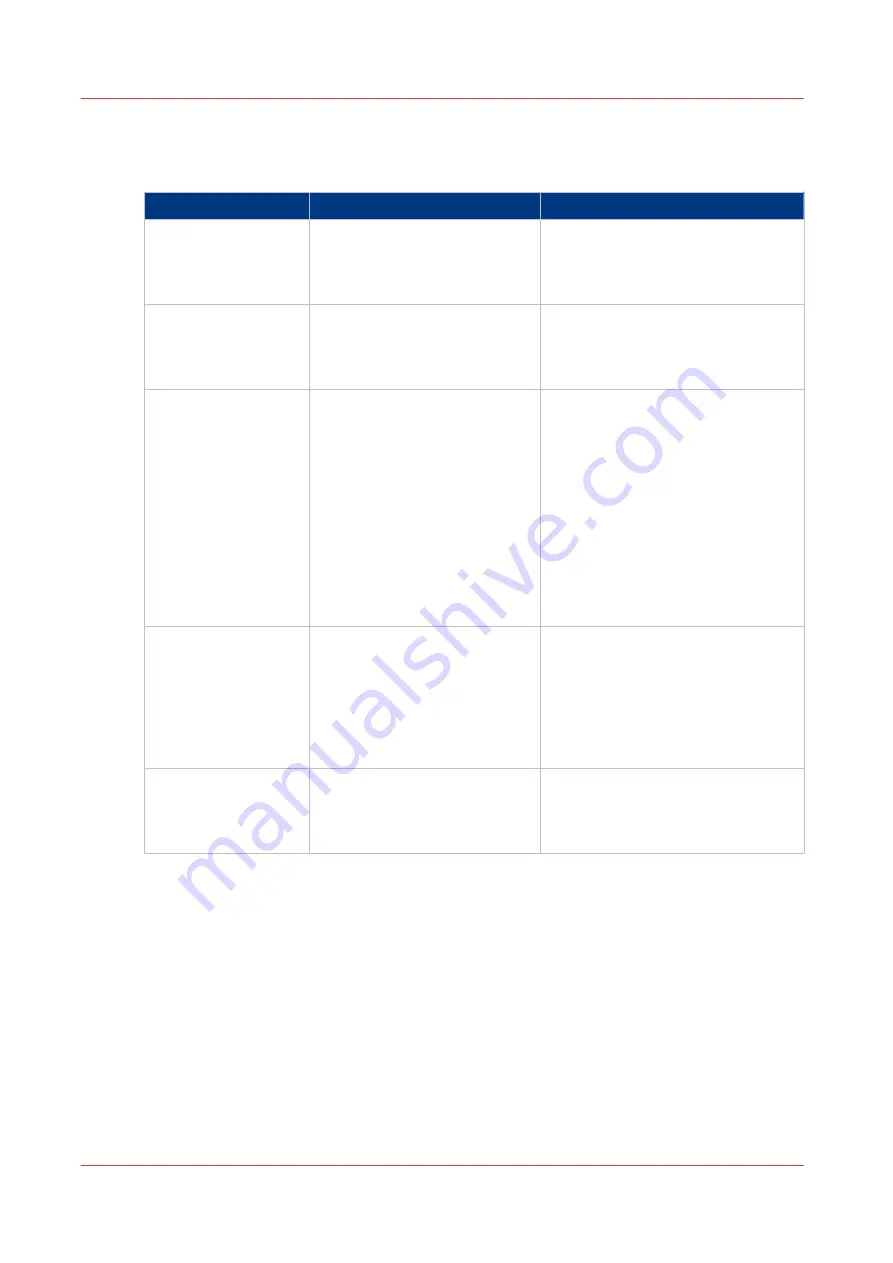
Filling scenarios
Filling scenarios
Scenario
Description
Where to define the settings?
Filling with default
settings
The stack tray is filled until the
stack reaches the factory default
height of 302 mm (11.9"). Then
the stack is ejected.
Next job, next tray
Each new job is delivered to an
empty stack tray.
On the printer control panel: [Sys-
tem] -> [Setup] -> [Workflow profile]
-> [Output] -> [Next output tray] ->
[After each job].
Maximum tray filling
To optimise the productivity,
you can set the stack height to
maximum 355 mm (14.0").
Due to curl and an uneven toner
coverage of sheets, a slanting
stack can occur. This can result
in sheets falling off the stack
during the ejection because
these sheets can touch the un-
derside of the slide door.
See the section 'Set the maxi-
mum stack height'.
In the Settings Editor: [Preferences] -
> [Print job defaults] -> [Stacker] ->
[Maximum stack height].
Limit the stack height
According to your needs, if
stacks must fit into boxes for ex-
ample, you can define a stack
height below the factory default
value.
See the section 'Set the maxi-
mum stack height'.
In the Settings Editor: [Preferences] -
> [Print job defaults] -> [Stacker] ->
[Maximum stack height].
Filling level
This setting is used to keep sets
together.
See the section 'Set the mini-
mum filling level'.
In the Settings Editor: [Preferences] -
> [Print job defaults] -> [Stacker] ->
[Minimum filling level].
Filling scenarios
20
Chapter 4 - Use the stacker
Canon High Capacity Stacker-H1
Summary of Contents for High Capacity Stacker-H1
Page 1: ...Operation guide High Capacity Stacker H1 ...
Page 4: ...Contents 4 Canon High Capacity Stacker H1 ...
Page 5: ...Chapter 1 Preface ...
Page 8: ...Notes for the reader 8 Chapter 1 Preface Canon High Capacity Stacker H1 ...
Page 9: ...Chapter 2 Parts and their function ...
Page 15: ...Chapter 3 Basic instructions ...
Page 19: ...Chapter 4 Use the stacker ...
Page 29: ...Chapter 5 Troubleshooting ...
Page 31: ...Error location labels Chapter 5 Troubleshooting 31 Canon High Capacity Stacker H1 ...
Page 43: ...Chapter 6 Options ...
Page 46: ...Use the EasyLift to unload the stacker 46 Chapter 6 Options Canon High Capacity Stacker H1 ...
Page 47: ...Appendix A Specifications ...
Page 50: ...Index 50 Canon High Capacity Stacker H1 ...
Page 51: ......