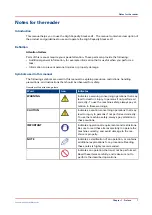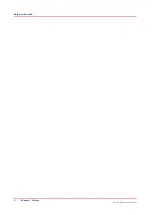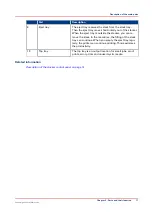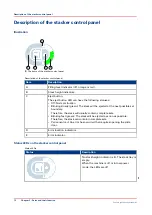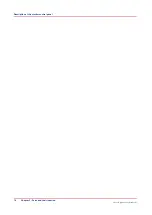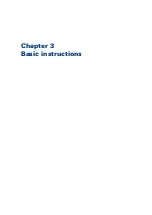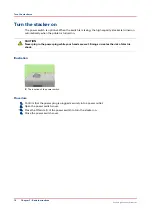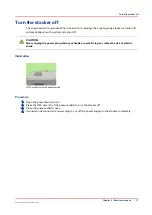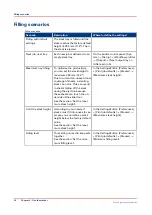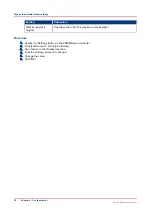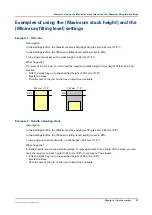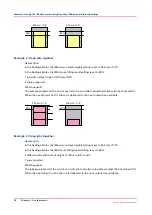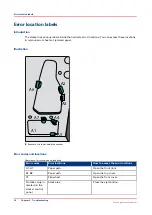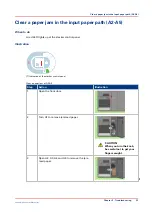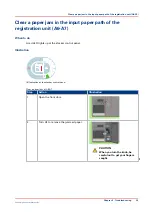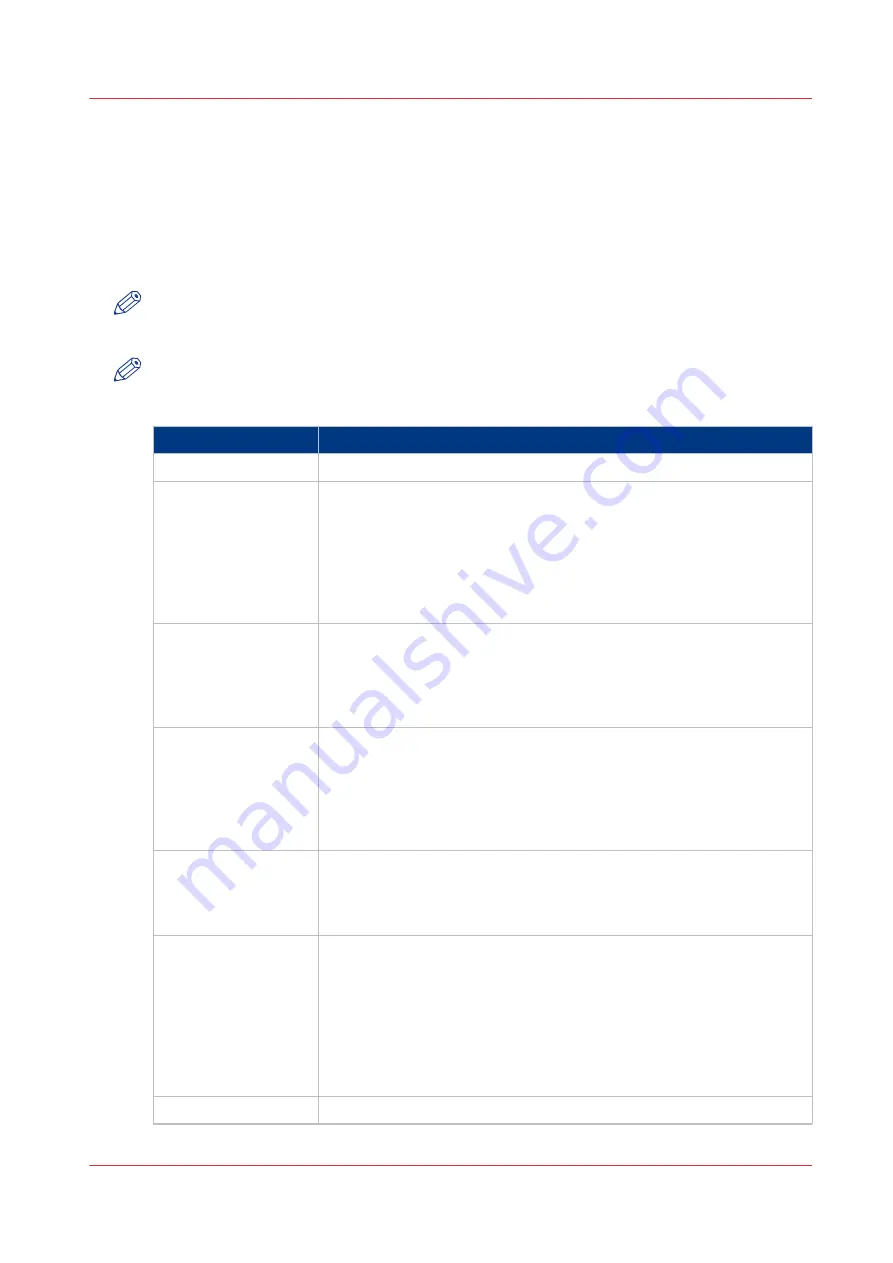
Change the default stacker settings
Introduction
In the Settings Editor on the PRISMAsync controller, a key operator can define a number of
default stacker settings ([Preferences] -> [Print job defaults] - [Stacker]). These settings are
described below. Some of these default settings can be overruled in an application, on the printer
operator panel and in the printer driver.
NOTE
The [Stacker] section also displays settings for other stackers. Only for the High Capacity
Stacker-H1 the settings described below are applicable.
NOTE
Changing these settings requires the key operator password for the Settings Editor.
Settings for the stacker
Setting
Description
[Stacker]
This read-only setting indicates whether a stacker is present.
Feed edge
The feed edge is the direction in which the printed documents are de-
livered to the stack tray, either [Long-edge feed (LEF)] or [Short-edge
feed (SEF)]. You can only select the feed edge for A4-like or LTR-like
media. The feed edge for large media, A3 and Tabloid for example, is
always [Short-edge feed (SEF)]. You can set the feed edge for both the
top tray and the stack tray.
Factory default value: [Long-edge feed (LEF)].
Face orientation
The face orientation defines whether the front side of the printed docu-
ments points up or down. [Face down] means that the front side of the
sheet points down. You can set the face orientation for both the top
tray and the stack tray.
Factory default value: [Face down].
Header orientation
The header orientation defines whether the header of the printed docu-
ments points towards the back or towards the front of the printer.
[Header up] means that the header points towards the back of the print-
er. You can set the header orientation for both the top tray and the
stack tray.
Factory default value: [Header up].
Reverse order
The sheet order defines how the sheets are delivered to the tray. [First
sheet first] means that the first sheet is delivered first. You can set the
reverse order for both the top tray and the stack tray.
Factory default value: [First sheet first].
Offset stacking
Offset stacking means that each set is shifted on top of the previous set
to create a visible distinction between sets. You can define a value from
0-15 mm (0-0.6") for the stack tray only.
When you set the value to 0 you get the straightest stacks possible.
When the value is 0 while offset stacking is enabled, for example in a
workflow profile, the offset stacking setting will be overruled. The
sheets will be stacked without offset.
Factory default value: 15 mm (0.6").
[Minimum filling level] See the section 'Set the minimum filling level'.
4
Change the default stacker settings
Chapter 4 - Use the stacker
21
Canon High Capacity Stacker-H1
Summary of Contents for High Capacity Stacker-H1
Page 1: ...Operation guide High Capacity Stacker H1 ...
Page 4: ...Contents 4 Canon High Capacity Stacker H1 ...
Page 5: ...Chapter 1 Preface ...
Page 8: ...Notes for the reader 8 Chapter 1 Preface Canon High Capacity Stacker H1 ...
Page 9: ...Chapter 2 Parts and their function ...
Page 15: ...Chapter 3 Basic instructions ...
Page 19: ...Chapter 4 Use the stacker ...
Page 29: ...Chapter 5 Troubleshooting ...
Page 31: ...Error location labels Chapter 5 Troubleshooting 31 Canon High Capacity Stacker H1 ...
Page 43: ...Chapter 6 Options ...
Page 46: ...Use the EasyLift to unload the stacker 46 Chapter 6 Options Canon High Capacity Stacker H1 ...
Page 47: ...Appendix A Specifications ...
Page 50: ...Index 50 Canon High Capacity Stacker H1 ...
Page 51: ......