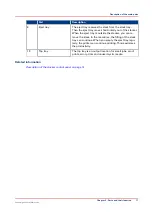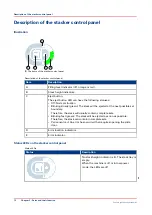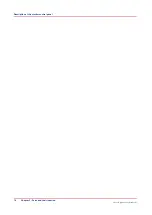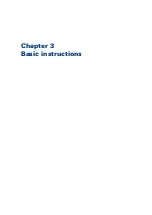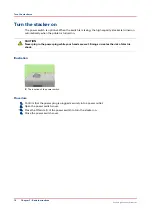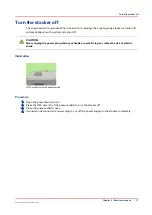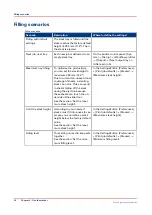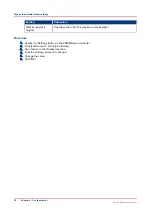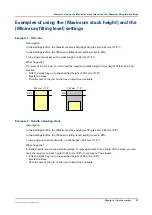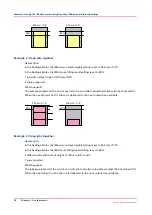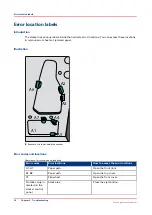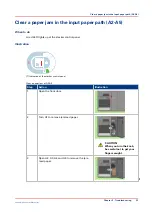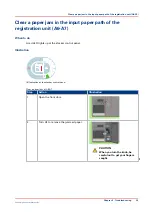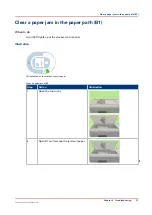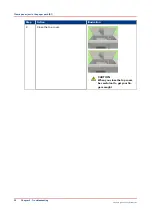Set the maximum stack height
Introduction
The maximum stack height is 355 mm (14") or 3,000 sheets A4/LTR (80 g/m² / 20 lb bond).
However, to guarantee a safe ejection of the stack, the factory default is set to 302 mm (11.9").
Depending on your needs, you can set the maximum stack height to a higher or lower value.
When the stack reaches the specified height, the stack is ejected.
Higher value
A higher value can be useful when you want to make optimal use of the output capacity in case of
unattended printing, for example.
However, when you set the value close to the maximum value, there is an increasing risk that
sets get split when the stack tray is almost full. Furthermore, curled paper or a slightly slanting
stack can touch the underside of the slide door during the ejection. This can result in sheets
falling off the stack.
Lower value
A lower value can be useful in the following situations, for example.
• When a stack must fit into a box.
• When a stack must fit the processable amount of sheets of specific offline finishing.
• When specific prints, such as curling prints or prints with an uneven toner coverage, result in
slanting stacks.
• When a stack becomes too heavy to lift manually.
Next job, next tray
NOTE
When the "next job, next tray" filling scenario is active (on the printer operator panel: [System] ->
[Setup] -> [Workflow profile] -> [Output] -> [Next output tray] -> [After each job]), the stack will
be ejected when the specified stack height is reached. The controller does not make sure that
sets are kept together.
Procedure
1.
Access the Settings Editor on the PRISMAsync controller.
2.
Enter the key operator password.
3.
Click [Preferences] -> [Print job defaults].
4.
Scroll down to the [Stacker] section.
5.
Click [Maximum stack height].
6.
Enter the desired stack height.
You can enter a value from 10 mm to 355 mm (0.4" to 14.0"). The factory default value is 302 mm
(11.9").
7.
Click [OK].
Set the maximum stack height
Chapter 4 - Use the stacker
23
Canon High Capacity Stacker-H1
Summary of Contents for High Capacity Stacker-H1
Page 1: ...Operation guide High Capacity Stacker H1 ...
Page 4: ...Contents 4 Canon High Capacity Stacker H1 ...
Page 5: ...Chapter 1 Preface ...
Page 8: ...Notes for the reader 8 Chapter 1 Preface Canon High Capacity Stacker H1 ...
Page 9: ...Chapter 2 Parts and their function ...
Page 15: ...Chapter 3 Basic instructions ...
Page 19: ...Chapter 4 Use the stacker ...
Page 29: ...Chapter 5 Troubleshooting ...
Page 31: ...Error location labels Chapter 5 Troubleshooting 31 Canon High Capacity Stacker H1 ...
Page 43: ...Chapter 6 Options ...
Page 46: ...Use the EasyLift to unload the stacker 46 Chapter 6 Options Canon High Capacity Stacker H1 ...
Page 47: ...Appendix A Specifications ...
Page 50: ...Index 50 Canon High Capacity Stacker H1 ...
Page 51: ......