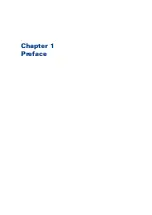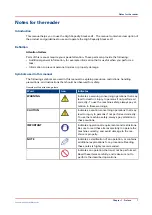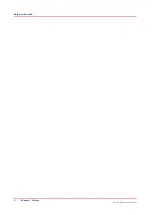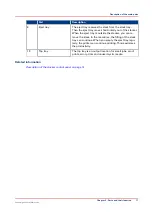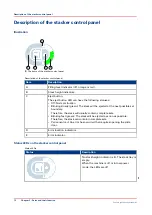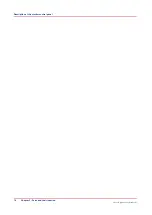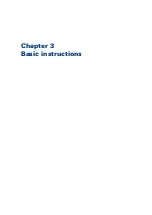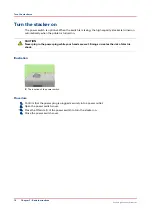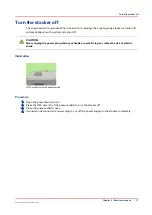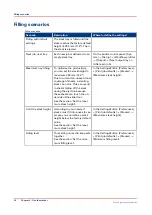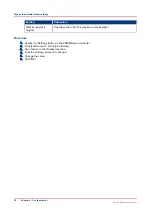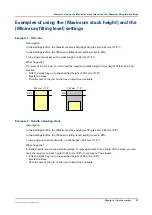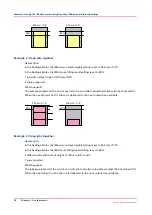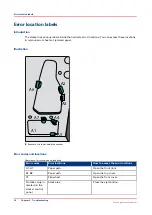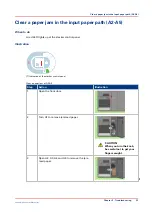Eject a stack manually
Eject a stack
When you press the eject button on the stack‐
er
Then
1x
The eject button on the stacker control panel
blinks slowly (green).
The stack will be ejected on the next possible
set boundary. Then the filling of the stacker
continues.
Therefore, the stack will usually contain com-
plete sets.
2x
The eject button on the stacker control panel
blinks fast (green).
The stack will be ejected as soon as possible.
Then the filling of the stacker continues.
Therefore, the stack can contain incomplete
sets.
NOTE
To stop a job competely, you must use the Stop button on the printer control panel.
Eject a stack manually
18
Chapter 3 - Basic instructions
Canon High Capacity Stacker-H1
Summary of Contents for High Capacity Stacker-H1
Page 1: ...Operation guide High Capacity Stacker H1 ...
Page 4: ...Contents 4 Canon High Capacity Stacker H1 ...
Page 5: ...Chapter 1 Preface ...
Page 8: ...Notes for the reader 8 Chapter 1 Preface Canon High Capacity Stacker H1 ...
Page 9: ...Chapter 2 Parts and their function ...
Page 15: ...Chapter 3 Basic instructions ...
Page 19: ...Chapter 4 Use the stacker ...
Page 29: ...Chapter 5 Troubleshooting ...
Page 31: ...Error location labels Chapter 5 Troubleshooting 31 Canon High Capacity Stacker H1 ...
Page 43: ...Chapter 6 Options ...
Page 46: ...Use the EasyLift to unload the stacker 46 Chapter 6 Options Canon High Capacity Stacker H1 ...
Page 47: ...Appendix A Specifications ...
Page 50: ...Index 50 Canon High Capacity Stacker H1 ...
Page 51: ......