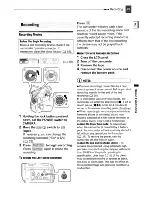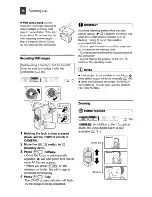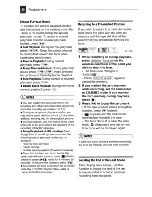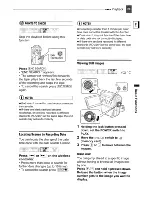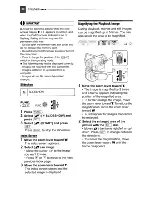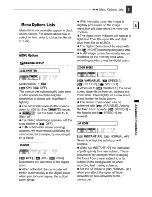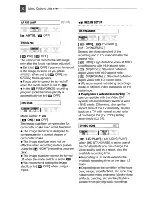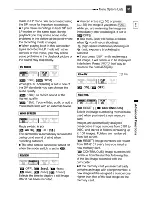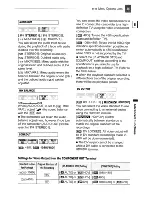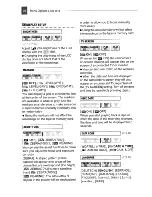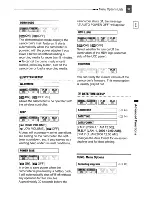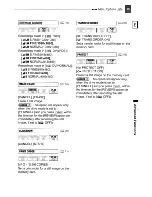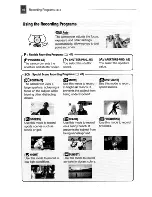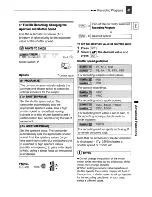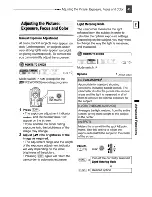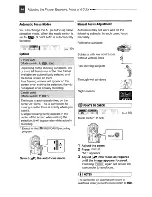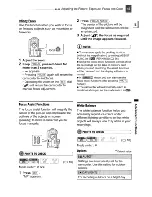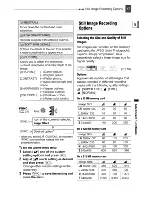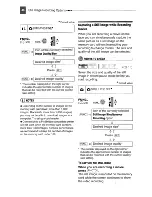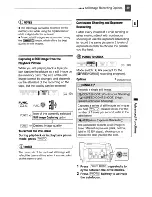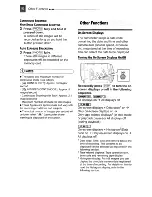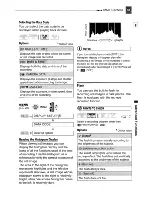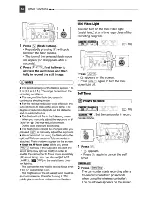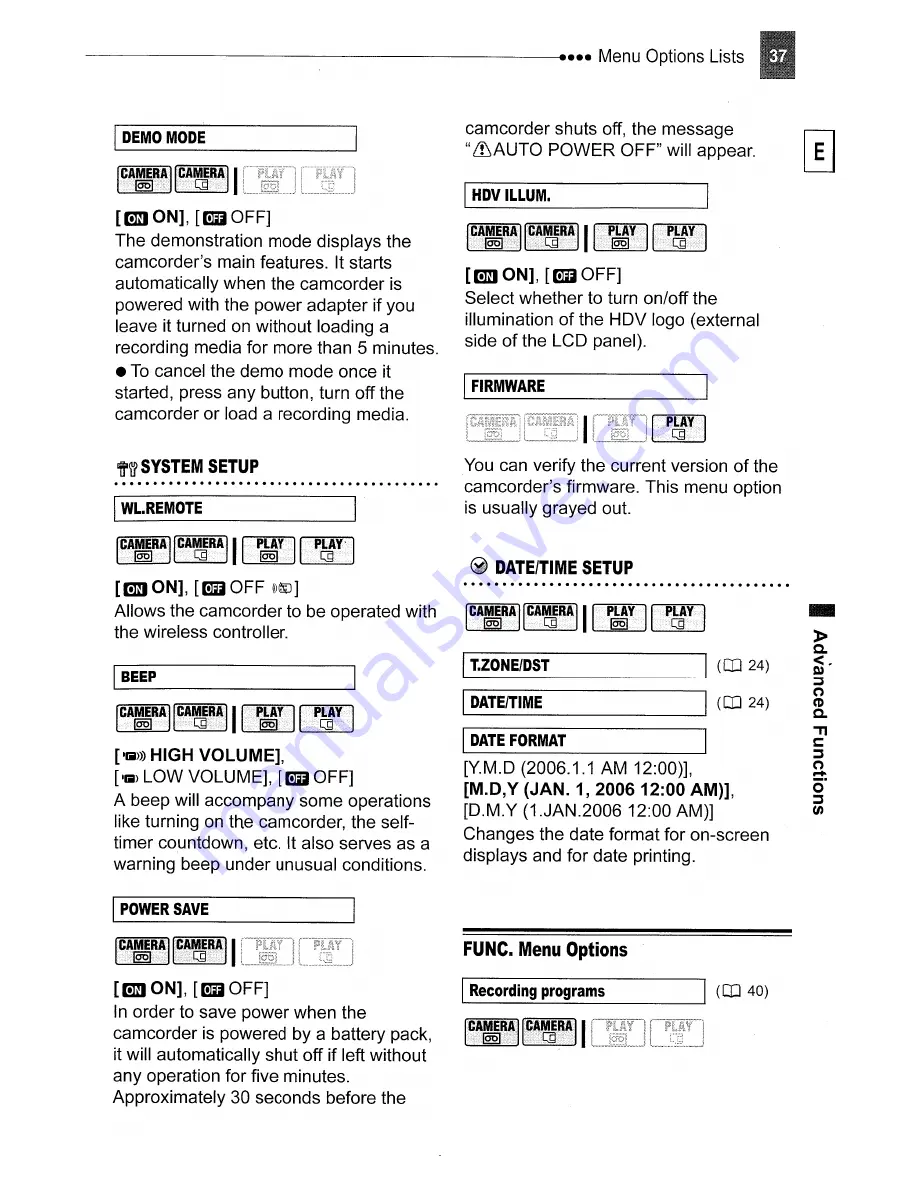Reviews:
No comments
Related manuals for HV10 - Camcorder - 1080i

DVX
Brand: GE Pages: 58

DV 1
Brand: GE Pages: 58

DV 1
Brand: GE Pages: 2

1287078
Brand: Audiovox Pages: 44

AHPTZ122IRA
Brand: Comelit Pages: 34

ER 8800
Brand: Cohu HD Pages: 27

EVERIO GZ-RX110BE
Brand: JVC Pages: 96

Everio GZ-MS250
Brand: JVC Pages: 56

BRC-Z330
Brand: Sony Pages: 5

BRBK-MF1
Brand: Sony Pages: 2

BLOGGIE TOUCH MHS-TS20
Brand: Sony Pages: 2

bloggie touch MHS-TS10/S
Brand: Sony Pages: 2

bloggie MHS-TS20 8GB
Brand: Sony Pages: 2

bloggie MHS-TS10
Brand: Sony Pages: 2

BRC-300
Brand: Sony Pages: 8

BRC-300
Brand: Sony Pages: 8

bloggie MHS-FS1K
Brand: Sony Pages: 2

bloggie MHS-PM5
Brand: Sony Pages: 2