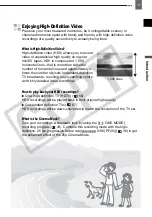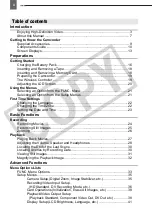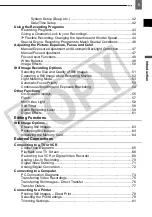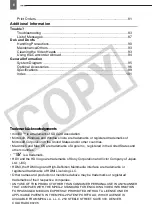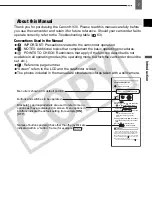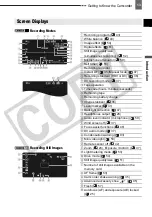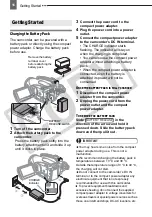PUB.DIE-299
PAL
HD Camcorder
Instruction Manual
Please read also the following instruction manual
(electronic version on PDF file).
• Digital Video Software
E
Digital Video Software
Version 23
Instruction Manual
English
Introduction
Preparations
Basic
Functions
Advanced
Functions
Editing
Functions
External
Connections
Additional
Information
Mini
Digital
Video
Cassette
CO
PY