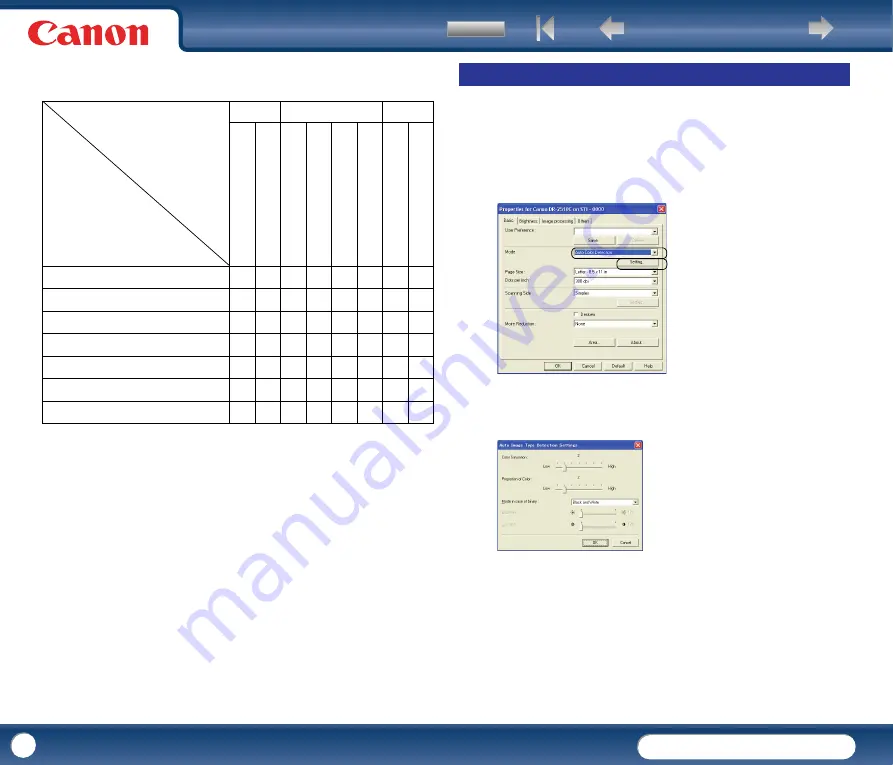
DR-2010C / DR-2510C
DR-2010C / DR-2510C
40
The following tab functions are partially disabled according to the selected
mode.
{
: Available for setting
−
: Not available for setting or automatically set
This section describes the procedure for setting the scanner to automatically
detect whether a document is in color or black-and-white when scanning.
1
In the ISIS/TWAIN driver properties dialog box, click the [Basic] tab
→
select [Auto Color Detection] from the [Mode] drop-down list
→
click
[Setting].
2
Specify the various settings in the [Auto Image Type Detection Settings]
dialog box
→
click [OK].
The settings you can specify are as follows.
- [Color Saturation/Proportion of Color]
Normally scan with the default values (Color Saturation: 2, Proportion of Color:
2), but change the settings when you want to scan a color document as a black-
and-white document.
y
Color Saturation: change the setting towards "High" when you want to scan a
color document with low color saturation as a black-and-white document.
y
Proportion of Color: change the setting towards "High" when you want to scan
a colordocument with a low proportion of color as a black-and-white
document.
Settings Tab
Scanning Mode
Basic
Image processing
Others
Black and White
{
{
{
{
{
{
{
{
Error Diffusion
{
{
{
{
{
{
{
{
Advanced Text Enhancement
{
{
{
−
{
{
{
{
Advanced Text Enhancement II
{
{
−
−
{
{
{
{
256-level Gray
{
{
{
{
−
{
{
{
24-bit Color
{
{
{
{
−
−
{
{
Auto Color Detection
{
{
{
−
−
−
−
−
D
eske
w
M
o
ire Reduction
E
dge emp
h
asis
Prevent
Bleed T
h
rough
/
R
em
o
ve Background
Blac
k/w
h
it
e r
ever
sion
(TW
A
IN driver)
Colo
r D
ro
p
-out
Bat
ch Separa
tion
Pres
can
Auto Color Detection
















































