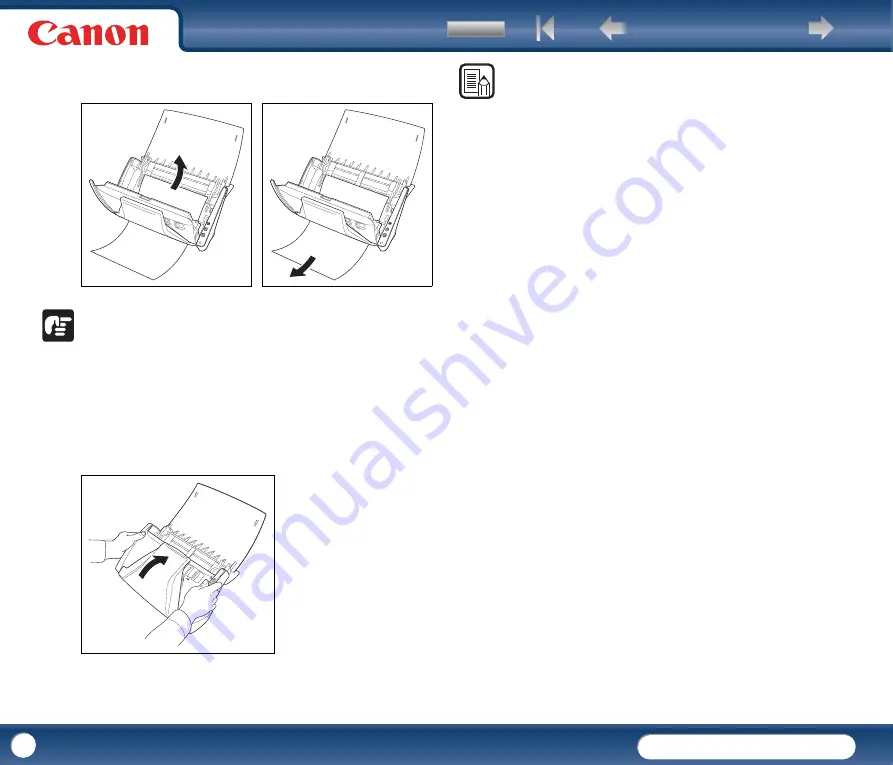
DR-2010C / DR-2510C
DR-2010C / DR-2510C
34
3
Remove the jammed document from the document feeding side or
document ejecting side.
IMPORTANT
Make sure to pull the document out carefully, without applying too much force. If
the jammed paper tears while you are pulling it out, make sure to remove any
remaining pieces from inside the scanner.
4
Close the front unit by gently pushing it up on both sides until clicks into
place. Make sure that the front unit is completely closed by pushing until
you hear a click.
After removing the jammed paper, check to see if the last page was
scanned correctly, and then continue scanning.
NOTE
If a paper jam occurs when [Rapid recovery system] is enabled in the [Others] tab
of the ISIS/TWAIN driver settings dialog box, the image data of the document is not
saved and scanning stops. This allows you to continue scanning from the
document that caused the paper jam after the paper jam is fixed.















































