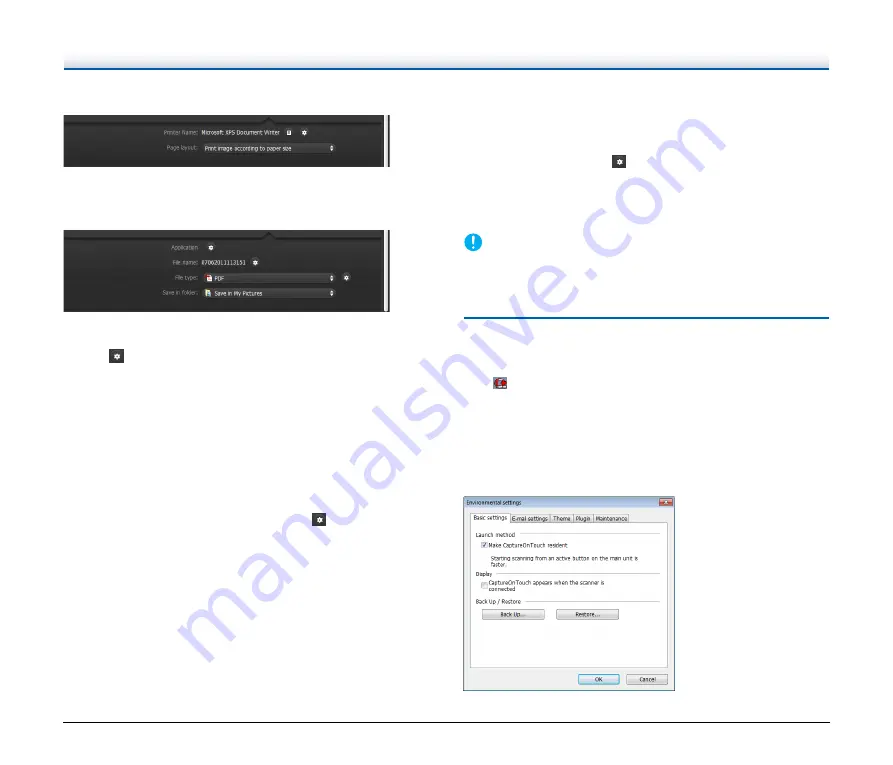
45
Prints the scanned images with a specified printer. When you specify
this output method, specify the printer for printing.
Send to application
Saves the scanned image file in a specified folder and then opens it
with a specified application. When you specify this output method,
click the
button next to [Application] and specify the executable file
of an application that can open image files. In addition, configure the
settings of the image file to be saved.
Other Output Methods
Depending on the plug-ins you installed during installation of
CaptureOnTouch, you can select the following output methods. You
must configure settings for the saved image file, regardless of your
output method selection.
• Save in Google docs
Saves the scanned images to Google docs. When using this output
method, open the settings screen by clicking
next to [Detail
Settings], and then enter the account information and configure the
destination settings. For details on the settings, see the Help (click
the [Help] button in the settings screen).
• Save in Evernote
Saves the scanned images to Evernote.
• Save in Microsoft SharePoint
In an environment in which Microsoft SharePoint has been
introduced, you can save the scanned images to a Microsoft
SharePoint site. When using this output method, open the advanced
settings screen by clicking
next to [Detail Settings], and configure
settings such as the URL of the Microsoft SharePoint site, the
account information, and the destination file settings. For details on
the settings, see the Help (click the [Help] button in the settings
screen).
IMPORTANT
To use the [Save in Google docs] and [Save in Evernote] output
methods, the respective cloud service accounts are required.
Environmental Settings
To configure the environmental settings of CaptureOnTouch, open the
[Environmental settings] dialog box.
Click
(CaptureOnTouch icon) in the taskbar, and select
[Environmental settings] from the menu.
The following describes the setting items of each tab displayed in the
[Environmental settings] dialog box.
[Basic settings] Tab
On the [Basic settings] tab, configure the following settings.
















































