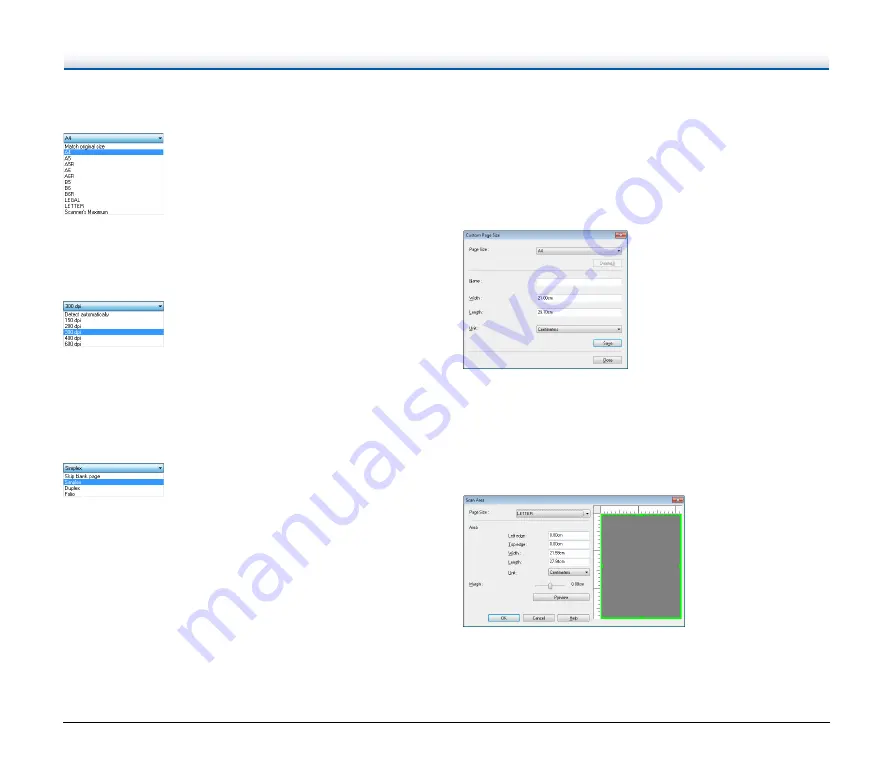
50
Page Size
Select the page size that matches the document to be scanned.
If [Match original size] is selected, the edges of the document are
detected and images that match the size of the document are saved.
Dots per inch
Select the scanning resolution.
• Higher resolutions provide clearer images but result in larger file
sizes and slower scanning.
• When [Detect automatically] is specified, the resolution is detected
automatically from the content printed in the document.
Scanning Side
Select which of the sides of the document to scan.
If the scanning side is set to [Skip Blank Page], the images of blank
pages are deleted when images are saved.
Scanning Documents of Unregistered
Page Sizes
Configuring the following settings allows you to scan a document of an
unregistered page size.
You can register a non-standard page size that has not been
registered as a page size by naming and registering it as a custom
page size in the Custom Paper Size dialog box, which is opened from
the [Save] button on the [Basic] tab.
Specifying the Scan Area
Configure the following settings when you want to specify the area of
the document to be scanned.
Specifying an area
Specify the area of the document to be scanned in the Scan Area
dialog box, which is opened from the [Area] button on the [Basic] tab.
















































