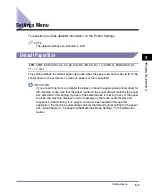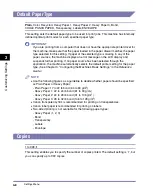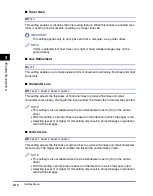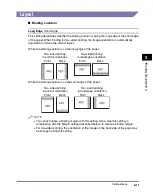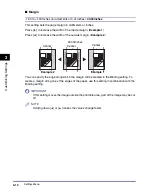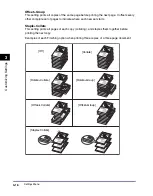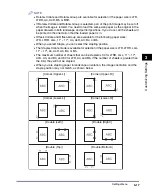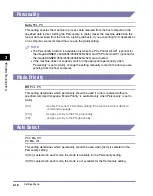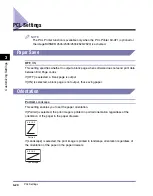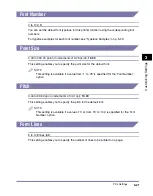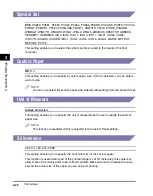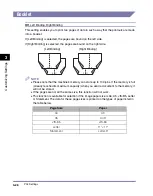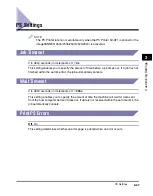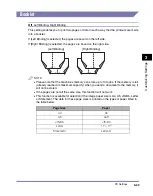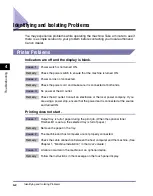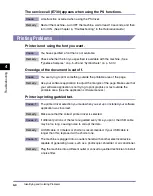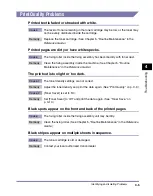PCL Settings
3-20
Customi
z
ing Settings
3
PCL Settings
NOTE
The PCL Printer function is available only when the PCL Printer Kit-AF1 (optional for
the imageRUNNER 2545/2535/2530/2525/2520) is activated.
Paper Save
OFF
, ON
This setting specifies whether to output a blank page when software does not send print data
between End Page codes.
If [OFF] is selected, a blank page is output.
If [ON] is selected, a blank page is not output, thus saving paper.
Orientation
Portrait
, Landscape
This setting enables you to set the paper orientation.
If [Portrait] is selected, the print image is printed in portrait orientation regardless of the
orientation of the paper in the paper drawers.
If [Landscape] is selected, the print image is printed in landscape orientation regardless of
the orientation of the paper in the paper drawers.
A B C D E
Portrait
A B C D E
Landscape
Summary of Contents for image runner 2545i
Page 2: ...imageRUNNER 2545i 2545 2535i 2535 2530 2525 2520 Printer Guide ...
Page 13: ...xii ...
Page 23: ...Managing Print Jobs 2 8 Managing Print Jobs 2 ...
Page 59: ...Identifying and Isolating Problems 4 6 Troubleshooting 4 ...
Page 79: ...Some Basic Facts about Fonts 5 20 Appendix 5 Typeface Samples For PCL ...
Page 80: ...Some Basic Facts about Fonts 5 21 Appendix 5 ...
Page 81: ...Some Basic Facts about Fonts 5 22 Appendix 5 ...
Page 82: ...Some Basic Facts about Fonts 5 23 Appendix 5 ...
Page 83: ...Some Basic Facts about Fonts 5 24 Appendix 5 For PS ...
Page 84: ...Some Basic Facts about Fonts 5 25 Appendix 5 ...
Page 85: ...Some Basic Facts about Fonts 5 26 Appendix 5 ...
Page 86: ...Some Basic Facts about Fonts 5 27 Appendix 5 ...
Page 87: ...Some Basic Facts about Fonts 5 28 Appendix 5 ...
Page 88: ...Some Basic Facts about Fonts 5 29 Appendix 5 ...
Page 89: ...Some Basic Facts about Fonts 5 30 Appendix 5 ...
Page 90: ...Some Basic Facts about Fonts 5 31 Appendix 5 ...
Page 91: ...Some Basic Facts about Fonts 5 32 Appendix 5 ...
Page 92: ...Some Basic Facts about Fonts 5 33 Appendix 5 Symbol Sets ARABIC8 DeskTop ...
Page 93: ...Some Basic Facts about Fonts 5 34 Appendix 5 GREEK8 HEBREW7 ...
Page 94: ...Some Basic Facts about Fonts 5 35 Appendix 5 HEBREW8 ISO United Kingdom ...
Page 95: ...Some Basic Facts about Fonts 5 36 Appendix 5 ASCII ISO Swedish ...
Page 96: ...Some Basic Facts about Fonts 5 37 Appendix 5 ISO Italian ISO Spanish ...
Page 97: ...Some Basic Facts about Fonts 5 38 Appendix 5 ISO German ISO Norwegian ...
Page 98: ...Some Basic Facts about Fonts 5 39 Appendix 5 ISO French ISOCYR ...
Page 99: ...Some Basic Facts about Fonts 5 40 Appendix 5 ISOGRK ISOHEB ...
Page 100: ...Some Basic Facts about Fonts 5 41 Appendix 5 ISO 8859 1 Latin 1 ISO 8859 2 Latin 2 ...
Page 101: ...Some Basic Facts about Fonts 5 42 Appendix 5 ISO 8859 9 Latin 5 ISO 8859 10 Latin 6 ...
Page 102: ...Some Basic Facts about Fonts 5 43 Appendix 5 Legal Math 8 ...
Page 103: ...Some Basic Facts about Fonts 5 44 Appendix 5 MC Text Microsoft Publishing ...
Page 104: ...Some Basic Facts about Fonts 5 45 Appendix 5 PC 775 PC 8 ...
Page 105: ...Some Basic Facts about Fonts 5 46 Appendix 5 PC 850 PC 851 ...
Page 106: ...Some Basic Facts about Fonts 5 47 Appendix 5 PC 852 PC 862 ...
Page 107: ...Some Basic Facts about Fonts 5 48 Appendix 5 PC 864 PC 866 ...
Page 108: ...Some Basic Facts about Fonts 5 49 Appendix 5 PC 8 D N PC Turkish ...
Page 109: ...Some Basic Facts about Fonts 5 50 Appendix 5 PC8GRK PC 1004 ...
Page 110: ...Some Basic Facts about Fonts 5 51 Appendix 5 Pi Font PS Math ...
Page 111: ...Some Basic Facts about Fonts 5 52 Appendix 5 PS Text Roman 8 ...
Page 112: ...Some Basic Facts about Fonts 5 53 Appendix 5 Ventura International Ventura Math ...
Page 113: ...Some Basic Facts about Fonts 5 54 Appendix 5 Ventura US Windows 3 0 Latin 1 ...
Page 114: ...Some Basic Facts about Fonts 5 55 Appendix 5 WINARB Windows Baltic ...
Page 115: ...Some Basic Facts about Fonts 5 56 Appendix 5 WINCYR WINGRK ...
Page 116: ...Some Basic Facts about Fonts 5 57 Appendix 5 Windows 3 1 Latin 1 Windows 3 1 Latin 2 ...
Page 117: ...Some Basic Facts about Fonts 5 58 Appendix 5 Windows 3 1 Latin 5 ISO Latin 9 ...
Page 118: ...Some Basic Facts about Fonts 5 59 Appendix 5 PC 858 Roman 9 ...
Page 119: ...Some Basic Facts about Fonts 5 60 Appendix 5 OCR A OCR B ...
Page 121: ...Symbol Sets Supported 5 62 Appendix 5 ...
Page 125: ...Index 5 66 Appendix 5 ...