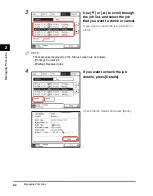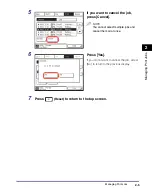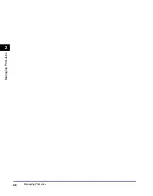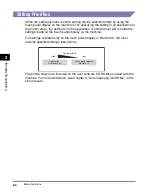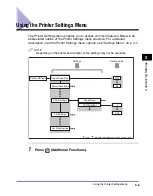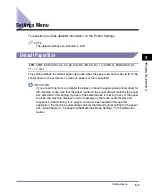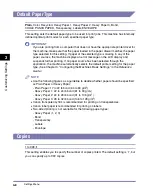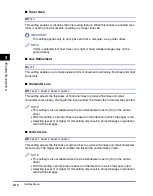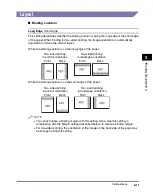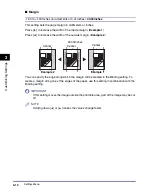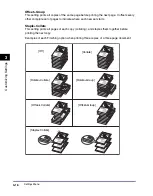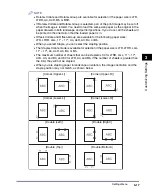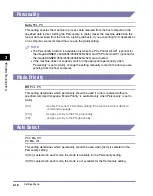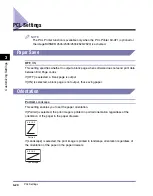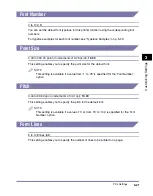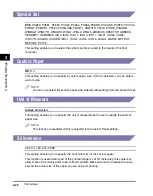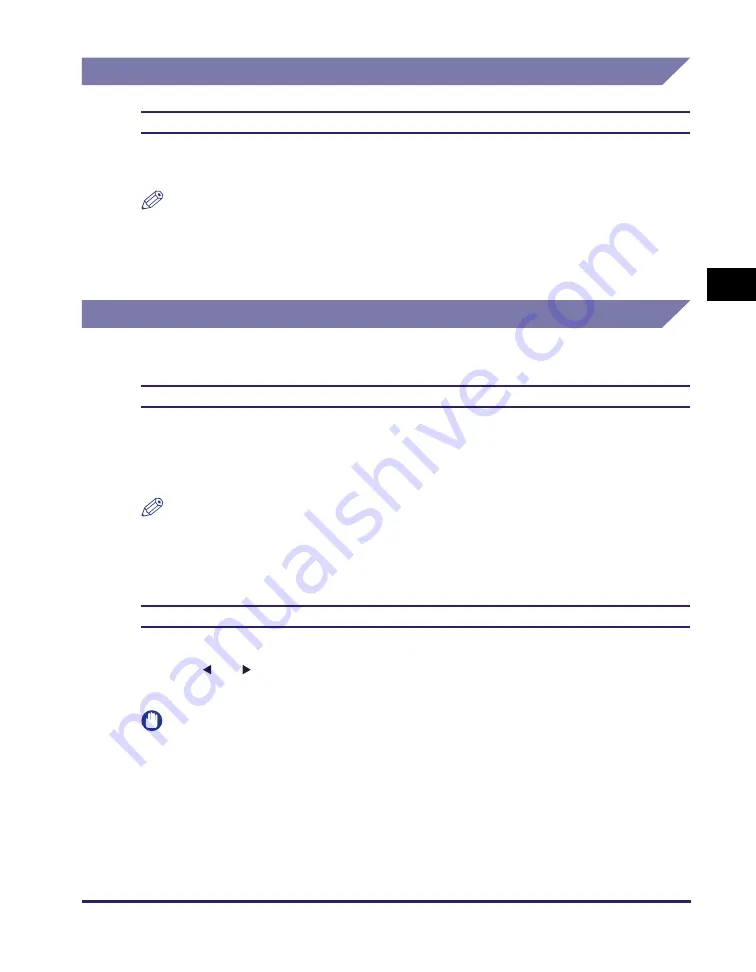
Settings Menu
3-9
Customi
z
ing Settings
3
2-Sided Printing
Off
, On
This setting selects one- or two-sided printing. In the 2-Sided Printing mode, the document is
printed on both sides of the paper.
NOTE
•
In the 2-Sided Printing mode, you can use either the paper drawers or stack bypass as
the paper source, with LTR, LTRR, LGL, 11"
×
17", STMTR, EXEC, A4, A3, A5R, A4R,
B4, B5, or B5R paper loaded.
•
In the 2-Sided Printing mode, you can use the 17 to 22 lb bond (64 to 80 g/m
2
) paper.
Print Quality
■
Image Refinement
On
, Off
This setting smoothes the jagged outlines of characters and graphics.
If [On] is selected, smoothing is performed before printing.
If [Off] is selected, jobs are printed without being smoothed.
NOTE
The effects of image refinement may vary depending on the types of characters and
graphics on the printed document.
■
Density
9 levels;
5
This setting adjusts the print density.
Pressing [
] or [
] makes the print image lighter or darker, respectively. You can select from
nine levels, with level ‘5’ (middle) being the default setting.
IMPORTANT
This setting applies only to print jobs sent from a computer via a printer driver.
Summary of Contents for image runner 2545i
Page 2: ...imageRUNNER 2545i 2545 2535i 2535 2530 2525 2520 Printer Guide ...
Page 13: ...xii ...
Page 23: ...Managing Print Jobs 2 8 Managing Print Jobs 2 ...
Page 59: ...Identifying and Isolating Problems 4 6 Troubleshooting 4 ...
Page 79: ...Some Basic Facts about Fonts 5 20 Appendix 5 Typeface Samples For PCL ...
Page 80: ...Some Basic Facts about Fonts 5 21 Appendix 5 ...
Page 81: ...Some Basic Facts about Fonts 5 22 Appendix 5 ...
Page 82: ...Some Basic Facts about Fonts 5 23 Appendix 5 ...
Page 83: ...Some Basic Facts about Fonts 5 24 Appendix 5 For PS ...
Page 84: ...Some Basic Facts about Fonts 5 25 Appendix 5 ...
Page 85: ...Some Basic Facts about Fonts 5 26 Appendix 5 ...
Page 86: ...Some Basic Facts about Fonts 5 27 Appendix 5 ...
Page 87: ...Some Basic Facts about Fonts 5 28 Appendix 5 ...
Page 88: ...Some Basic Facts about Fonts 5 29 Appendix 5 ...
Page 89: ...Some Basic Facts about Fonts 5 30 Appendix 5 ...
Page 90: ...Some Basic Facts about Fonts 5 31 Appendix 5 ...
Page 91: ...Some Basic Facts about Fonts 5 32 Appendix 5 ...
Page 92: ...Some Basic Facts about Fonts 5 33 Appendix 5 Symbol Sets ARABIC8 DeskTop ...
Page 93: ...Some Basic Facts about Fonts 5 34 Appendix 5 GREEK8 HEBREW7 ...
Page 94: ...Some Basic Facts about Fonts 5 35 Appendix 5 HEBREW8 ISO United Kingdom ...
Page 95: ...Some Basic Facts about Fonts 5 36 Appendix 5 ASCII ISO Swedish ...
Page 96: ...Some Basic Facts about Fonts 5 37 Appendix 5 ISO Italian ISO Spanish ...
Page 97: ...Some Basic Facts about Fonts 5 38 Appendix 5 ISO German ISO Norwegian ...
Page 98: ...Some Basic Facts about Fonts 5 39 Appendix 5 ISO French ISOCYR ...
Page 99: ...Some Basic Facts about Fonts 5 40 Appendix 5 ISOGRK ISOHEB ...
Page 100: ...Some Basic Facts about Fonts 5 41 Appendix 5 ISO 8859 1 Latin 1 ISO 8859 2 Latin 2 ...
Page 101: ...Some Basic Facts about Fonts 5 42 Appendix 5 ISO 8859 9 Latin 5 ISO 8859 10 Latin 6 ...
Page 102: ...Some Basic Facts about Fonts 5 43 Appendix 5 Legal Math 8 ...
Page 103: ...Some Basic Facts about Fonts 5 44 Appendix 5 MC Text Microsoft Publishing ...
Page 104: ...Some Basic Facts about Fonts 5 45 Appendix 5 PC 775 PC 8 ...
Page 105: ...Some Basic Facts about Fonts 5 46 Appendix 5 PC 850 PC 851 ...
Page 106: ...Some Basic Facts about Fonts 5 47 Appendix 5 PC 852 PC 862 ...
Page 107: ...Some Basic Facts about Fonts 5 48 Appendix 5 PC 864 PC 866 ...
Page 108: ...Some Basic Facts about Fonts 5 49 Appendix 5 PC 8 D N PC Turkish ...
Page 109: ...Some Basic Facts about Fonts 5 50 Appendix 5 PC8GRK PC 1004 ...
Page 110: ...Some Basic Facts about Fonts 5 51 Appendix 5 Pi Font PS Math ...
Page 111: ...Some Basic Facts about Fonts 5 52 Appendix 5 PS Text Roman 8 ...
Page 112: ...Some Basic Facts about Fonts 5 53 Appendix 5 Ventura International Ventura Math ...
Page 113: ...Some Basic Facts about Fonts 5 54 Appendix 5 Ventura US Windows 3 0 Latin 1 ...
Page 114: ...Some Basic Facts about Fonts 5 55 Appendix 5 WINARB Windows Baltic ...
Page 115: ...Some Basic Facts about Fonts 5 56 Appendix 5 WINCYR WINGRK ...
Page 116: ...Some Basic Facts about Fonts 5 57 Appendix 5 Windows 3 1 Latin 1 Windows 3 1 Latin 2 ...
Page 117: ...Some Basic Facts about Fonts 5 58 Appendix 5 Windows 3 1 Latin 5 ISO Latin 9 ...
Page 118: ...Some Basic Facts about Fonts 5 59 Appendix 5 PC 858 Roman 9 ...
Page 119: ...Some Basic Facts about Fonts 5 60 Appendix 5 OCR A OCR B ...
Page 121: ...Symbol Sets Supported 5 62 Appendix 5 ...
Page 125: ...Index 5 66 Appendix 5 ...