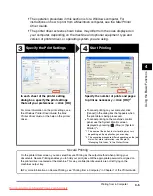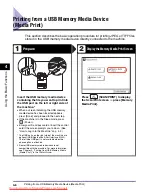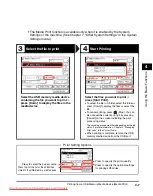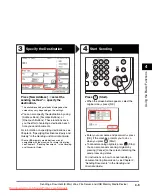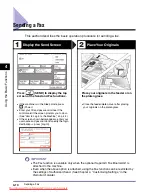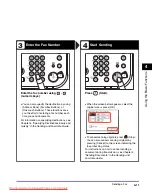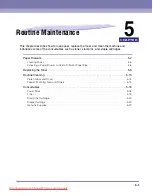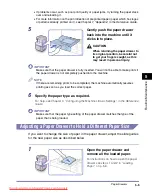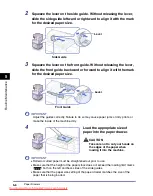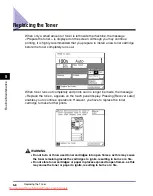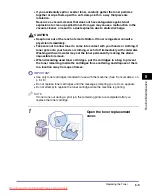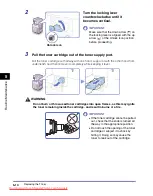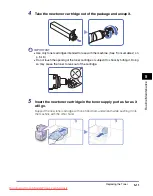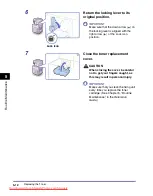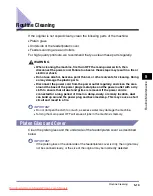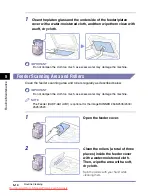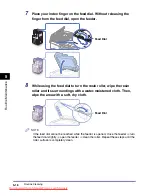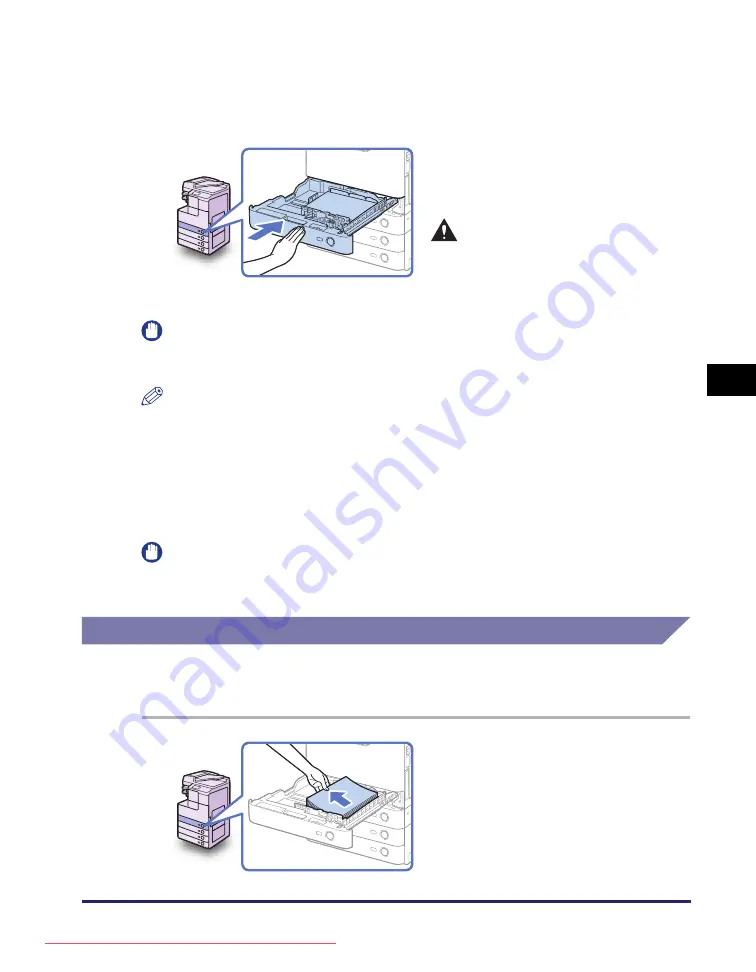
Paper Drawers
5-5
R
o
u
tin
e Ma
in
te
na
nc
e
5
•
If problems occur, such as poor print quality or paper jams, try turning the paper stack
over and reloading it.
•
For more information on the print direction of preprinted paper (paper which has logos
or patterns already printed on it), see Chapter 7, “Appendix,” in the
Reference Guide
.
IMPORTANT
Make sure that the paper drawer is fully inserted. You will not be able to make prints if
the paper drawer is not completely pushed into the machine.
NOTE
If there are remaining prints to be completed, the machine automatically resumes
printing as soon as you load the correct paper.
6
Specify the paper type as required.
For help, see Chapter 3, “Configuring the Machine’s Basic Settings,” in the
Reference
Guide
.
IMPORTANT
Make sure that the paper type setting of the paper drawer matches the type of the
paper that is being loaded.
Adjusting a Paper Drawer to Hold a Different Paper Size
If you want to change the size of paper in the paper drawer, adjust the slide guides
for the new paper size as described below.
5
Gently push the paper drawer
back into the machine until it
clicks into place.
CAUTION
When returning the paper drawer to
its original position, be careful not
to get your fingers caught, as this
may result in personal injury.
1
Open the paper drawer and
remove all the loaded paper.
For instructions on how to open the paper
drawer, see steps 1 and 2 in “Loading
Paper,” on p. 5-3.
Summary of Contents for image runner 2545i
Page 223: ...Consommables 5 22 Entretien p riodique 5 Downloaded from ManualsPrinter com Manuals...
Page 275: ...xxx Downloaded from ManualsPrinter com Manuals...
Page 401: ...xxx Downloaded from ManualsPrinter com Manuals...
Page 477: ...Consumabili 5 22 Manutenzione ordinaria 5 Downloaded from ManualsPrinter com Manuals...
Page 605: ...Consumibles 5 22 Mantenimiento peri dico 5 Downloaded from ManualsPrinter com Manuals...
Page 628: ...Downloaded from ManualsPrinter com Manuals...