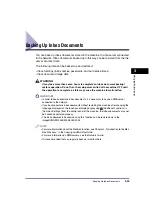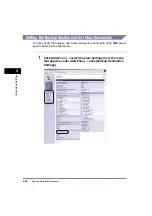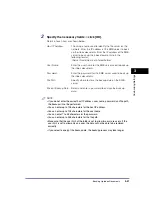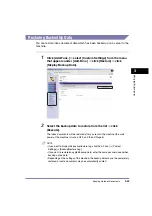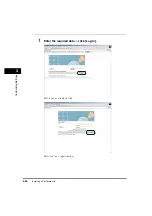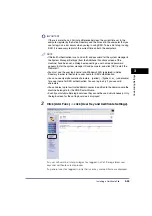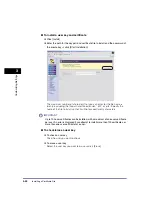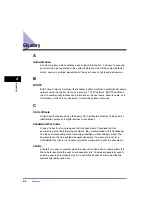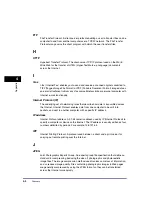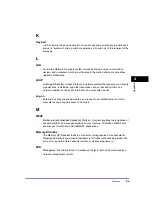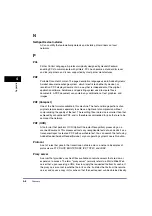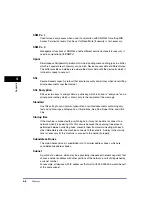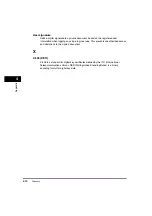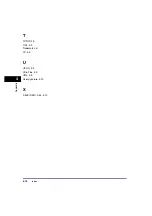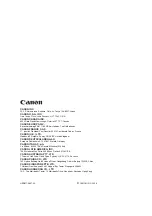Glossary
4-2
4
Appendix
Glossary
A
Authentication
A system process which validates a user's logon information. The user's name and
password must be registered in the system beforehand, and if the system detects a
match, access is granted, depending on the user's access rights and permissions.
B
BOOTP
BOOTstrap Protocol. A protocol that enables a client machine to automatically obtain
network setup information from a server over a TCP/IP network. BOOTP enables a
client to automatically locate such information as the host name, domain name, and
IP address, so that it is not necessary to enter these items manually.
C
CA Certificate
A digital certificate issued by a third party CA (Certificate Authority), to be used for
identification purposes in digital business transactions.
Confidential Fax Inbox
A type of inbox for storing received fax/I-fax documents. If received fax/I-fax
documents match the forwarding conditions, they are forwarded to the Confidential
Fax Inbox corresponding to the forwarding conditions, without being printed. The
documents can then be printed whenever necessary. If a password is set for a
Confidential Fax Inbox, it is necessary to enter a password to print the documents.
Cookie
A file left on a user's computer when the user visits a Web site. A cookie allows the
Web site to recognize the user on subsequent visits. Cookies are generally used to
enable a user to automatically sign on to certain Web sites and to customize the
features offered by such sites.