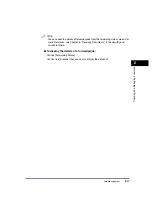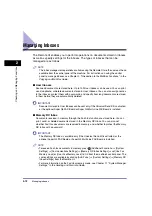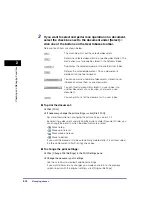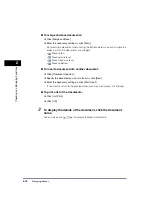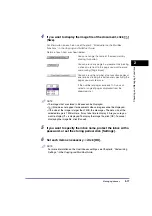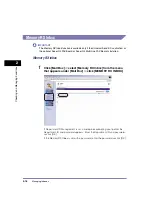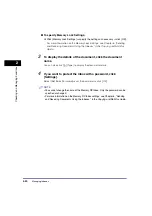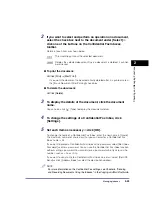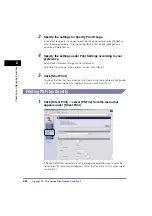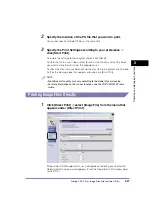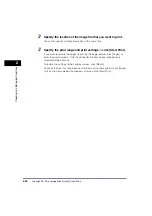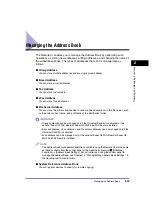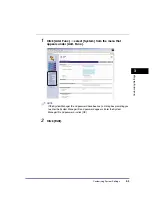Printing PDF, PS, or Image Files Directly (Direct Print)
2-25
2
Chec
king and Managing Functions
Printing PDF Files Directly
1
Click [Direct Print]
➞
select [PDF File] from the menu that
appears under [Direct Print].
If Department ID Management is set, a dialog box prompting you to enter the
Department ID and password appears. Enter the Department ID and password
➞
click [OK].
2
Specify the location of the PDF file that you want to print.
To specify the location using the pathname, click [File Path]
➞
enter the
pathname in the entry box.
To specify the location using the URL, click [URL]
➞
enter the URL in the entry
box
➞
enter a user name and password in the [User] and [Password] entry
boxes, if necessary.
You cannot specify multiple PDF files at the same time.
If a password is set for the specified PDF file, enter the password.
NOTE
•
If you specify to print a PDF file by entering its URL, the next print job cannot be
processed until the download of the PDF file is complete or until the browser has
disconnected from the web server.
•
Only the HTTP protocol is supported for the printing of a PDF file by entering its
URL.