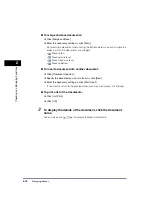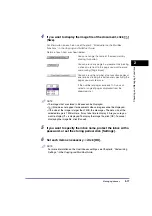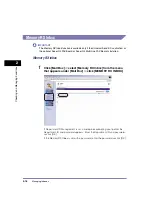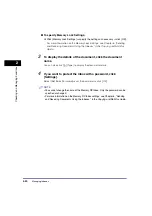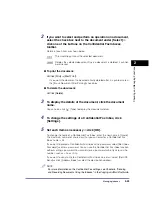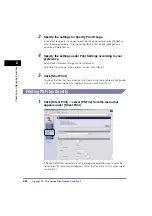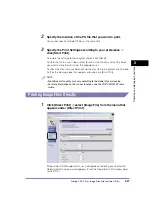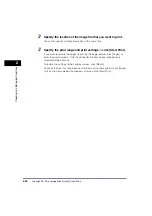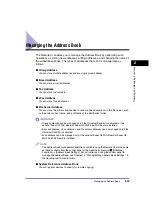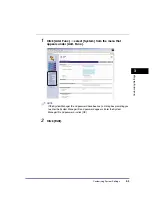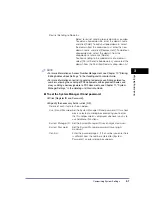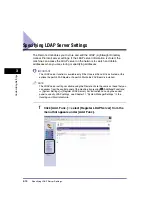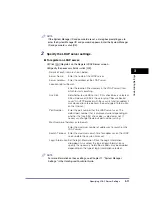Managing the Address Book
2-30
2
Chec
king and Managing Functions
Operating the Address Book
1
Click a subaddress book from the Address Book screen that
appears after clicking [Address].
If Department ID Management is set, a dialog box prompting you to enter the
Department ID and password appears. Enter the Department ID and password
➞
click [OK].
You can also click [
] (Address Book) next to the subaddress book's name.
If the selected subaddress book is protected by a password, a dialog box
prompting you to enter the password appears. Enter the password
➞
click [OK].
NOTE
•
If Access Number Management is set to 'On', only those addresses that are not set
with an access number are displayed. To also display addresses set with an access
number, enter the access number in [Access Number]
➞
click [Refresh]. To only
display addresses that are not set with an access number, click [None]. [Access
Number] appears only if Access Number Management is set to 'On'.
•
For instructions on setting Access Number Management, see Chapter 10, "Storing/
Editing Address Book Settings," in the
•
To only display a certain address type, click the Type drop-down list and select the
desired address type. You can also limit the number of addresses that are
displayed by selecting the letter that the address begins with from the Initial
drop-down list. If you select [All], all addresses stored under the selected
subaddress book are displayed.
•
If you select [Address Book One-touch], click the List Number drop-down list
➞
select the desired one-touch button number.