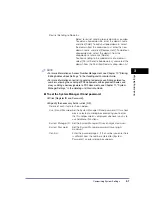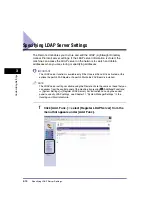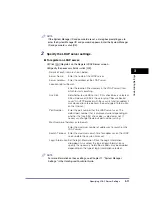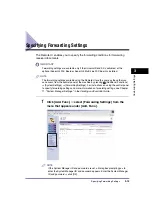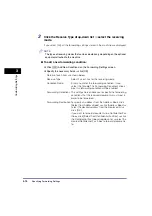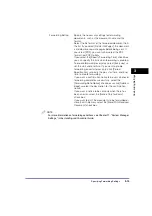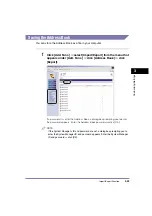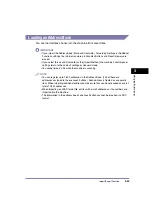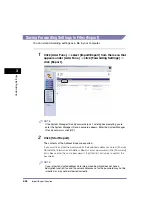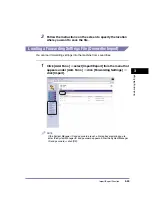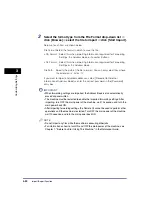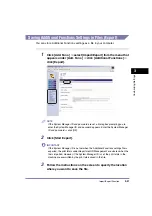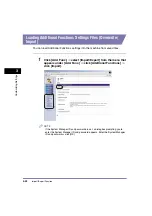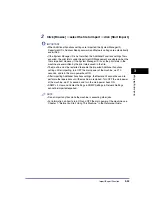Managing Department IDs
3-20
3
Customizing Settings
2
To specify Department ID Management settings, click
[Settings]
➞
specify the desired settings on the Department ID
Management Settings screen
➞
click [OK].
Details of each item are shown below.
Enable Department ID Management:
Allow Black Print Jobs with Unknown IDs:
Allow Remote Scan Jobs with Unknown IDs:
If this check box is selected, Department ID Management is
enabled. When Department ID Management is enabled, the
user must enter the Department ID to be able to use functions,
such as the Copy and Send functions. (This enables you to
keep track of the total number of prints by department and set
impression limits.) In addition, when Department ID
Management is enabled, the user must enter the Department
ID and password to be able to execute jobs and perform
operations on inboxes.
If the optional Card Reader-C1 is attached, this check box
does not appear.
Limit Functions:
This setting enables you to select the function for which you
want to set Department ID Management. If this check box is
selected, Department ID Management is set for all functions. If
this check box is not selected, Department ID Management is
set for the Print function only.
Select this check box to enable printing for computers that use
printer drivers that do not support Department ID Management.
If this check box is not selected, only computers with printer
drivers that support Department ID Management can print.
Select this check box to enable remote scanning for computers
that use printer drivers that do not support Department ID
Management. If this check box is not selected, only computers
with printer drivers that support Department ID Management
can perform remote scanning.
Clear All Counts: Click this button to reset the counter to zero for all departments.