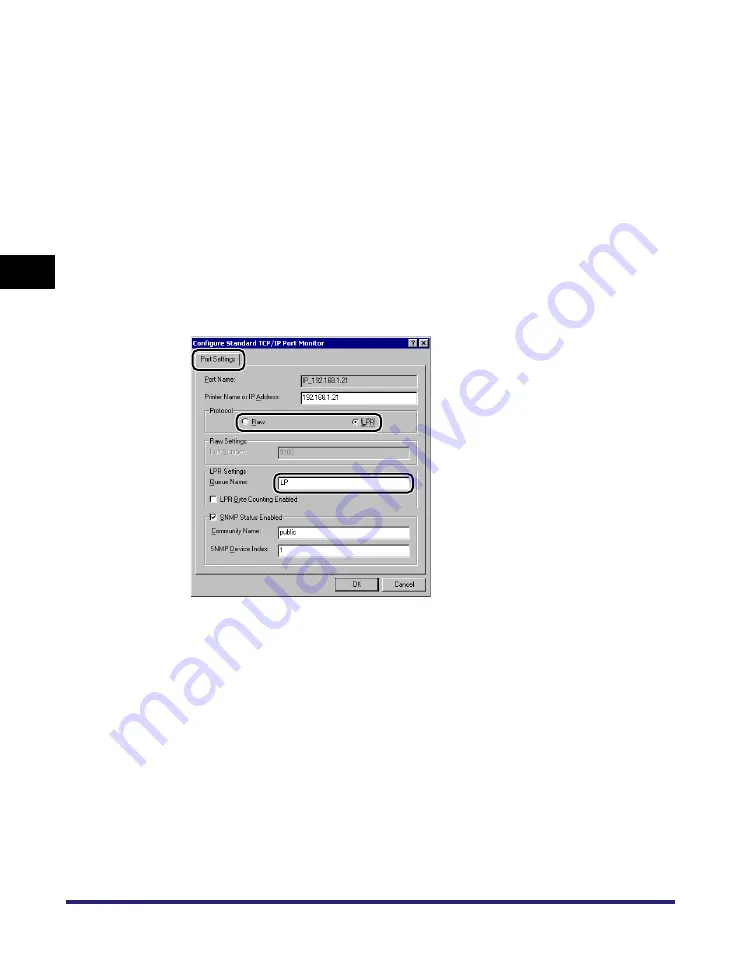
Setting Up a Computer for Printing/Sending a Fax
3-36
3
Usin
g a
TCP/IP Netw
or
k
3
In the [Printer Ports] dialog box, from [Available ports types],
select [Standard TCP/IP Port]
➞
click [New Port].
4
According to the instructions on the Add Standard TCP/IP
Printer Port Wizard, in [Printer Name or IP Address], enter the
printer IP address or printer host name
➞
exit the Wizard.
If the dialog box displays <Additional Port Information Required>, follow the
instructions on the screen to search again, or click [Standard]
➞
click [Canon
Network Printing Device with P9100] under [Device type].
5
In the printer properties dialog box, click [Configure Port]
➞
select [LPR] or [Raw].
If you use LPD, you can specify one of the following print queues in [Queue
Name].
•
LP
The machine prints according to its spool settings. Normally, <LP> is entered
as a print queue.
•
SPOOL
The machine prints only after spooling a print job on the hard disk, regardless of
its spool settings.
•
DIRECT
The machine prints without spooling a print job on the hard disk, regardless of
its spool settings.
Summary of Contents for image RUNNER 3045
Page 2: ......
Page 3: ...imageRUNNER 3045 3035 3030 3025 Network Guide 0 Ot ...
Page 16: ...xiv ...
Page 26: ...Checking Your Network Environment 1 10 1 Before You Start ...
Page 42: ...Communication Environment Setup 2 16 2 Settings Common to the Network Protocols ...
Page 100: ...Setting Up a Computer as a File Server 3 58 3 Using a TCP IP Network ...
Page 140: ...Setting Up a Computer as a File Server 5 24 5 Using a NetBIOS Network ...
Page 182: ...Confirming Settings 8 20 8 Appendix 08 24 2006 TUE 16 48 iR 3045 002 ...
Page 215: ......

































