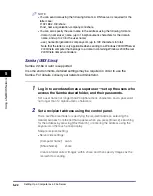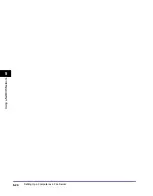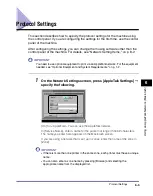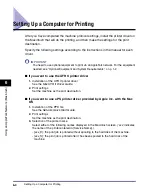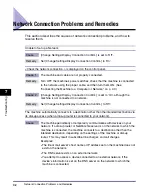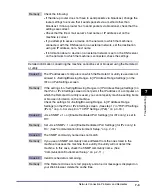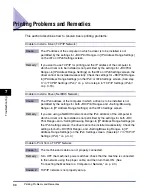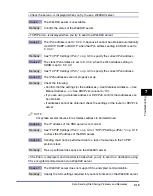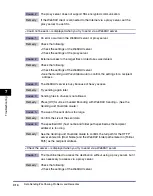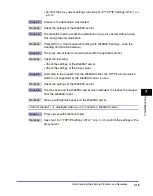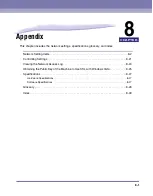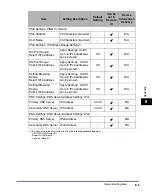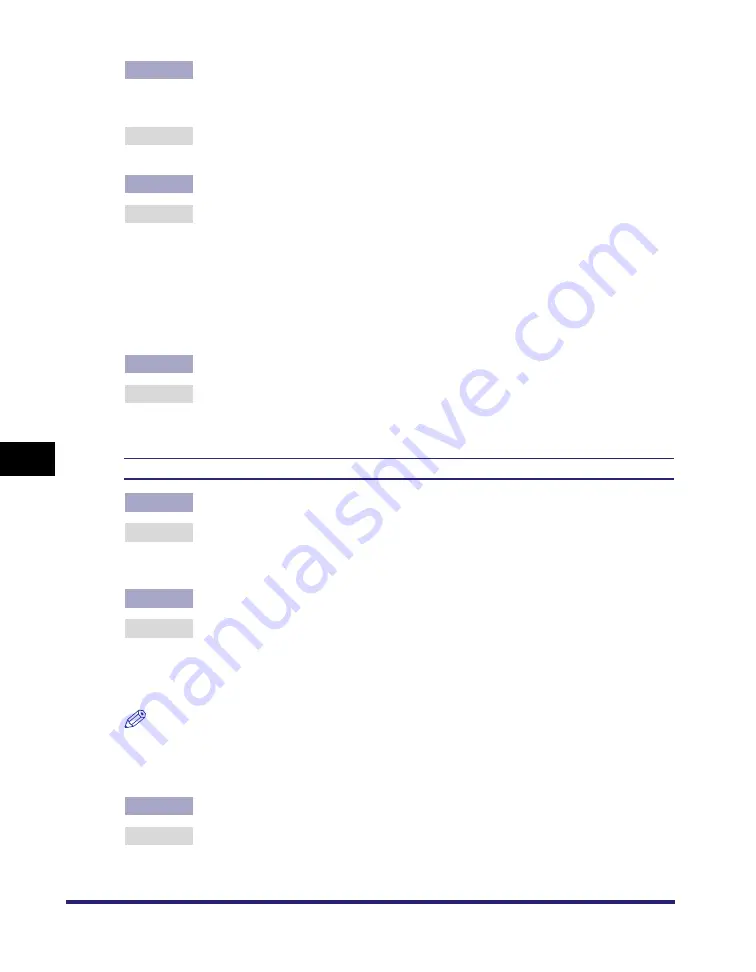
Printing Problems and Remedies
7-8
7
T
roub
le
shoo
ti
ng
Cause 4
The IPv4 address of the computer from which data (print/fax/I-fax job) is to be
sent to the machine is not permitted by the settings for <RX/Print Range> in [IP
Address Range Settings] on the IPv4 Settings screen.
Remedy
Check the settings for <RX/Print Range> in [IP Address Range Settings] on the
IPv4 Settings screen. (See step 17 in "TCP/IP Settings (IPv4)," on p. 3-3.)
Cause 5
The computer that is printing is not properly set up.
Remedy
Check the following:
•
Confirm that the proper printer driver is installed. If you are printing from
Windows, each computer must have a printer driver installed.
•
For instructions on how to install printer drivers, see the
Driver Guide
.
•
Confirm that the correct printer is set as the output destination for the
computer that is printing. Confirm the output destination in [Printer] in [Control
Panel].
Cause 6
An error message is displayed on the touch panel display of the machine.
Remedy
After confirming the error message, see Chapter 8, "Troubleshooting," in the
and perform the necessary operations according to the error
message displayed.
Unable to Print from an AppleTalk Network
Cause 1
The machine and cable are not properly connected.
Remedy
Turn OFF the machine's power switches, check that the machine is connected
to the network using the proper cable, and then turn them ON. (See
"Connecting the Machine to a Computer or Network," on p. 2-3.)
Cause 2
The AppleTalk network is not properly set up.
Remedy
Confirm the AppleTalk settings.
In particular, check the following:
Set the [Phase] to a valid phase type.
Set the [Zone] to the zone to which the printer belongs.
NOTE
Your computer may not be able to recognize the machine even though the IP address
settings are appropriate. This problem may be resolved by delaying the startup of
network communications for the machine. (See "Startup Time Settings," on p. 3-42.)
Cause 3
The computer that is printing is not properly set up.
Remedy
Check the following Macintosh settings:
•
Confirm that the proper printer driver is installed.
Summary of Contents for IMAGE RUNNER 5050
Page 2: ......
Page 3: ...imageRUNNER 5075 5065 5055 5050 Network Guide 0 Ot ...
Page 16: ...xiv ...
Page 28: ...Checking Your Network Environment 1 12 1 Before You Start ...
Page 46: ...Communication Environment Setup 2 18 2 Settings Common to the Network Protocols ...
Page 118: ...Setting Up a Computer as a File Server 3 72 3 Using a TCP IP Network ...
Page 158: ...Setting Up a Computer as a File Server 5 24 5 Using a NetBIOS Network ...
Page 202: ...Confirming Settings 8 22 8 Appendix 04 06 2007 FRI 04 32 iR5075 002 ...
Page 203: ...Confirming Settings 8 23 8 Appendix 04 06 2007 FRI 04 32 iR5075 003 ...
Page 239: ......