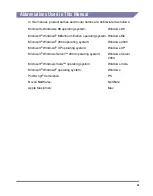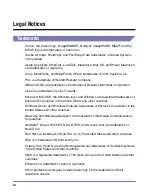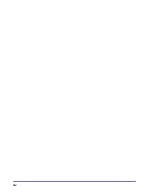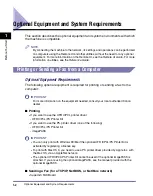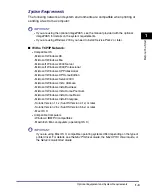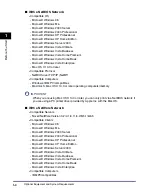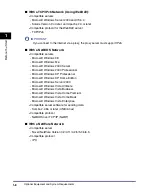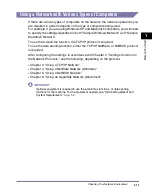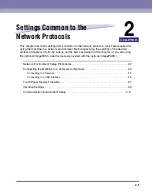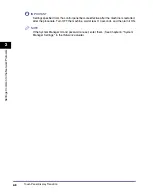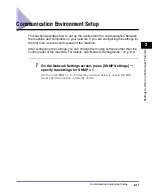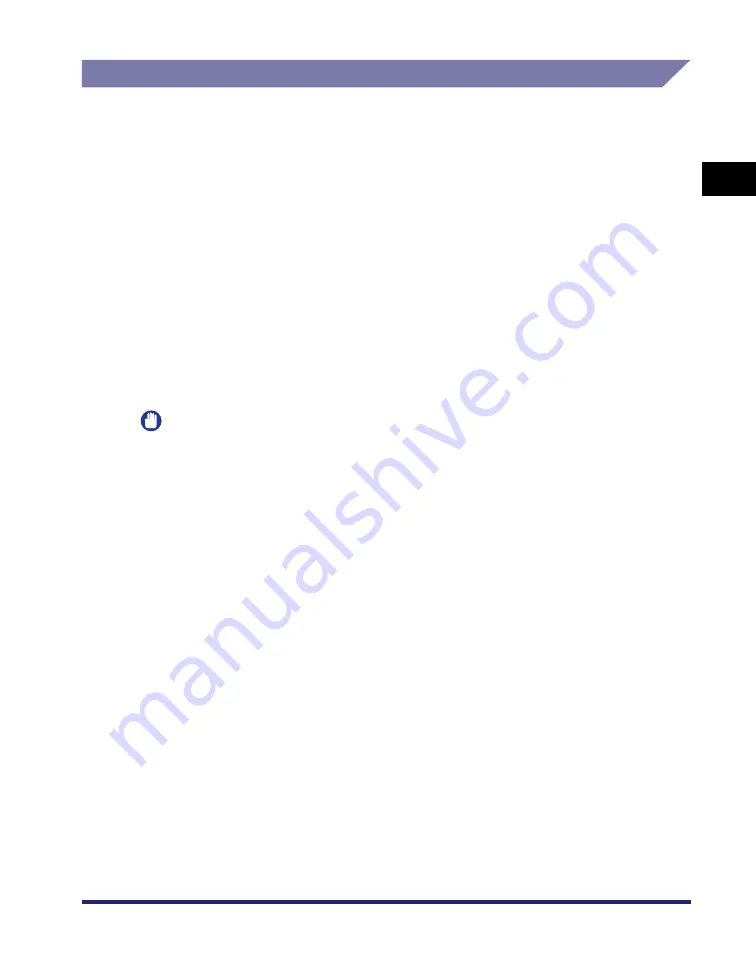
Checking Your Network Environment
1-11
1
Be
fo
re Y
ou Star
t
Using a Network with Various Types of Computers
If there are various types of computers on the network, the network operations you
are required to perform depend on the type of computers being used.
For example, if you are using Windows XP and Macintosh computers, you will need
to specify the settings described in both "Sample Windows Network" and "Sample
Macintosh Network".
To use the e-mail/I-fax function, the TCP/IP protocol is required.
To use the data sending function, either the TCP/IP, NetWare, or NetBIOS protocol
is required.
After configuring the settings in accordance with Chapter 2, "Settings Common to
the Network Protocols," see the following, depending on the protocol:
•
Chapter 3, "Using a TCP/IP Network"
•
Chapter 4, "Using a NetWare Network (Windows)"
•
Chapter 5, "Using a NetBIOS Network"
•
Chapter 6, "Using an AppleTalk Network (Macintosh)"
IMPORTANT
Optional equipment is required to use the e-mail/I-fax functions, or data sending
functions for the machine. For the equipment needed, see "Optional Equipment and
System Requirements," on p. 1-2.
Summary of Contents for IMAGE RUNNER 5050
Page 2: ......
Page 3: ...imageRUNNER 5075 5065 5055 5050 Network Guide 0 Ot ...
Page 16: ...xiv ...
Page 28: ...Checking Your Network Environment 1 12 1 Before You Start ...
Page 46: ...Communication Environment Setup 2 18 2 Settings Common to the Network Protocols ...
Page 118: ...Setting Up a Computer as a File Server 3 72 3 Using a TCP IP Network ...
Page 158: ...Setting Up a Computer as a File Server 5 24 5 Using a NetBIOS Network ...
Page 202: ...Confirming Settings 8 22 8 Appendix 04 06 2007 FRI 04 32 iR5075 002 ...
Page 203: ...Confirming Settings 8 23 8 Appendix 04 06 2007 FRI 04 32 iR5075 003 ...
Page 239: ......