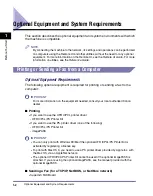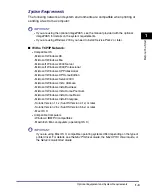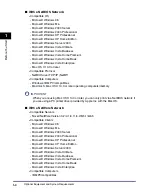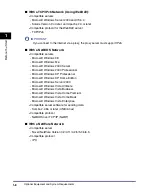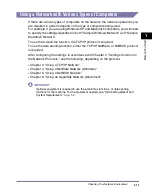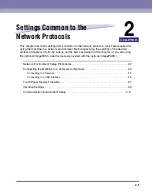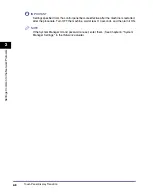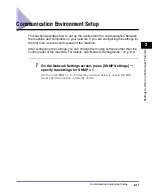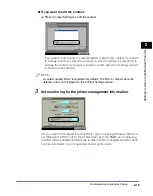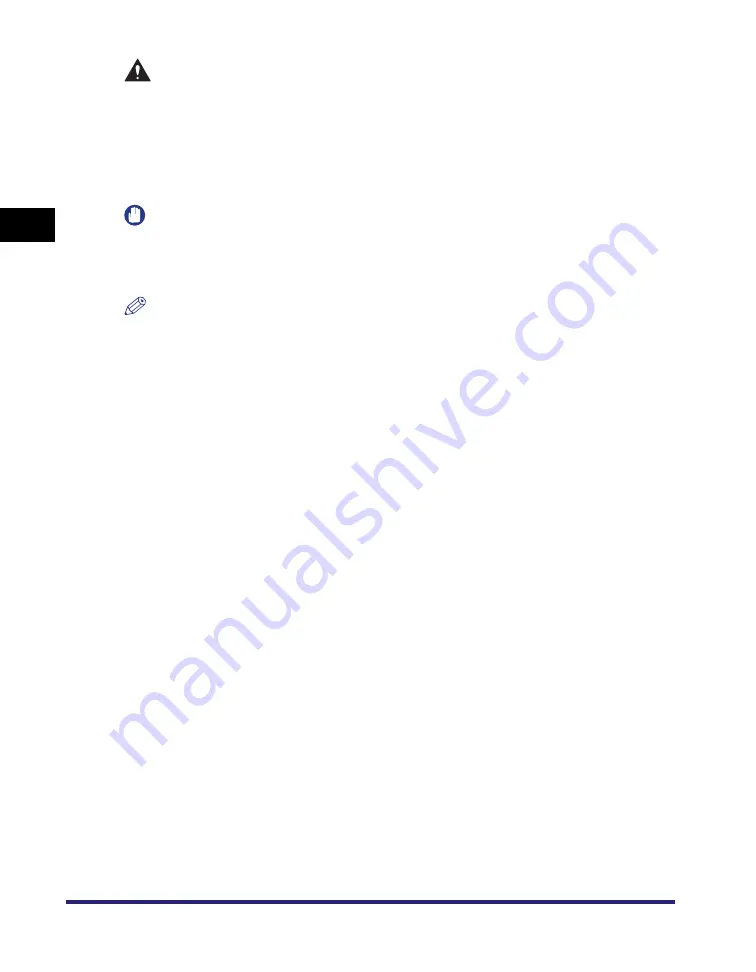
Connecting the Machine to a Computer or Network
2-4
2
Settings Common
to t
h
e Netw
or
k
Protocols
CAUTION
When connecting the interface cable or network cable, be sure to observe the
following precautions to avoid electrical shock.
- Turn OFF the machine's main power switch before disconnecting the power
cord from the power outlet. (See Chapter 1, "Before You Start Using This
Machine," in the
- Turn OFF the computer and disconnect the power cord from the power outlet.
IMPORTANT
•
You cannot use the machine as a repeater, bridge, or gateway.
•
If two or more machines are on an AppleTalk network, they should be switched 'ON' 10
seconds or more apart.
NOTE
•
The machine can automatically detect the type of Ethernet (10Base-T or 100Base-TX).
•
If you are using a mixed 10 Base-T/100 Base-TX environment, devices on the network
(hubs, routers, etc.) must support the mixed environment. For more information, consult
your local authorized Canon dealer.
•
After connecting the network cable, perform the following operations. (For more
information, see the relevant descriptions.)
- Set the date and time, and System Manager settings. (See Chapter 6, "System
- Set the network settings.
- Install a driver if necessary. (See the
PCL Driver Guide
, the
PS Driver Guide
, the
UFR II
Driver Guide
, the
Fax Driver Guide
, the
Mac PS Driver Guide
, the
Mac UFR II Driver
Guide
, or the
Network Quick Start Guide
.)
Summary of Contents for IMAGE RUNNER 5050
Page 2: ......
Page 3: ...imageRUNNER 5075 5065 5055 5050 Network Guide 0 Ot ...
Page 16: ...xiv ...
Page 28: ...Checking Your Network Environment 1 12 1 Before You Start ...
Page 46: ...Communication Environment Setup 2 18 2 Settings Common to the Network Protocols ...
Page 118: ...Setting Up a Computer as a File Server 3 72 3 Using a TCP IP Network ...
Page 158: ...Setting Up a Computer as a File Server 5 24 5 Using a NetBIOS Network ...
Page 202: ...Confirming Settings 8 22 8 Appendix 04 06 2007 FRI 04 32 iR5075 002 ...
Page 203: ...Confirming Settings 8 23 8 Appendix 04 06 2007 FRI 04 32 iR5075 003 ...
Page 239: ......