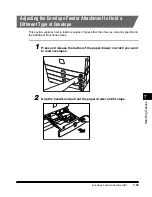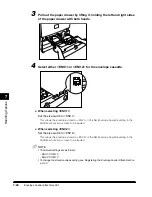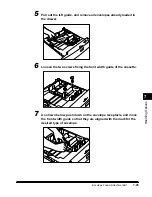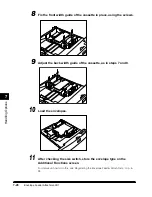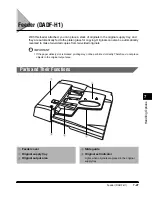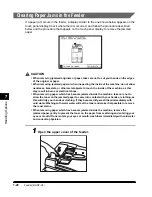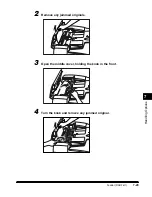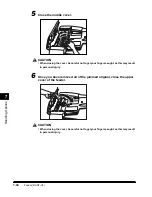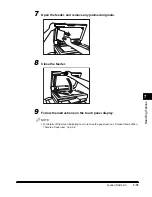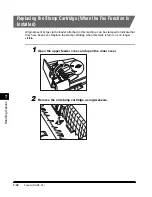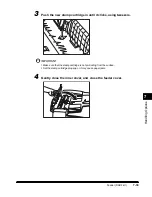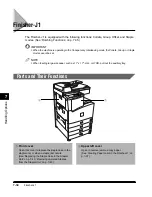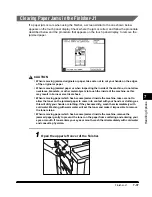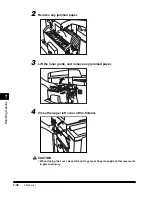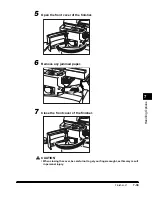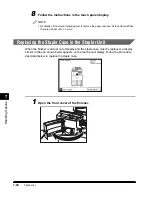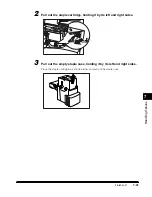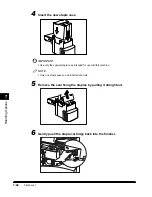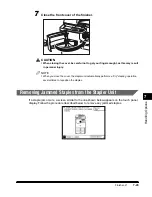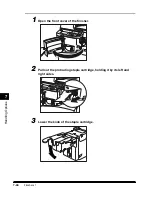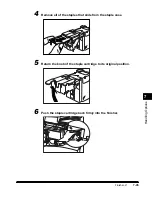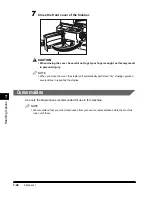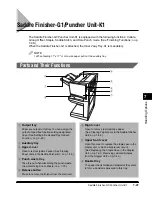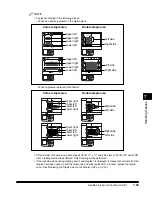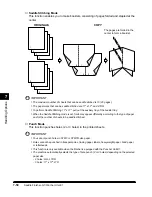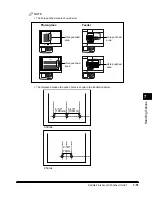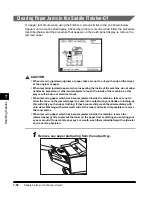7
Finisher-J1
7-37
Handling Options
Clearing Paper Jams in the Finisher-J1
If a paper jam occurs when using the finisher, a screen similar to the one shown below
appears on the touch panel display. Check where the jam occurred, and follow the procedure
described below and the procedure that appears on the touch panel display, to remove the
jammed paper.
CAUTION
•
When removing jammed originals or paper, take care not to cut your hands on the edges
of the original or paper.
•
When removing jammed paper or when inspecting the inside of the machine, do not allow
necklaces, bracelets, or other metal objects to touch the inside of the machine, as this
may result in burns or electrical shock.
•
When removing paper which has become jammed inside the machine, take care not to
allow the toner on the jammed paper to come into contact with your hands or clothing, as
this will dirty your hands or clothing. If they become dirty, wash them immediately with
cold water. Washing with warm water will set the toner and make it impossible to remove
the toner stains.
•
When removing paper which has become jammed inside the machine, remove the
jammed paper gently to prevent the toner on the paper from scattering and entering your
eyes or mouth. If toner enters your eyes or mouth, wash them immediately with cold water
and consult a physician.
1
Open the upper left cover of the finisher.
E1L_US_U_.book-INDEX Page 37 Wednesday, May 23, 2001 11:40 PM
Summary of Contents for imageCLASS 2200
Page 32: ...Operation of the Machine and Terms Used in This Manual xxxi...
Page 110: ......