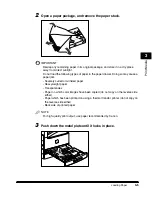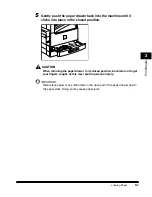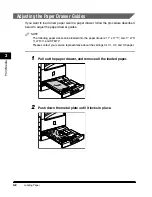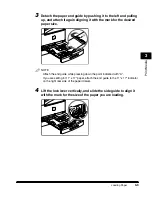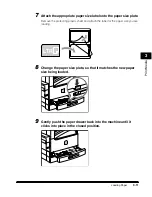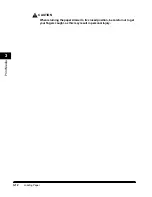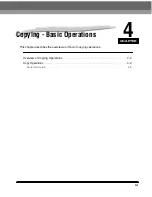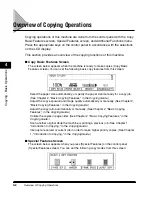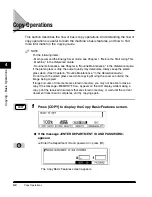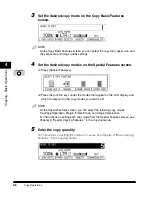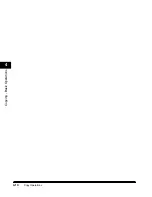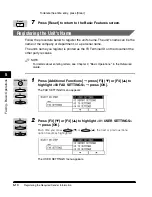Copy Operations
4-7
Start
Copying - Basic Operations
4
6
Press [Start].
If the following screen is displayed, follow the instructions that appear on the
LCD display
➞
press
(Start) once for each original. When scanning is
complete, press
(OK).
Copying starts.
IMPORTANT
While copying, you cannot change copy mode settings, such as the copy quantity,
paper size, and copy ratio.
NOTE
If there is a current job, the machine scans the original, and waits to print it. Printing
starts when the current job is complete.
7
If you want to stop, interrupt, or copy another original during
a copy job, follow the instruction below.
●
If you want to stop a copy job while scanning:
❑
Press [Stop].
The display for selecting whether to cancel copying or not appears.
❑
Press [F3] (YES).
Scanning is canceled.
Stop
F3
Summary of Contents for ImageCLASS 2300
Page 1: ......
Page 2: ...imageCLASS 2300 Basic Guide 0 Ot...
Page 11: ...x Copying Scanning of an original printing through finishing...
Page 23: ...xxii...
Page 35: ...Parts and Their Functions 1 12 Introduction 1...
Page 65: ...Copy Operations 4 10 Copying Basic Operations 4...
Page 97: ...Sendig and Receiving I Fax 7 10 I Fax Basic Operations 7...
Page 105: ...Canceling a Print Job 8 8 Printing Basic Operations 8...
Page 123: ...Routine Cleaning 9 18 Maintenance 9...
Page 141: ...If You Cannot Solve the Problem 10 18 Troubleshooting 10...
Page 156: ......