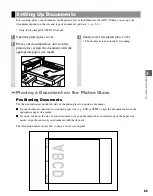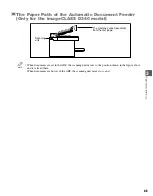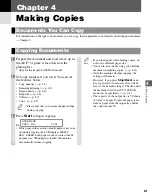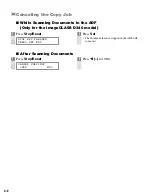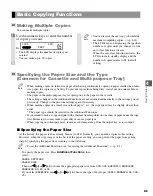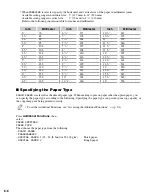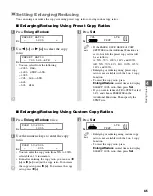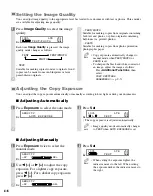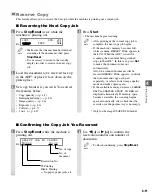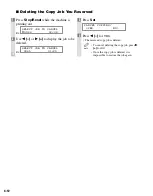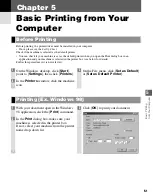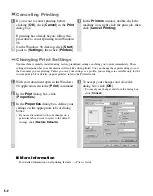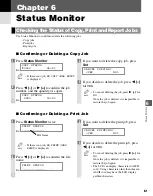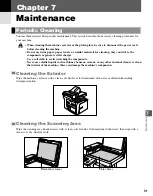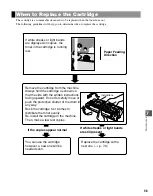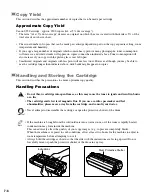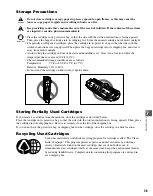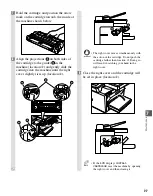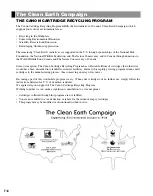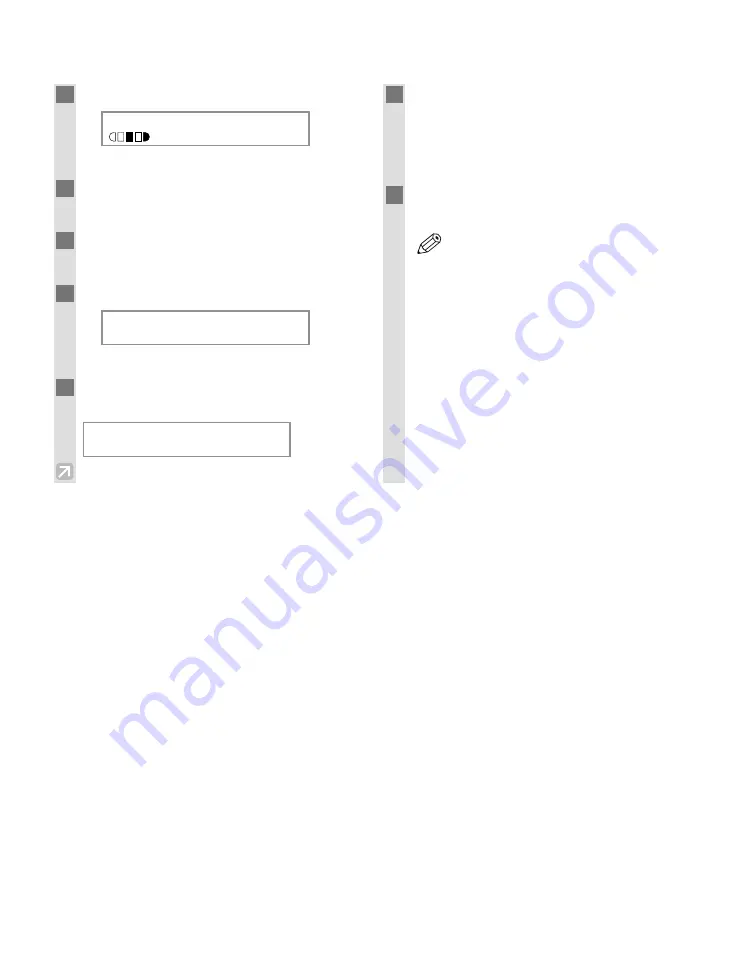
4-10
■
When Placing a Document on the Platen Glass
1
Press
Collate/2 on 1
twice.
Ex:
•
2ON1
appears in the LCD.
2
Use the numeric keys to set the copy
quantity. (
→
p. 4-3)
3
Place the first page of a document on the
platen glass.
4
Press
Start
.
Ex:
• The machine begins scanning.
5
Place the next page of the document on the
platen glass.
6
Press
Start
.
• After scanning every two sheets, the quantity of
copies of the document specified in step 2 will
print out.
• Repeat steps 5 and 6 to scan all documents.
7
Press
Set
to finish the 2 on 1 copy
function.
• If the available memory decreases,
SCANNING
,
PLEASE WAIT
and
MAKING
SPACE IN MEM
are displayed
alternatively. If memory space becomes
available, the scanning begins again
automatically.
• If image quality mode is set to other than
TEXT
when making a 2 on 1 copy of a
document which has many graphics or
photos,
MEMORY FULL
will appear in the
LCD and copying will be canceled. If this
happens, change image quality mode to
TEXT
. Even if you do so,
MEMORY FULL
may appear depending on the document,
and copying may be canceled.
NOTE
NEXT PAGE
:[START]
FINISH SCAN :[SET]
SCANNING
COPY NO. 0015
2ON1
LTR
TEXT
01