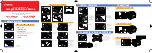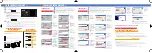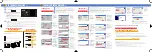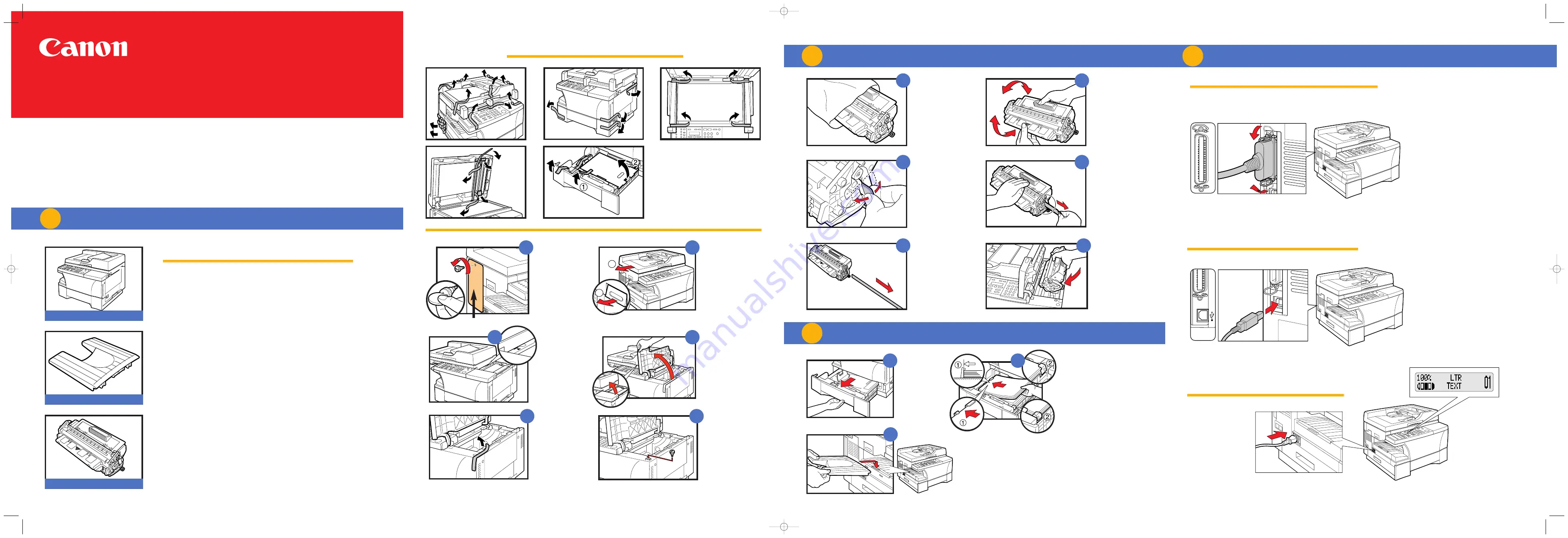
For installation help and operational
instructions, call:
1-800-828-4040 1-800 OK CANON
U.S.A. CUSTOMERS
CANADA CUSTOMERS
Output Tray
L50 S-Cartridge
Label
Connect the supplied power cord to the power
cord connector on the left side of the machine.
REMOVE ALL ITEMS FROM THE BOX
CONNECTING USING PARALLEL CABLE
or CONNECTING USING USB CABLE
CONNECTING THE POWER CORD
•
POWER CORD
•
TELEPHONE LINE*
•
DOCUMENTATION
(Set-up Instructions, Reference Guide, Fax Guide*,
Limited Warranty Card, Registration Card**)
•
DESTINATION LABEL*
•
CD-ROM
Remove the shipping
attachment on the left
side using a coin.
Otherwise the scanning
unit of the machine is
locked and you cannot
make copies or send faxes.
Grasp the cartridge
with one hand, firmly
and slowly pull out
the sealing tape tab
with the other hand.
Remove the
sealing tape
completely.
Slide left until the
I4
mark appears.
When the power cord is
plugged into both the
machine and into a power
outlet, the machine will
automatically turn on. The
LCD displays PLEASE
WAIT. Please wait until
the LCD returns to the
Copy Mode standby
display.
Connect the supplied power cord to the power cord
connector on the left side of the machine.
Then connect the other end into a properly grounded Standard 120V three-prong outlet.
Copy Mode standby display
Remove the
cartridge from
its bag.
Remove the shipping
material.
REMOVE ALL SHIPPING MATERIALS
UNPACK MACHINE
1
INSTALL CARTRIDGE
2
CONNECTIONS
4
S E T - U P I N S T R U C T I O N S
imageCLASS D700 Series
Place the cartridge
on a flat and stable
surface, grip the
sealing tape tab
and snap in the
direction shown.
Make sure that the
tab is detached from
the cartridge.
Machine
Rock the cartridge
5 or 6 times to
distribute the
toner evenly.
* D780 Model
** U.S.A. only
FA7-5177 (010)
Printed in China
Position the arrow mark
on the cartridge towards
the inside of the
machine, and gently
slide the cartridge into
the machine as far as it
will go.
Close the cartridge cover
and slide the platen unit
back to the original
position.
2
1
1
Lift the platen unit
lever
(1)
and slide
the platen unit to
the left
(2)
.
Open the
cartridge cover.
A
E
B
A
B
C
D
E
F
C
D
Grip the cassette
handle, and pull it
out towards you
until the cassette
comes to a stop.
Load the paper stack beneath
the cassette’s length guide
(1)
and width guide’s claws
(2)
.
Make sure that the paper stack does
not exceed the length and width
guide’s claws in the cassette. Failure
to do so will cause a paper jam.
Gently insert the cassette as
far as it will go.
Hook the tab on
the output tray
onto the opening
on the left side of
the machine.
LOAD PAPER / ATTACH OUTPUT TRAY
3
A
B
C
PAR
USB interface connection
Connect to your computer using USB cable.
Connect to your computer using a USB cable.
USB interface connection.
PARALLEL
Parallel interface connection
Connect to your computer using a parallel cable.
Make sure the computer is turned off.
062002A
Insert the removed
shipping attachment
from STEP A into the
holder.
Keeping the cartridge
cover open, go
to section 2 -
INSTALL CARTRIDGE.
Keep the shipping
attachment in the holder
in case you need to
transport the machine.
F
The actual shape, quantity, and/or location of the
tape and shipping material may differ.
CRT_IMAGECLASSD700_EN 26/09/2003 17:11PM Page 1