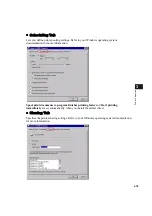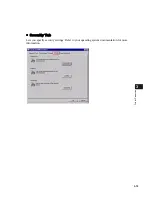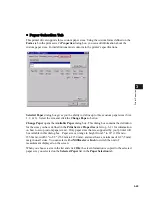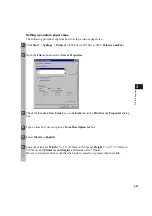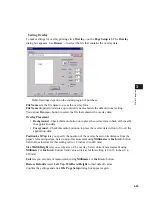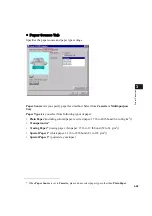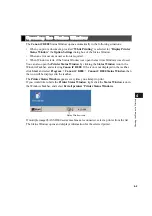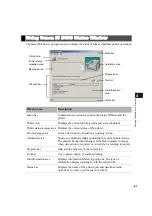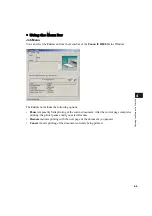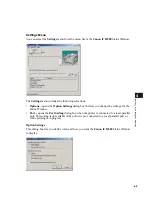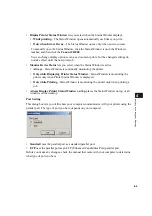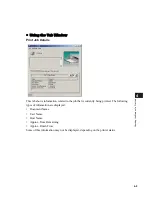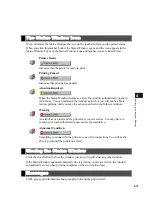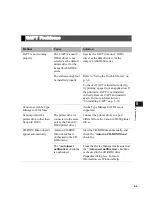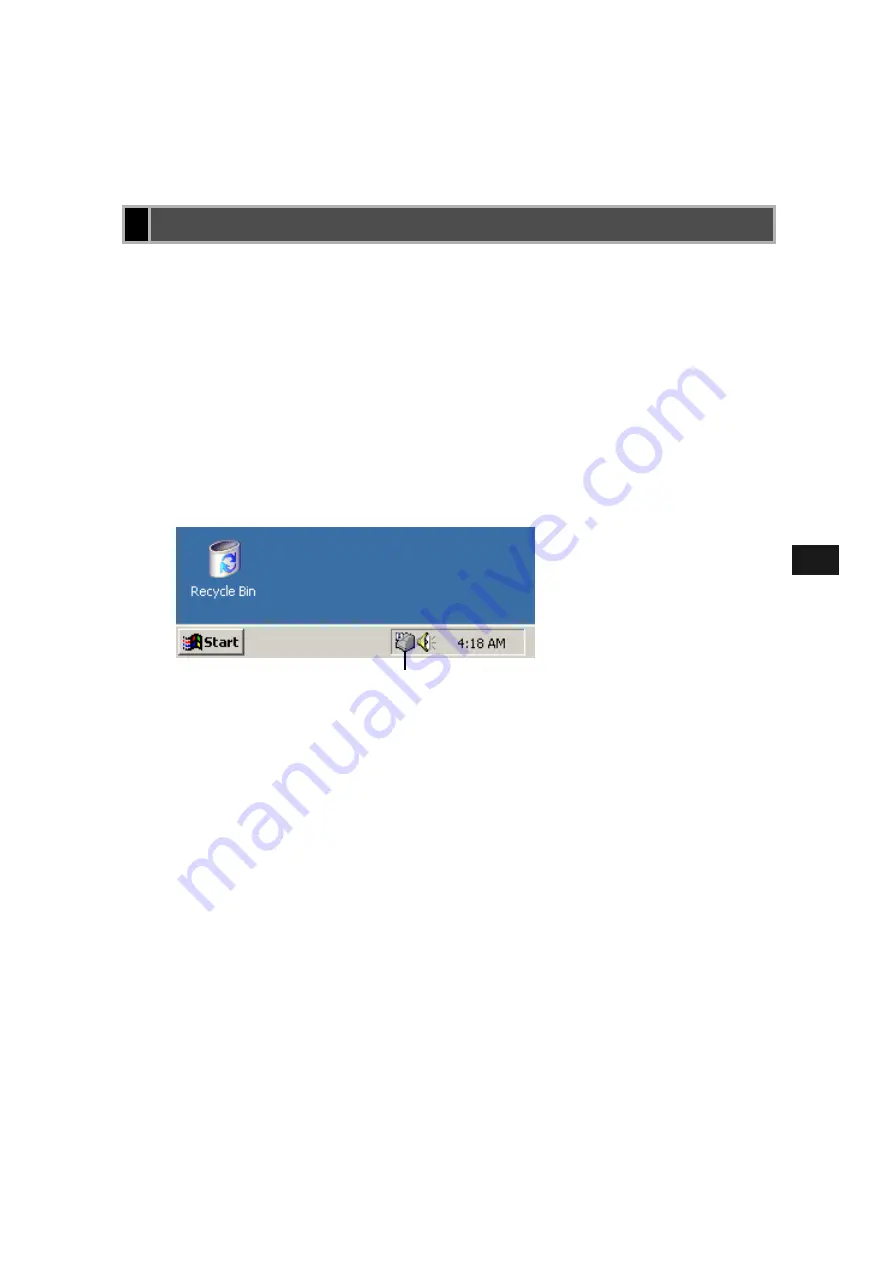
4-2
4
Che
ck
in
g t
he S
ta
tus o
f a Pr
in
t Job
The
Canon iC D800
Status Window opens automatically in the following situations:
• When you print a document, provided “
While Printing
” is selected for “
Display Printer
Status Window
” the
Option Settings
dialog box of the Status Window.
• When an error occurs or user action is required.
• When Windows starts, if the Status Window was open the last time Windows was closed.
You can also open the
Printer Status Window
by clicking the
Status Window
icon in the
Windows Taskbar, and selecting
Canon iC D800
. If the icon is not displayed in the taskbar,
click
Start
and select
Program
Canon iC D800
Canon iC D800 Status Window
, then
the icon will be displayed in the taskbar.
The
Printer Status Window
appears every time you attempt to print.
If you would like to hide the
Printer Status Window
, right click the
Status Window
icon in
the Windows Taskbar, and select
Exit all printers’ Printer Status Windows
.
If multiple imageCLASS D800 series machines are connected, select a printer from the list.
The Status Window opens and displays information for the selected printer.
Opening the Status Window
Status Window icon