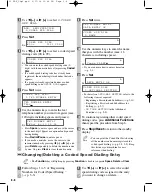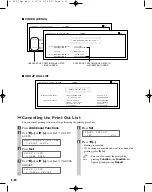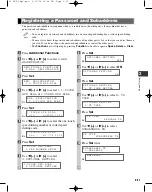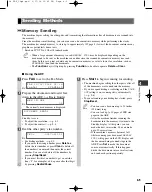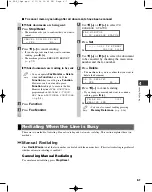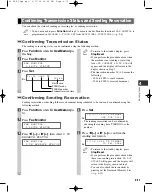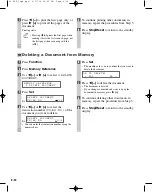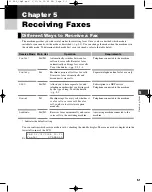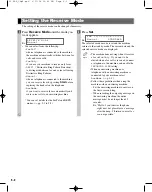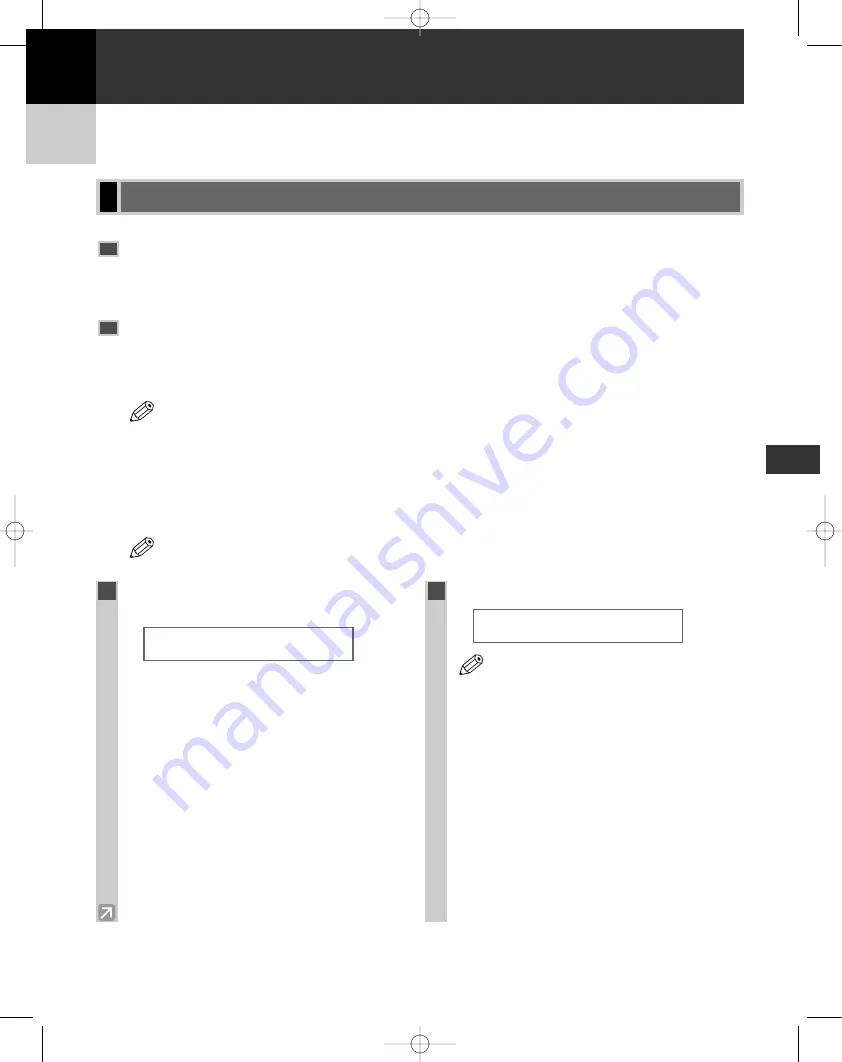
4-1
Sending Faxes
4
Documents You Can Fax
For information on the types of documents you can fax, their requirements, and details on setting up documents,
→
Basic Guide.
Adjusting the Quality of Your Faxes
Canon’s UHQ (Ultra High Quality) imaging technology enables you to send documents with image quality
output similar to the original. The machine allows you to adjust the resolution and contrast to best suit your
particular document.
• You cannot change settings while your machine is scanning a document.
Setting the Scanning Resolution
Resolution is a measure of the fineness or clarity of a printout. Low resolutions may cause text and graphics to
have a jagged appearance, while higher resolutions provide smoother curves and lines, crisp text and graphics,
and a better match to traditional typeface designs.
• Higher resolution produces higher output quality, but requires longer transmission time.
NOTE
NOTE
Preparing to Send a Fax
Sending Faxes
Chapter 4
1
Press
FAX Resolution
repeatedly to
select the desired resolution.
Ex:
• You can select the resolution from the following:
- STANDARD
Suitable for most text-only documents.
- FINE
Suitable for fine-print documents.
- PHOTO
Suitable for documents that contain photographs.
- SUPER FINE
Suitable for documents that contain fine print
and images (the resolution is four times that of
STANDARD
).
- ULTRA FINE
Suitable for documents that contain fine print
and images (the resolution is eight times that of
STANDARD
).
2
Press
Set
.
Ex:
• You can set the Fax Resolution so that the
desired resolution such as
STANDARD
is
automatically returned after the
AUTO
CLEAR
function activates or documents are
scanned. (
→
p. 9-8)
Since
RESOLUTION
of
FAX DEFAULT
is
set to
OFF
as the factory default setting,
the resolution set using
FAX Resolution
will remain unchanged.
NOTE
F A X
1 2 / 0 3 / 2 0 0 4
1 5 : 3 0
F a x T e l
F I N E
F A X
R E S O L U T I O N
S T A N D A R D
04 FAX_Chp4.qxd 6/17/04 12:45 PM Page 4-1