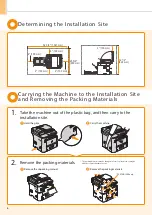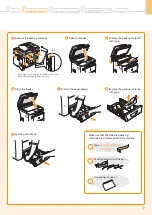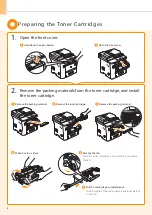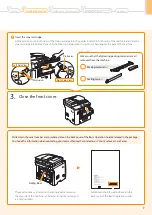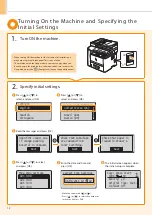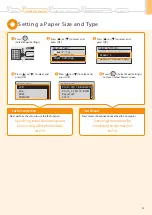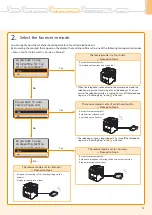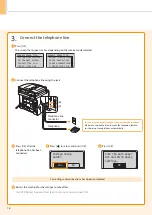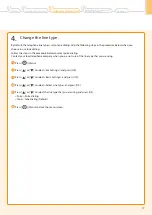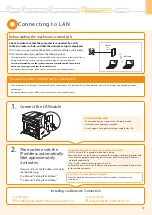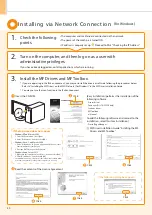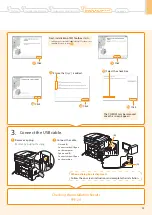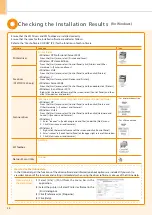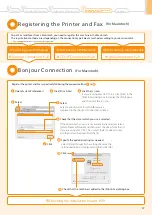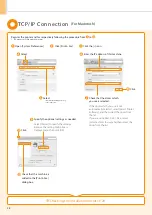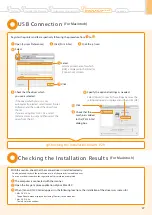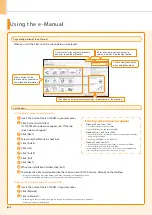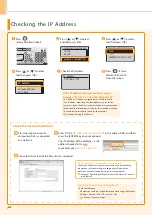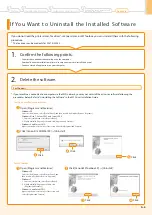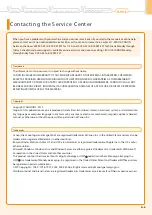20
Installing via Network Connection
2.
Turn on the computer, and then log on as a user with
administrative privileges.
3.
Install the MF Drivers and MF Toolbox.
If you have already logged on, exit all applications which are running.
* If you are operating in the IPv6 environment, you may not install the drivers or software following the procedures below.
Refer to “Installing the MF Drivers on the WSD Network (For Windows)” in the MF Driver Installation Guide.
* You may not use the scan function in the IPv6 environment.
Insert the CD-ROM.
Click.
Click.
Read the contents of the License Agreement.
Click.
If the top screen does not appear
•
Windows XP and Server 2003
1. From the [Start] menu, select [Run].
2. Enter "D:\Minst.exe", and then click [OK].
•
Windows Vista, 7, and Server 2008
1. Enter "D:\Minst.exe" in [Search programs and files] or [Start
Search] under the [Start] menu.
2. Press the [ENTER] key on the keyboard.
•
Windows 8 and Server 2012
1. Right-click the lower-left corner of the screen and select [Run].
2. Enter “D:\MInst.exe”, and then click [OK].
* The CD-ROM drive name is indicated as "D:" in this manual. The CD-ROM
drive name may differ depending on the computer you are using.
Click.
If the following dialog box appears
1.
Check the following
points.
•
The computer and machine are connected via the network.
•
The power of the machine is turned ON.
•
IP address is properly set up. Proceed to P.A-3 “Checking the IP Address”
[Easy Installation] performs the installation of the
following software.
•
Printer driver
•
Fax driver (D1370/D1350 only)
•
Scanner driver
•
MF Toolbox
•
e-Manual
To add the following software and manual to the
installation, select [Custom Installation].
•
Presto! PageManager
MF Driver Installation Guide "Installing the MF
Drivers and MF Toolbox"
Click.
Click.
(For Windows)