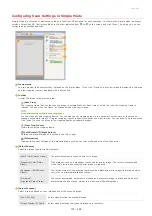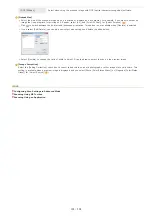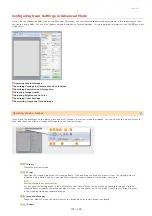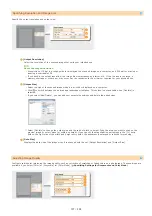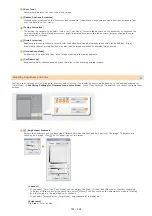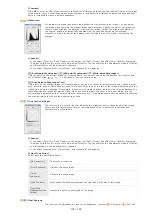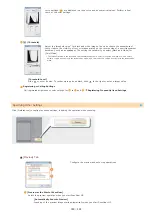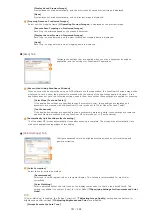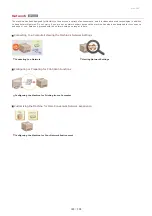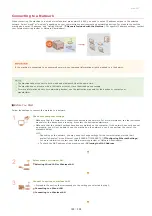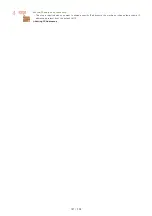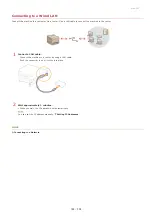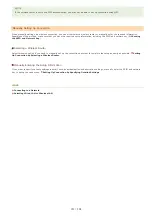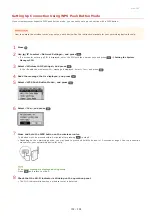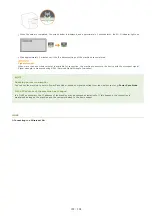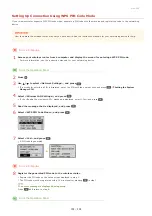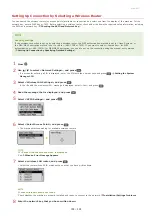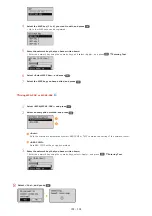0L40-051
Connecting to a Network
When connecting the machine to a wired or wireless local area network (LAN), you need to set an IP address unique to the selected
network. Select "wired" or "wireless" depending on your communication environment and networking devices. For steps to connect the
machine and set an IP address, see "Getting Started" (
Manuals Included with the Machine
). For specific IP address settings, contact
your Internet service provider or Network Administrator.
If the machine is connected to an unsecured network, your personal information might be leaked to a third party.
The machine cannot connect to both wired and wireless LANs at the same time.
The machine does not come with a LAN cable or router. Have them ready as necessary.
For more information about your networking devices, see the instruction manuals for the devices or contact your
manufacturer.
Before You Start
Follow these steps to connect the machine to a network.
Check your computer settings.
Make sure that the computer is correctly connected to the network. For more information, see the instruction
manuals for the devices you are using, or contact the device manufacturers.
Make sure that the network settings have been completed on the computer. If the network has not been set
up properly, you will not be able to use the machine on the network, even if you perform the rest of the
procedure below.
Depending on the network, you may need to change settings for the communication method (half-
duplex/full-duplex) or the Ethernet type (10BASE-T/100BASE-TX) (
For more information, contact your Internet service provider or Network Administrator.
To check the MAC address of the machine, see
.
Select wired or wireless LAN.
Selecting Wired LAN or Wireless LAN
Connect to a wired or wireless LAN.
Proceed to the section that corresponds to the setting you selected in step 2.
㻝㻠㻢㻌㻛㻌㻟㻟㻢
Summary of Contents for imageCLASS MF211
Page 1: ...㻝㻌㻛㻌㻟㻟㻢 ...
Page 29: ...LINKS Using the Operation Panel 㻞㻥㻌㻛㻌㻟㻟㻢 ...
Page 48: ...LINKS Loading Paper in the Paper Drawer Loading Paper in the Manual Feed Slot 㻠㻤㻌㻛㻌㻟㻟㻢 ...
Page 50: ...Exiting Quiet Mode Press to exit quiet mode 㻡㻜㻌㻛㻌㻟㻟㻢 ...
Page 77: ...LINKS Printing a Document 㻣㻣㻌㻛㻌㻟㻟㻢 ...
Page 84: ...Printing a Document Printing Borders Printing Dates and Page Numbers 㻤㻠㻌㻛㻌㻟㻟㻢 ...
Page 171: ...Configuring DNS 㻝㻣㻝㻌㻛㻌㻟㻟㻢 ...
Page 178: ...LINKS Setting Up Print Server 㻝㻣㻤㻌㻛㻌㻟㻟㻢 ...
Page 184: ...Setting a Wait Time for Connecting to a Network 㻝㻤㻠㻌㻛㻌㻟㻟㻢 ...
Page 190: ...LINKS Setting IPv4 Address Setting IPv6 Addresses Viewing Network Settings 㻝㻥㻜㻌㻛㻌㻟㻟㻢 ...
Page 211: ...㻞㻝㻝㻌㻛㻌㻟㻟㻢 ...
Page 296: ...For more information Printing a Document 㻞㻥㻢㻌㻛㻌㻟㻟㻢 ...
Page 300: ...For more information about this function see Printing Posters 㻟㻜㻜㻌㻛㻌㻟㻟㻢 ...
Page 318: ...Click Back Exit 6 㻟㻝㻤㻌㻛㻌㻟㻟㻢 ...
Page 330: ...Make sure that the correct port is selected for the printer 㻟㻟㻜㻌㻛㻌㻟㻟㻢 ...
Page 337: ...㻝㻌㻛㻌㻠㻣 ...
Page 367: ...㻟㻝㻌㻛㻌㻠㻣 ...
Page 371: ...The uninstaller starts Click Uninstall Click OK 4 5 㻟㻡㻌㻛㻌㻠㻣 ...