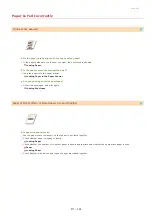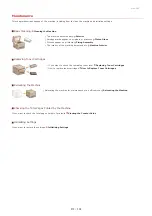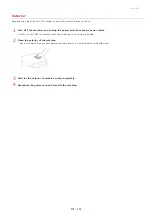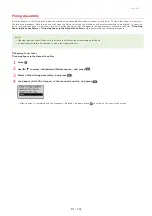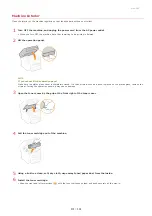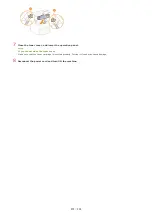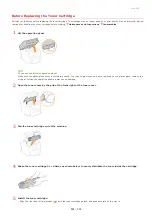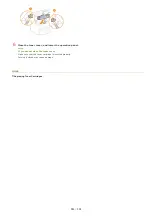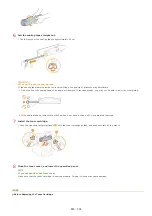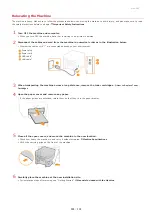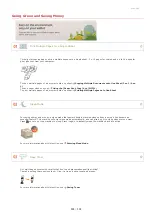0L40-08A
Replacing Toner Cartridges
The machine will display a message when a toner cartridge is nearly empty. Note that the print quality becomes poor if you continue
printing without taking any action. You can check the remaining toner level on the display.
If Printouts Are Poor in Quality
When a Message Appear
Depending on which message is displayed, you will need to make sure that you have a replacement toner cartridge ready or replace the
toner cartridge.
Before Replacing the Toner Cartridge
How to Replace Toner Cartridges
<Preparing a cartridge is recommended.>
This message notifies you that a toner cartridge needs to be replaced soon. Shake the toner cartridge to evenly distribute the toner
inside the cartridge. Replace the toner cartridge if you see this message before you start to print a large job.
You can continue printing when this message is displayed, but the print quality may deteriorate.
If Printouts Are Poor in Quality
If your printouts begin to show any of the following features, one of your toner cartridges is nearly empty. Replace the nearly empty
toner cartridge even if no message is displayed.
Before Replacing the Toner Cartridge
How to Replace Toner Cartridges
White streaks appear
Partially faded
Uneven density
Toner smudges and splatters appear
Blank space of originals becomes grayish in printouts
Checking Toner Level
You can check the level of remaining toner according to the following, whenever you want to. It is recommended that you check the
level before you start to print a large job.
<Device Status>
<Cartridge Level>
Check the toner level
㻞㻤㻜㻌㻛㻌㻟㻟㻢
Summary of Contents for imageCLASS MF211
Page 1: ...㻝㻌㻛㻌㻟㻟㻢 ...
Page 29: ...LINKS Using the Operation Panel 㻞㻥㻌㻛㻌㻟㻟㻢 ...
Page 48: ...LINKS Loading Paper in the Paper Drawer Loading Paper in the Manual Feed Slot 㻠㻤㻌㻛㻌㻟㻟㻢 ...
Page 50: ...Exiting Quiet Mode Press to exit quiet mode 㻡㻜㻌㻛㻌㻟㻟㻢 ...
Page 77: ...LINKS Printing a Document 㻣㻣㻌㻛㻌㻟㻟㻢 ...
Page 84: ...Printing a Document Printing Borders Printing Dates and Page Numbers 㻤㻠㻌㻛㻌㻟㻟㻢 ...
Page 171: ...Configuring DNS 㻝㻣㻝㻌㻛㻌㻟㻟㻢 ...
Page 178: ...LINKS Setting Up Print Server 㻝㻣㻤㻌㻛㻌㻟㻟㻢 ...
Page 184: ...Setting a Wait Time for Connecting to a Network 㻝㻤㻠㻌㻛㻌㻟㻟㻢 ...
Page 190: ...LINKS Setting IPv4 Address Setting IPv6 Addresses Viewing Network Settings 㻝㻥㻜㻌㻛㻌㻟㻟㻢 ...
Page 211: ...㻞㻝㻝㻌㻛㻌㻟㻟㻢 ...
Page 296: ...For more information Printing a Document 㻞㻥㻢㻌㻛㻌㻟㻟㻢 ...
Page 300: ...For more information about this function see Printing Posters 㻟㻜㻜㻌㻛㻌㻟㻟㻢 ...
Page 318: ...Click Back Exit 6 㻟㻝㻤㻌㻛㻌㻟㻟㻢 ...
Page 330: ...Make sure that the correct port is selected for the printer 㻟㻟㻜㻌㻛㻌㻟㻟㻢 ...
Page 337: ...㻝㻌㻛㻌㻠㻣 ...
Page 367: ...㻟㻝㻌㻛㻌㻠㻣 ...
Page 371: ...The uninstaller starts Click Uninstall Click OK 4 5 㻟㻡㻌㻛㻌㻠㻣 ...