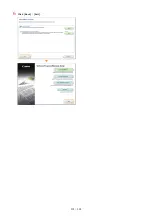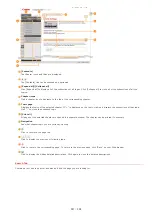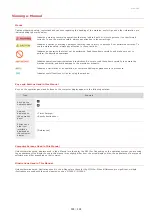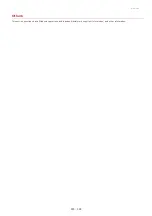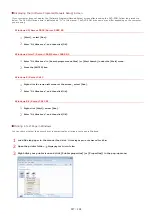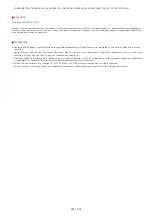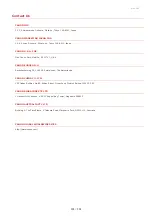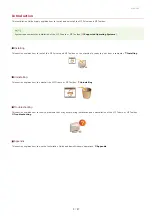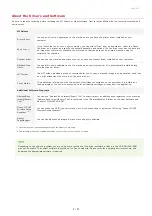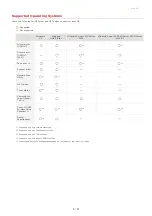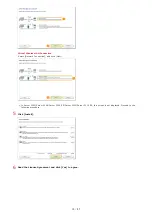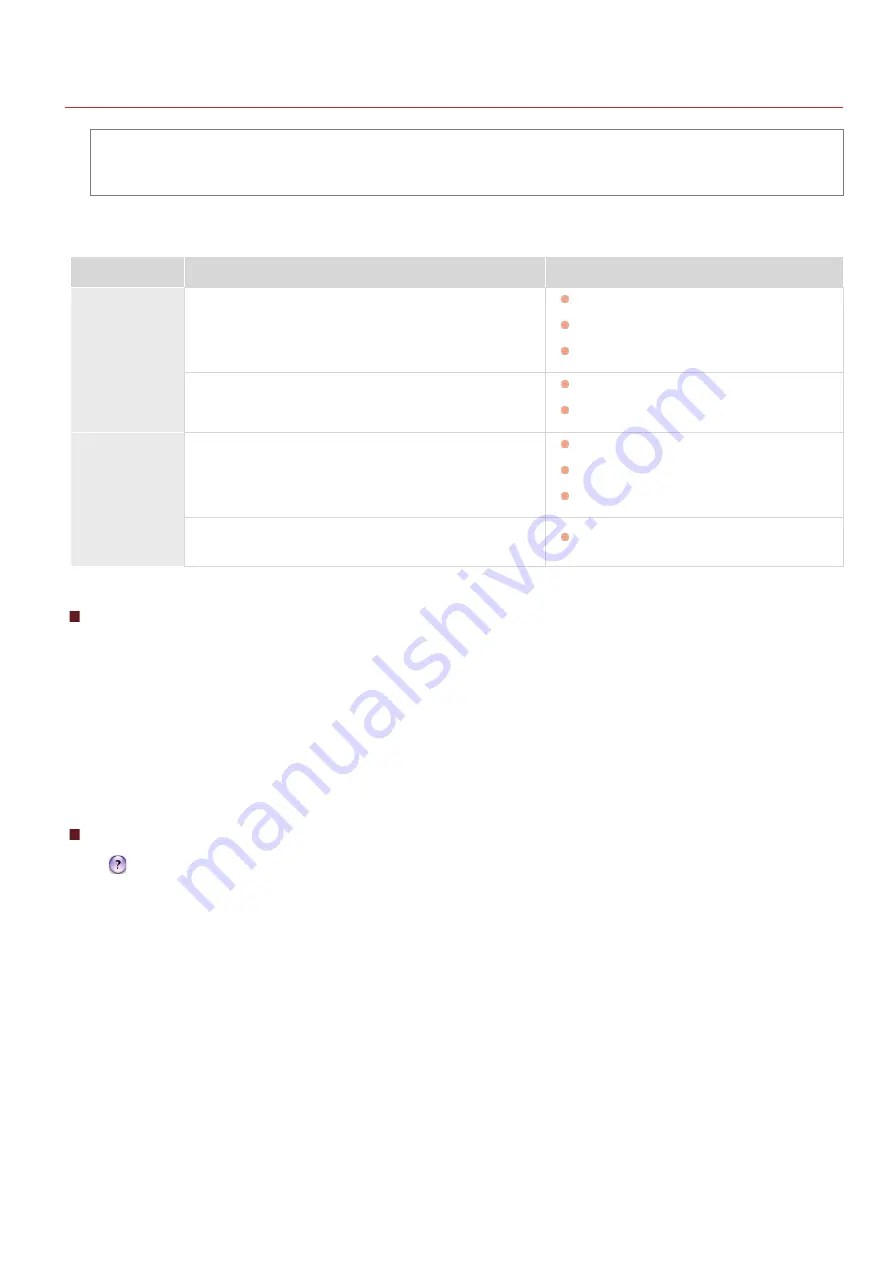
0L40-0A3
For Mac OS Users
Your machine may have not come with a driver for Mac OS depending on when you purchased the machine. The drivers
are uploaded to the Canon website when they become needed. Check the operating system of your computer and
download the appropriate driver from the Canon website. For the driver installation procedure and how to operate the
driver, see the "MF Driver Installation Guide."
In the e-Manual and MF Driver Installation Guide, methods to operate in the Windows environment are explained as examples. To view
how to use the driver and utility for Mac OS, see the following guide or help.
Function
Object
Reference
Print function
Installing the Driver
Getting Started
MF Driver Installation Guide
Canon MF Printer Driver Guide
Using each feature
Driver's Help
Canon MF Printer Driver Guide
Scan function
Installing the Driver
Getting Started
MF Driver Installation Guide
Canon Scanner Driver Guide
Scanning
(Setting the MF Toolbox or ScanGear MF)
Canon Scanner Driver Guide
Displaying the Driver Guide
Double-click the following HTML file in the [Documents] folder on the supplied DVD-ROM.
Canon MF Printer Driver Guide
[Documents]-[Print]-[XXXXXX]*-[Guide]-[index.html]
Canon Scanner Driver Guide
[Documents]-[Scan]-[XXXXXX]*-[Guide]-[index.html]
* For [XXXXXX], select your desired language.
Displaying the Driver Help
Click [
] on the driver.
㻟㻟㻝㻌㻛㻌㻟㻟㻢
Summary of Contents for imageCLASS MF211
Page 1: ...㻝㻌㻛㻌㻟㻟㻢 ...
Page 29: ...LINKS Using the Operation Panel 㻞㻥㻌㻛㻌㻟㻟㻢 ...
Page 48: ...LINKS Loading Paper in the Paper Drawer Loading Paper in the Manual Feed Slot 㻠㻤㻌㻛㻌㻟㻟㻢 ...
Page 50: ...Exiting Quiet Mode Press to exit quiet mode 㻡㻜㻌㻛㻌㻟㻟㻢 ...
Page 77: ...LINKS Printing a Document 㻣㻣㻌㻛㻌㻟㻟㻢 ...
Page 84: ...Printing a Document Printing Borders Printing Dates and Page Numbers 㻤㻠㻌㻛㻌㻟㻟㻢 ...
Page 171: ...Configuring DNS 㻝㻣㻝㻌㻛㻌㻟㻟㻢 ...
Page 178: ...LINKS Setting Up Print Server 㻝㻣㻤㻌㻛㻌㻟㻟㻢 ...
Page 184: ...Setting a Wait Time for Connecting to a Network 㻝㻤㻠㻌㻛㻌㻟㻟㻢 ...
Page 190: ...LINKS Setting IPv4 Address Setting IPv6 Addresses Viewing Network Settings 㻝㻥㻜㻌㻛㻌㻟㻟㻢 ...
Page 211: ...㻞㻝㻝㻌㻛㻌㻟㻟㻢 ...
Page 296: ...For more information Printing a Document 㻞㻥㻢㻌㻛㻌㻟㻟㻢 ...
Page 300: ...For more information about this function see Printing Posters 㻟㻜㻜㻌㻛㻌㻟㻟㻢 ...
Page 318: ...Click Back Exit 6 㻟㻝㻤㻌㻛㻌㻟㻟㻢 ...
Page 330: ...Make sure that the correct port is selected for the printer 㻟㻟㻜㻌㻛㻌㻟㻟㻢 ...
Page 337: ...㻝㻌㻛㻌㻠㻣 ...
Page 367: ...㻟㻝㻌㻛㻌㻠㻣 ...
Page 371: ...The uninstaller starts Click Uninstall Click OK 4 5 㻟㻡㻌㻛㻌㻠㻣 ...