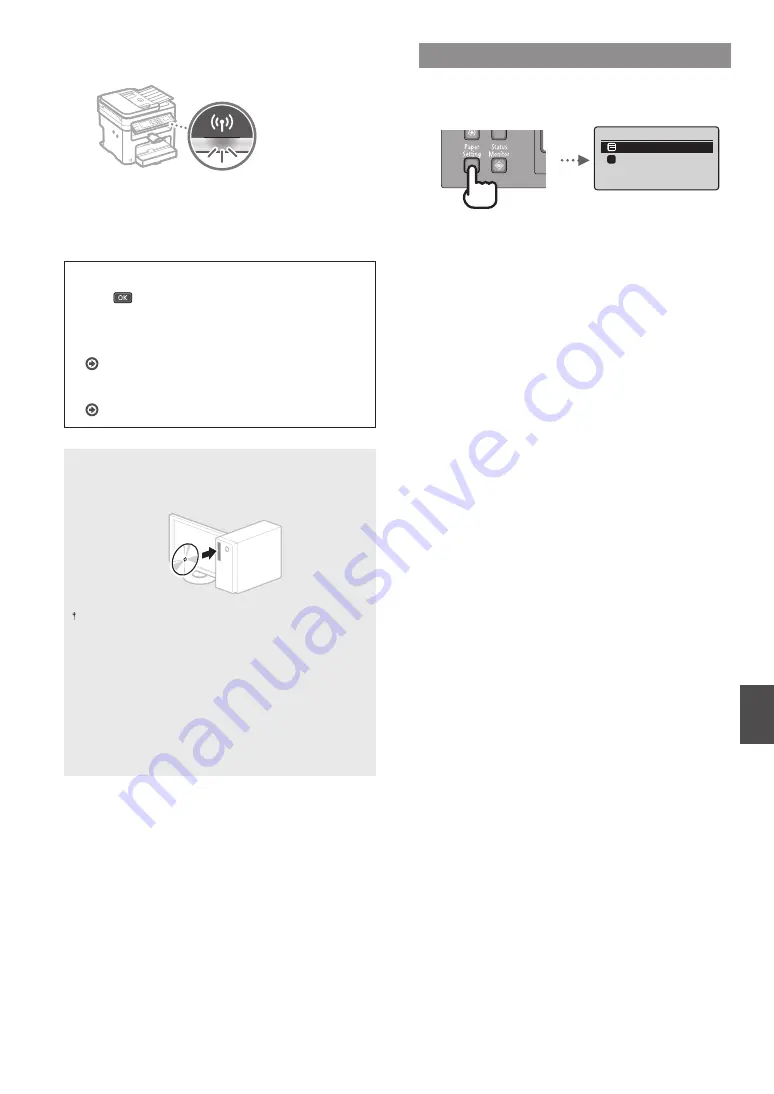
13
En
12
After the <Connected.> screen is displayed, wait
until the Wi-Fi indicator stops blinking and turns on.
13
Wait approximately 2 minutes after the
connection.
IP address is set during this period of time.
When an error message appears:
Press
to close the screen, check whether or not the
network key is correct, and then retry the settings.
If the access point cannot be detected even after
retrying, see the following.
User’s Guide “When an Error Message Appears”
To set IP address manually:
User’s Guide “Connecting to a Wireless LAN”
For details on the installation procedures:
Install the driver and software using the provided DVD-
ROM.
You can also download the driver from the Canon website.
For details on the installation procedures, see the MF Driver
Installation Guide.
For Mac OS users:
The DVD-ROM supplied with this machine may not include
the printer driver for Mac OS. This is diff erent depending
on when you purchase the machine. Please fi nd and
download the appropriate driver on our Canon homepage.
For further information on installation or using the driver,
see the manual for the driver.
Setting a Paper Size and Type
Following the instructions on the screen, set the paper size
and type.
Paper Settings
MP Tray
Drawer 1
Select Frequently Us
...
1
Summary of Contents for imageCLASS MF232dw
Page 3: ...3 Remove all the tape 1 2 ...
Page 4: ...4 Installing the Machine 1 2 1 2 1 2 ...
Page 5: ...5 1 2 ...
Page 7: ...7 ...
Page 17: ...17 En ...
Page 31: ...31 Fr ...
Page 45: ...45 Es ...
Page 59: ...59 Pt ...














































