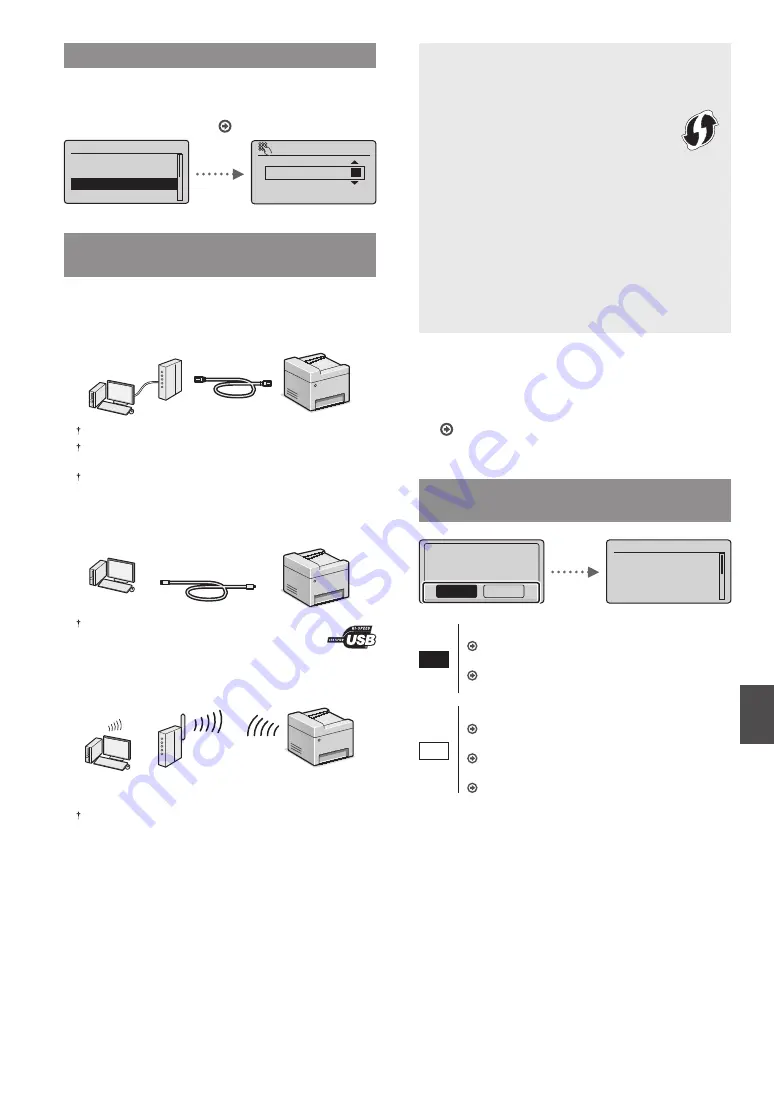
9
En
Specifying the Initial Settings
Follow the instructions on the screen, set the language, region,
time zone, and date and time. For details on navigating the
menu and how to input the numbers, see “Navigating the
Menu and Text Input Method” ( P.8).
Language
Chinese (Simplified)
Chinese (Traditional
English
French
Current Time Set.
08/08/2014 12:52
AM
(0:00-12:59)
Choosing the Method to Connect the
Machine
●
Connecting via a Wired LAN
You can connect the machine to a wired router. Use the LAN
cables to connect the machine to the wired router (access
point).
Connect the computer to the router by cable or wirelessly.
Make sure that there is an available port in the router to connect
the machine and the computer.
Have a LAN Cable of Category 5 twisted-pair cable or higher ready.
●
Connecting via a USB cable
You can connect the machine to the computer using a USB
cable.
Make sure that the USB cable you use has the following
mark.
●
Connecting via a Wireless LAN
You can connect the machine to a wireless router*. Since it
is wirelessly connected, no LAN cables are needed.
* A wireless router (access point) that supports IEEE802.11b/g/n is
required.
Connect the computer to the router by cable or wirelessly.
Check if your router has a button
Select from the following two methods depending on the
router (access point) that you are using.
●
There is a button.
You can easily setup if your router (access point)
has a button, and if the mark is on the router.
●
There is no button.
If there is no button on your router (access point),
manually select your SSID and complete the settings.
NOTE
• If you are looking to install your new device via a
Wireless Network connection, you can fi nd a video and
written guides with step-by-step instruction to assist
you through the process from the following URL:
http://www.usa.canon.com/WirelessHelp
Viewing these guides will ensure a smooth setup of the
device into your existing wireless environment.
●
Direct Connection
Connect a mobile device to the machine wirelessly and
directly without routing through a wireless LAN router (or
access point).
User’s Guide “Can Be Used Conveniently with a Mobile
Device”
▶
“Make Direct Connection (Access Point Mode)”
Choosing the Method to Connect:
Via Wireless LAN or Other Method
Use wireless LAN to
connect to network?
(Can config. later.)
Yes
No
Current Time Set.
Must rechg. battery
for 24 hours to save
time settings. After
turning main power
Yes
There is a button.
Start from step 4 of ”Push Button Mode” (P.11).
There is no button.
Start from step 4 of ”Setting the Access Point
No
Connect to the computer via a wired LAN
Proceed to “Connecting via a Wired LAN” (P.10).
Connect to the computer via a USB cable
Proceed to “Connecting via a USB Cable” (P.10).
Connect to the computer via a wireless LAN later
Summary of Contents for imageCLASS MF232dw
Page 3: ...3 Remove all the tape 1 2 ...
Page 4: ...4 Installing the Machine 1 2 1 2 1 2 ...
Page 5: ...5 1 2 ...
Page 7: ...7 ...
Page 17: ...17 En ...
Page 31: ...31 Fr ...
Page 45: ...45 Es ...
Page 59: ...59 Pt ...










































