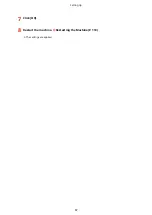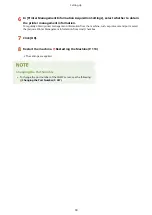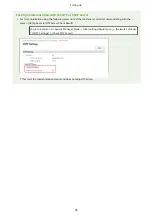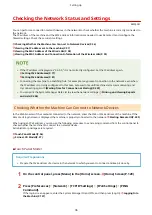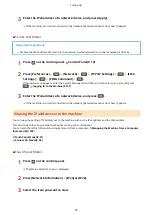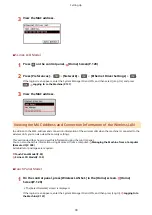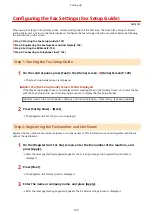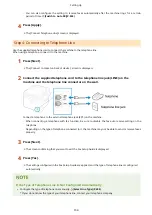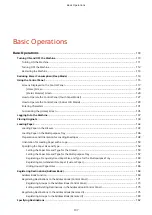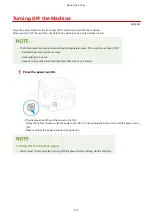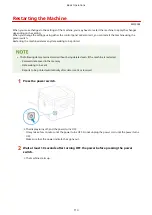3
View the MAC address.
◼
5 Lines LCD Model
1
Press
on the control panel. [Home] Screen(P. 120)
2
Press [Preferences]
[Network]
[Ethernet Driver Settings]
.
If the login screen appears, enter the System Manager ID and PIN, and then select [<Log In>] and press
. Logging In to the Machine(P. 137)
3
View the MAC address.
Viewing the MAC Address and Connection Information of the Wireless LAN
In addition to the MAC address and connection information of the wireless LAN when the machine is connected to the
wireless LAN, you can also view the security settings.
This section describes how to view this information using the control panel.
You can also check this information using Remote UI from a computer. Managing the Machine from a Computer
Administrator privileges are required.
Touch Panel Model(P. 99)
5 Lines LCD Model(P. 100)
◼
Touch Panel Model
1
On the control panel, press [Wireless LAN Set.] in the [Home] screen. [Home]
Screen(P. 120)
➠
The [Select Network] screen is displayed.
If the login screen appears, enter the System Manager ID and PIN, and then press [Log In]. Logging In to
Setting Up
99
Summary of Contents for imageCLASS MF264dw
Page 72: ... Shared Key Encryption for WPA WPA2 TKIP AES CCMP IEEE 802 1X Authentication Setting Up 63 ...
Page 139: ...Basic Operations 130 ...
Page 204: ... The volume is adjusted Basic Operations 195 ...
Page 333: ...Copying 324 ...
Page 368: ...8 Log out from Remote UI Security 359 ...
Page 501: ... Confirm Destination Scan PC Settings Menu Items 492 ...