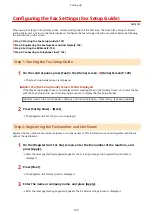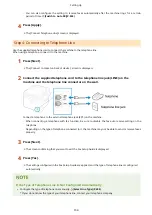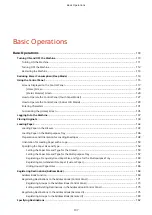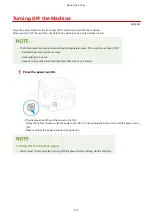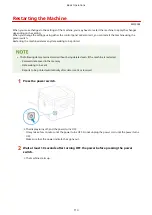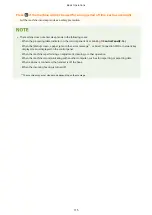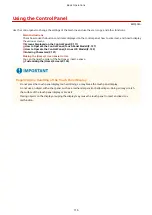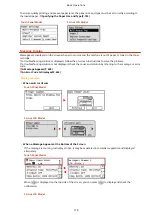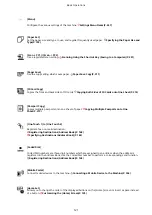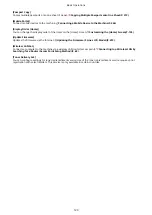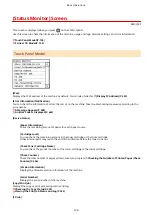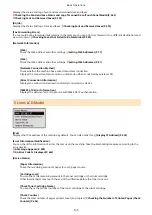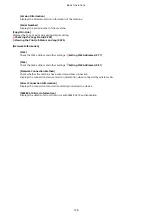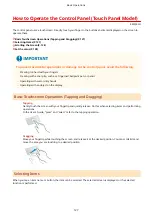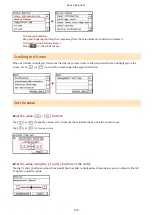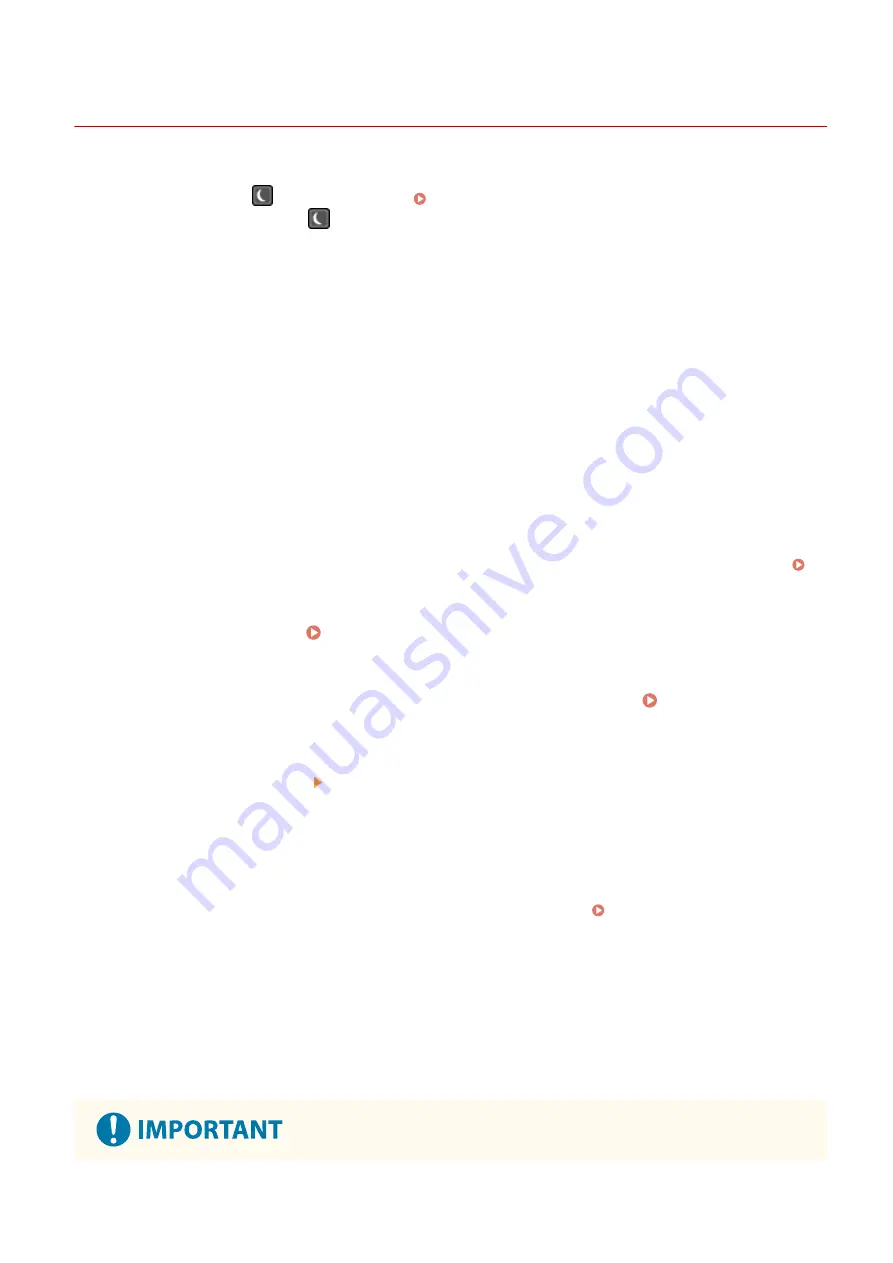
Reducing Power Consumption (Sleep Mode)
8W0J-029
Sleep mode reduces power consumption by pausing certain operations inside the machine.
On the control panel, press
to enter sleep mode. Control Panel(P. 14)
When the machine is in sleep mode,
lights yellow-green.
◼
Exiting Sleep Mode
Perform any of the following operations:
●
Press any key on the control panel.
●
Press the display.
●
When a telephone is connected, take the handset off the hook.
◼
Configuring Auto Sleep Time
"Auto Sleep" is a function which automatically places the machine into sleep mode after a certain period of idle time.
Auto Sleep Time specifies the duration the idle time.
This section describes how to configure the settings using Remote UI from a computer.
On the control panel, select [Menu] in the [Home] screen, and then select [Preferences] to configure the settings.
[Timer/Energy Settings](P. 434)
1
Log in to Remote UI. Starting Remote UI(P. 399)
2
On the Portal page of Remote UI, click [Settings/Registration]. Portal Page of
Remote UI(P. 401)
3
Click [Timer Settings] [Edit].
➠
The [Edit Timer Settings] screen is displayed.
4
Enter the time in [Auto Sleep Time].
* It is recommended to use the default setting to efficiently save power. [Auto Sleep Time](P. 436)
5
Click [OK].
➠
The settings are applied.
6
Log out from Remote UI.
Basic Operations
114
Summary of Contents for imageCLASS MF264dw
Page 72: ... Shared Key Encryption for WPA WPA2 TKIP AES CCMP IEEE 802 1X Authentication Setting Up 63 ...
Page 139: ...Basic Operations 130 ...
Page 204: ... The volume is adjusted Basic Operations 195 ...
Page 333: ...Copying 324 ...
Page 368: ...8 Log out from Remote UI Security 359 ...
Page 501: ... Confirm Destination Scan PC Settings Menu Items 492 ...