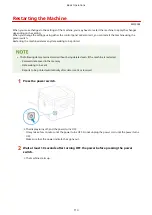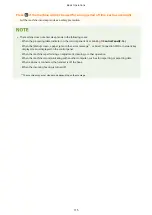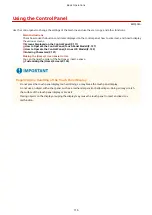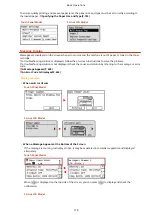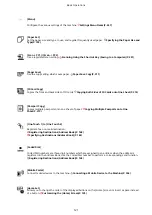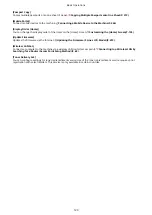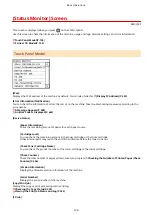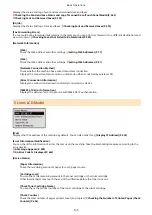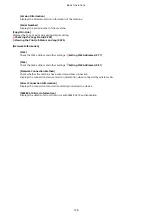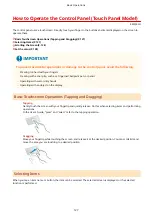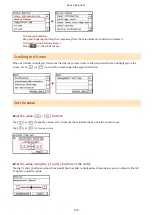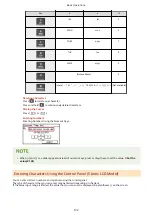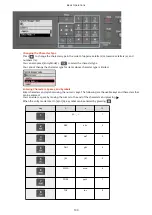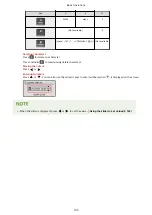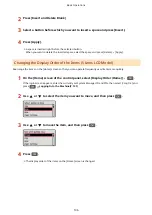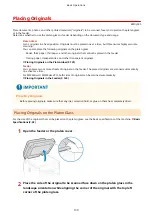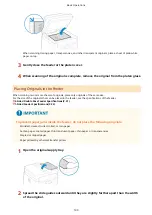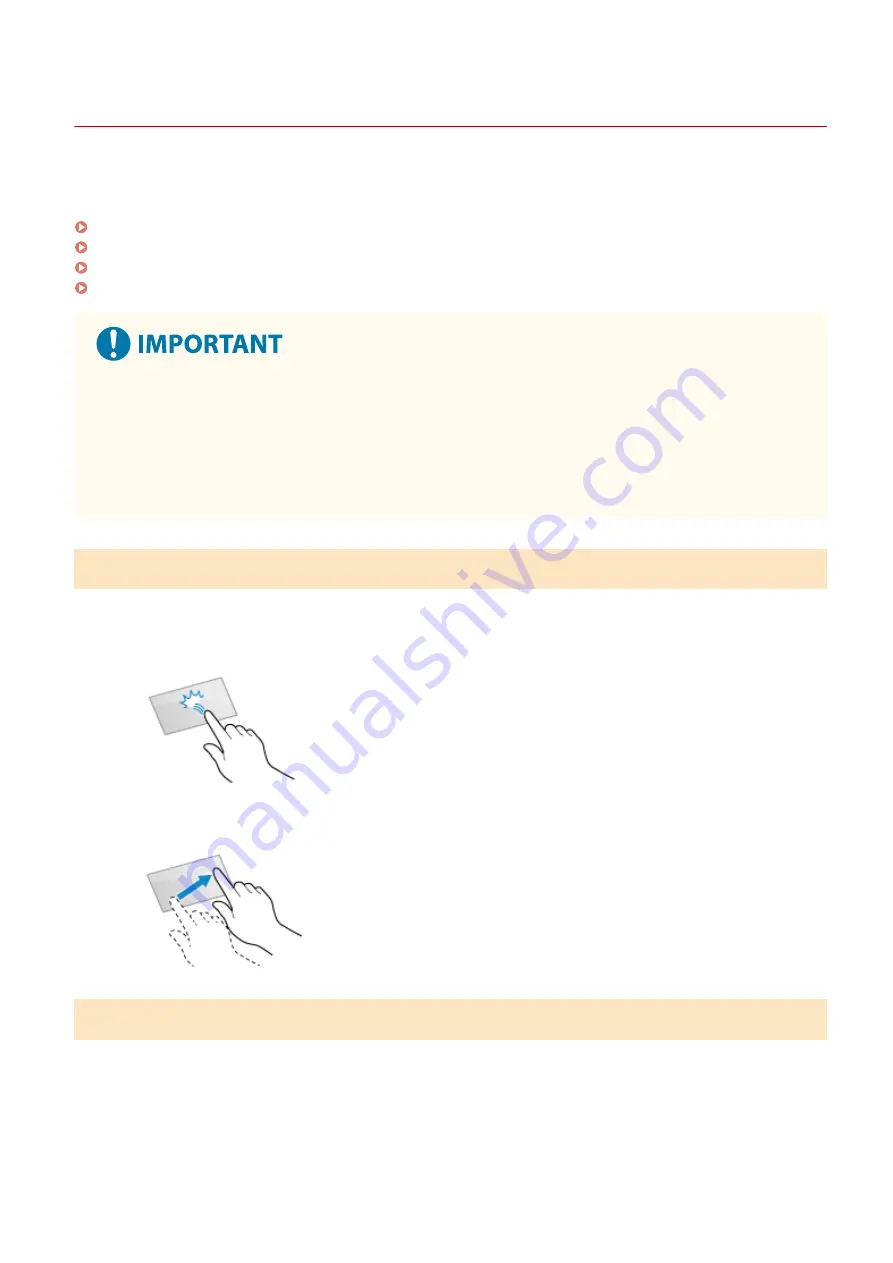
How to Operate the Control Panel (Touch Panel Model)
8W0J-02H
The control panel uses a touchscreen. Directly touch your finger to the buttons and items displayed on the screen to
operate them.
Basic Touchscreen Operations (Tapping and Dragging)(P. 127)
Selecting Items(P. 127)
Scrolling the Screen(P. 128)
Set the value(P. 128)
To prevent accidental operations or damage to the control panel, avoid the following:
●
Pressing too hard with your fingers
●
Pressing with a sharp tip, such as a fingernail, ballpoint pen, or pencil
●
Operating with wet or dirty hands
●
Operating with an object on the display
Basic Touchscreen Operations (Tapping and Dragging)
Tapping
Gently touch the screen with your fingertip and quickly release. Do this when selecting items and performing
operations.
In the User's Guide, "press" and "select" refer to the tapping operation.
Dragging
Move your fingertip while touching the screen, and release it at the desired position. You can scroll lists and
move the area you are touching to a desired position.
Selecting Items
When you tap an item name or button, the item can be selected. The selected screen is displayed, or the selected
function is performed.
Basic Operations
127
Summary of Contents for imageCLASS MF264dw
Page 72: ... Shared Key Encryption for WPA WPA2 TKIP AES CCMP IEEE 802 1X Authentication Setting Up 63 ...
Page 139: ...Basic Operations 130 ...
Page 204: ... The volume is adjusted Basic Operations 195 ...
Page 333: ...Copying 324 ...
Page 368: ...8 Log out from Remote UI Security 359 ...
Page 501: ... Confirm Destination Scan PC Settings Menu Items 492 ...