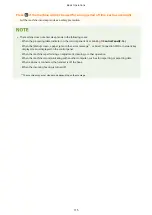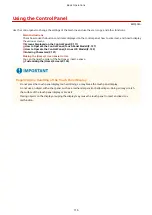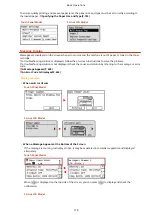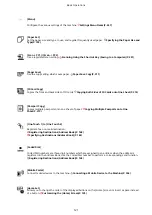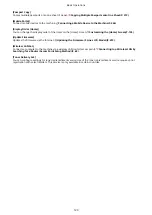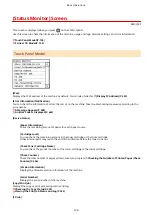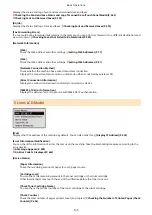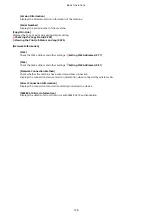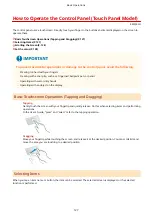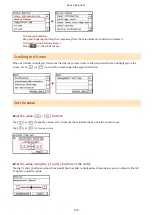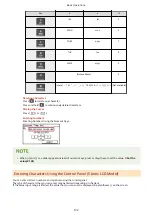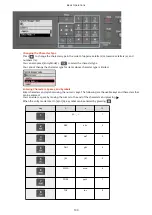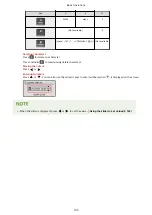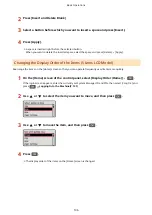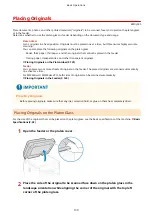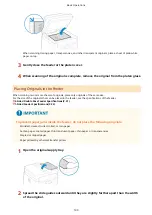How to Operate the Control Panel (5 Lines LCD Model)
8W0J-02J
Use the keys on the control panel to set the various functions and check the settings.
Scrolling the Screen
When the scroll bar appears on the screen, it indicates that there are items or information that cannot be completely
displayed on the screen. Use
or
to scroll the screen in the direction pressed. The currently selected item is
inverted.
Moving to the Next or Previous Screen
To move to the next screen, press
or
. To return to the previous screen, press
or
.
Confirming a Selected Item
To confirm a selected item, press
.
Using the Slider to Set Values
To adjust the value, press
or
.
Basic Operations
129
Summary of Contents for imageCLASS MF264dw
Page 72: ... Shared Key Encryption for WPA WPA2 TKIP AES CCMP IEEE 802 1X Authentication Setting Up 63 ...
Page 139: ...Basic Operations 130 ...
Page 204: ... The volume is adjusted Basic Operations 195 ...
Page 333: ...Copying 324 ...
Page 368: ...8 Log out from Remote UI Security 359 ...
Page 501: ... Confirm Destination Scan PC Settings Menu Items 492 ...