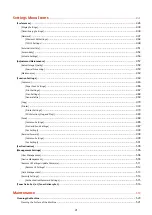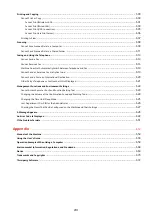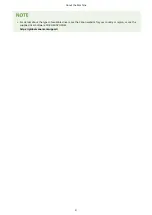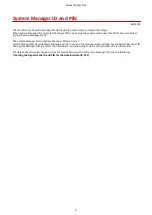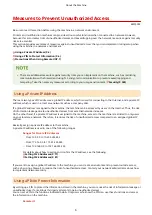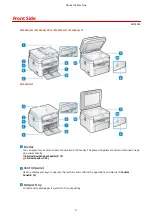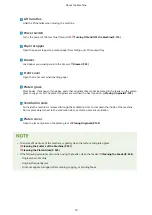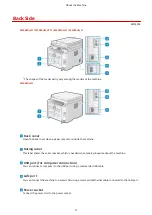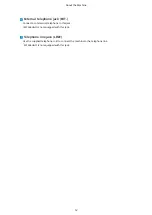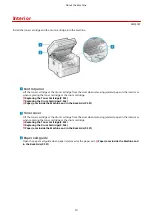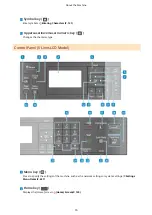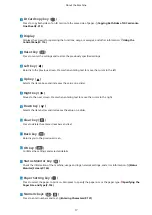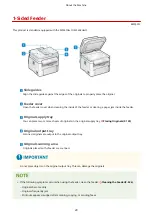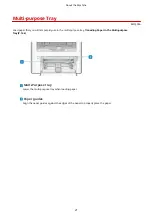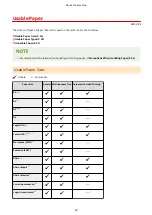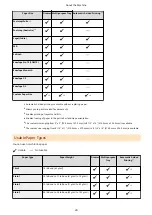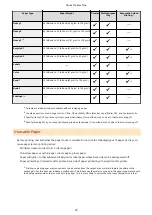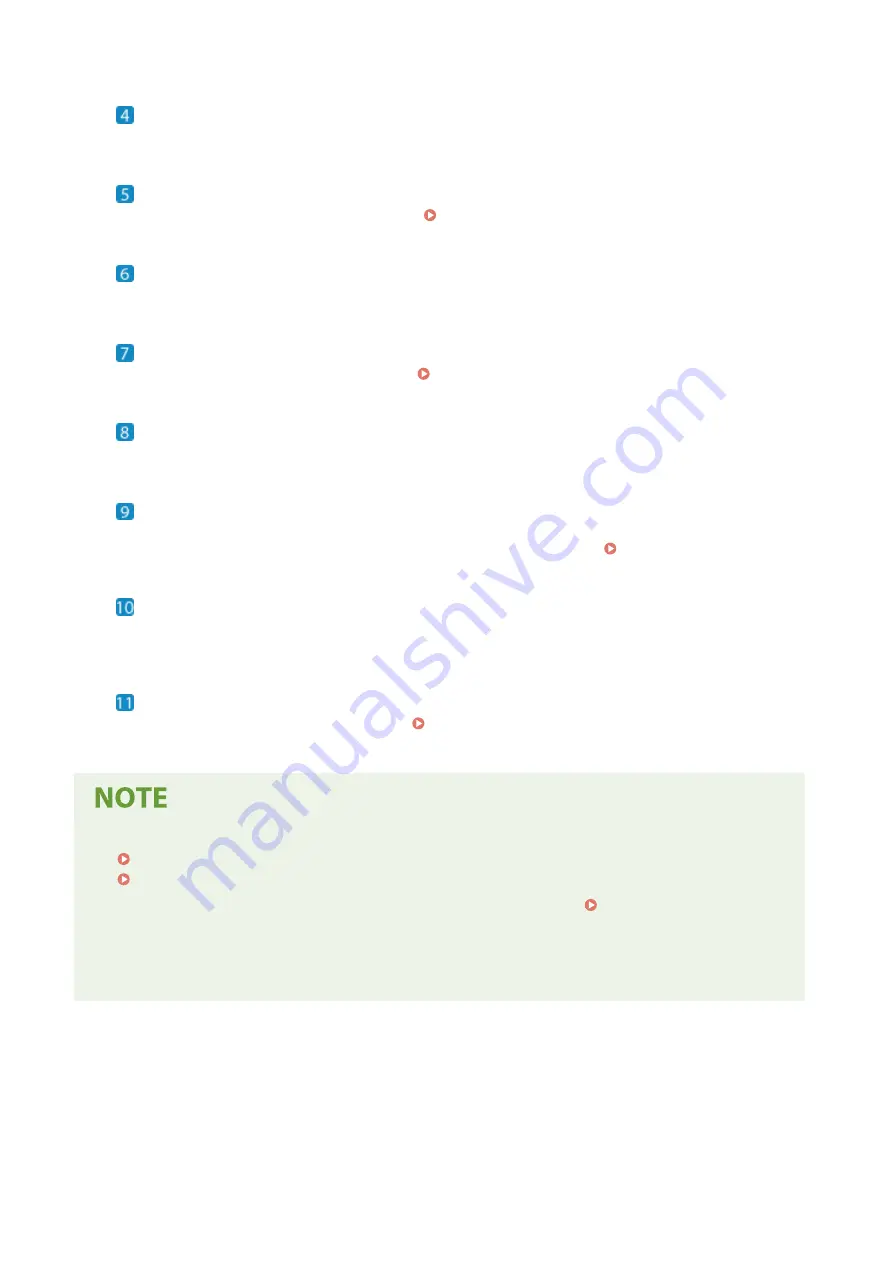
Lift handles
Hold the lift handles when moving the machine.
Power switch
Turns the power of the machine ON and OFF. Turning ON and OFF the Machine(P. 110)
Paper stopper
Open the paper stopper to prevent paper from falling out of the output tray.
Drawer
Load paper you usually use into the Drawer. Drawer(P. 22)
Front cover
Open the front cover when loading paper.
Platen glass
Place books, thick paper, thin paper, and other originals that cannot be placed in the feeder on the platen
glass to copy or scan. The placed originals are scanned in a fixed position. Placing Originals(P. 139)
Ventilation slots
Air inside the machine is released through the ventilation slots to cool down the inside of the machine.
Do not place objects next to the ventilation slots, as this can prevent ventilation.
Platen cover
Open to place originals on the platen glass. Placing Originals(P. 139)
●
To ensure efficient use of the machine, regularly clean the surface and platen glass.
Cleaning the Surface of the Machine(P. 521)
Cleaning the Platen Glass(P. 525)
●
If the following symptoms occur when using the feeder, clean the feeder: Cleaning the Feeder(P. 526)
- Originals become dirty
- Originals frequently jam
- Printouts appear smudged after scanning, copying, or sending faxes
About the Machine
10
Summary of Contents for imageCLASS MF264dw
Page 72: ... Shared Key Encryption for WPA WPA2 TKIP AES CCMP IEEE 802 1X Authentication Setting Up 63 ...
Page 139: ...Basic Operations 130 ...
Page 204: ... The volume is adjusted Basic Operations 195 ...
Page 333: ...Copying 324 ...
Page 368: ...8 Log out from Remote UI Security 359 ...
Page 501: ... Confirm Destination Scan PC Settings Menu Items 492 ...