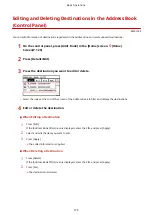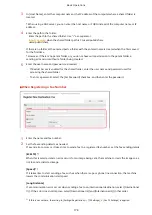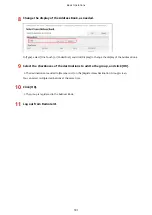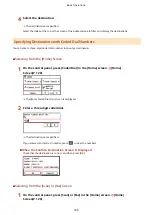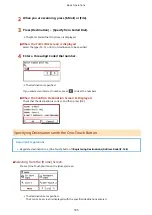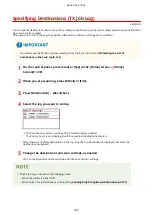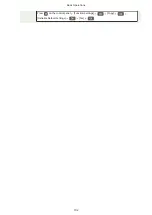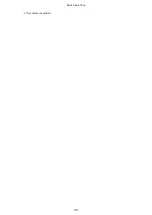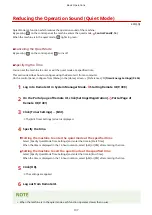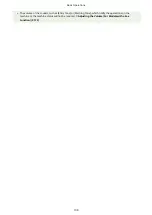Specifying Destinations (Address Book)
8W0J-03K
When specifying destinations with the Address Book, use the [Home] screen or the scan or fax screen on the control
panel.
When specifying destinations by calling up the Address Book from the [Home] screen or the scan or fax screen, use the
destination list.
You can specify a destination by entering a three-digit number from [Coded Dial] on the [Home] screen, or you can
specify a destination which is predetermined to a [One-Touch] button.
Specifying Destinations from a List(P. 183)
Specifying Destinations with Coded Dial Numbers(P. 184)
Specifying Destinations with the One-Touch Button(P. 185)
Specifying Destinations from a List
◼
Selecting from the [Home] Screen
1
On the control panel, press [Addr. Book] in the [Home] screen. [Home]
Screen(P. 120)
2
Select a destination.
➠
The scan or fax screen is displayed with the specified destinations entered.
Select the index at the top of the screen of the Address Book to filter and display the destinations.
◼
Selecting from the [Scan] or [Fax] Screen
1
On the control panel, press [Scan] or [Fax] in the [Home] screen. [Home]
Screen(P. 120)
2
When you are scanning, press [E-Mail] or [File].
3
Press [Destination] [Specify from Address Book].
When the To/Cc/Bcc screen is displayed
Select the type (To, Cc, or Bcc) of destination to be specified.
Basic Operations
183
Summary of Contents for imageCLASS MF264dw
Page 72: ... Shared Key Encryption for WPA WPA2 TKIP AES CCMP IEEE 802 1X Authentication Setting Up 63 ...
Page 139: ...Basic Operations 130 ...
Page 204: ... The volume is adjusted Basic Operations 195 ...
Page 333: ...Copying 324 ...
Page 368: ...8 Log out from Remote UI Security 359 ...
Page 501: ... Confirm Destination Scan PC Settings Menu Items 492 ...